By default, when YayPay is the source for creating and editing Sales and CS user roles (see Sync account level Sales/CS section in Settings > Business), CSV Connector syncs Sales/CS/AR data from the customer.csv file (also refer to CSV ZIP File Requirements):
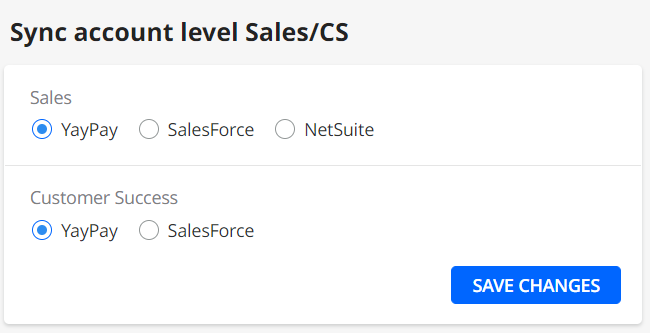
Note: fields salesRepEmail, customerSuccessEmail, arManagerEmail are optional. In case they are left empty in the customer.csv file, no data will be displayed in YayPay after the CSV sync, even if that data was previously uploaded using e.g. Excel Mapping, i.e. CSV sync overrides those fields.

In order to sync data using different sources (e.g. both Excel Mapping and CSV), use the functionality of Advanced sync rules for Sales/CS/AR:
1. Go to the CSV Connector Settings: Settings > Integrations > CSV
2. Enable the checkbox Advanced sync rules for Sales/CS/AR
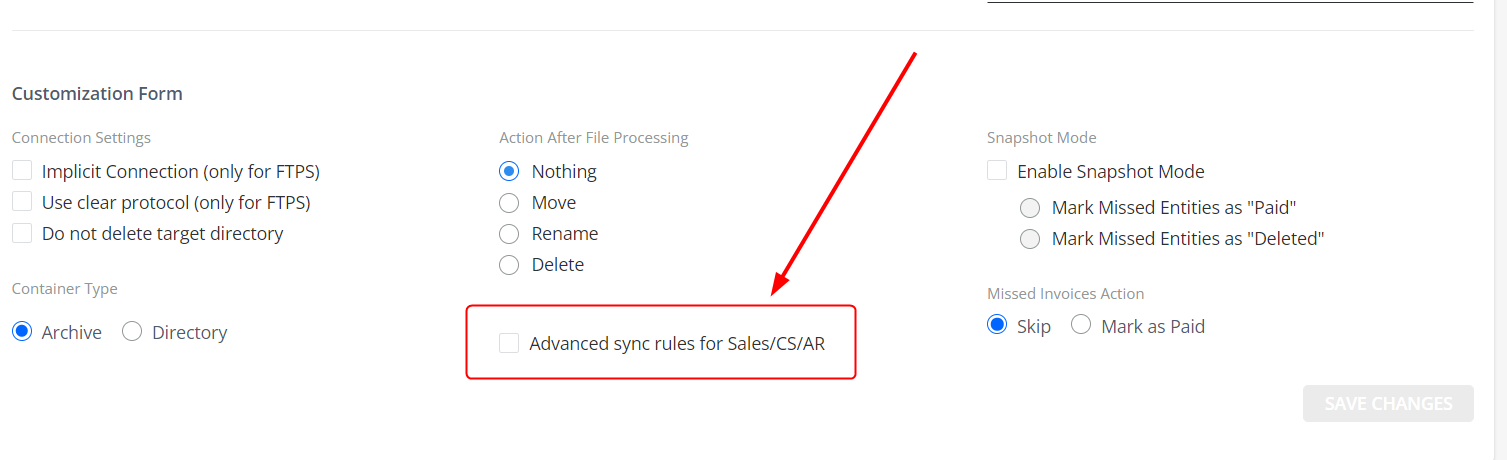
3. Click SAVE CHANGES
4. In the extended Business settings (Settings > Business) you will see the updated section Sync account level Sales/CS/AR (the “old” one was Sync account level Sales/CS) with an ability to select the source of users' data in YayPay:
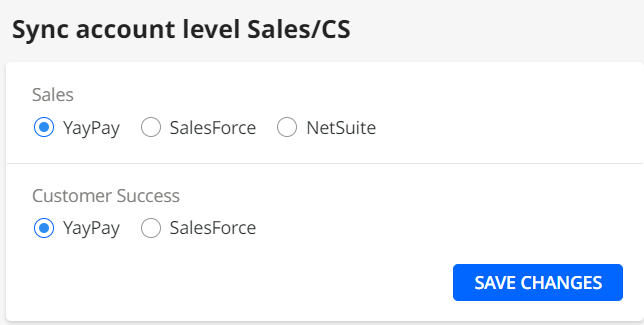 |
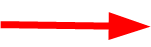 |
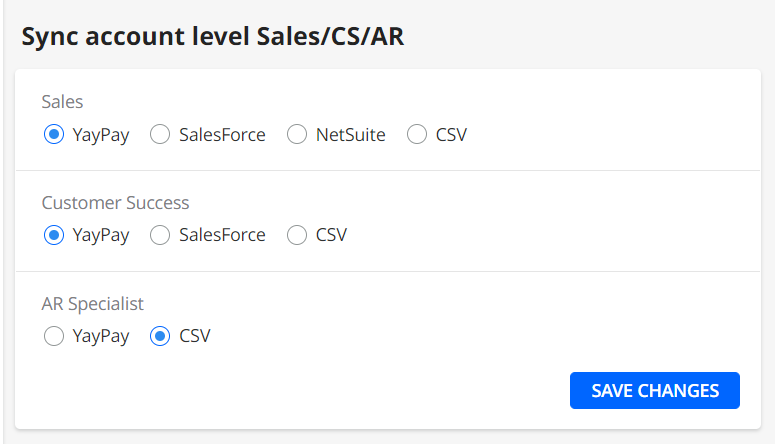 |
5. Select the preferred option for each user (Sales/Customer Success/AR Specialist) and click SAVE CHANGES
Example: in the image below, YayPay is chosen for Sales and Customer Success, while CSV is selected for AR Specialist. This means, that the fields salesRepEmail and customerSuccessEmail will not be passed from the customer.csv file during the CSV sync and will remain as they were before the sync, while the arManagerEmail field will be taken from the customer.csv file and displayed on the UI.
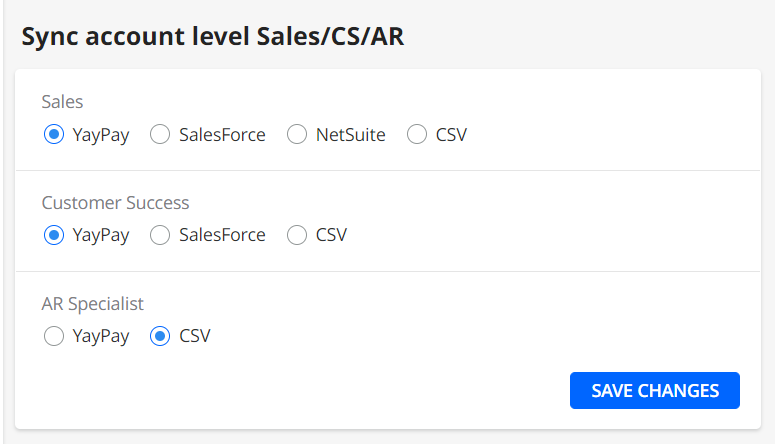
1. When you enable Advanced sync rules for Sales/CS/AR for the first time, the pre-selected options depict your already existing settings for Sales and CS (configured in the “old” section Sync account level Sales/CS), and the pre-selected option for AR is YayPay.
2. When the checkbox Advanced sync rules for Sales/CS/AR is enabled and then disabled again:
- YayPay becomes the default option for Sales and CS
- AR Specialist data will be synced via customer.csv (since there is no AR configuration in the “old” Sync account level Sales/CS section)
Important
After you select an option other than YayPay in the Sync account level Sales/CS/AR, the user becomes non-editable in YayPay. Only the YayPay option allows editing the users' data.
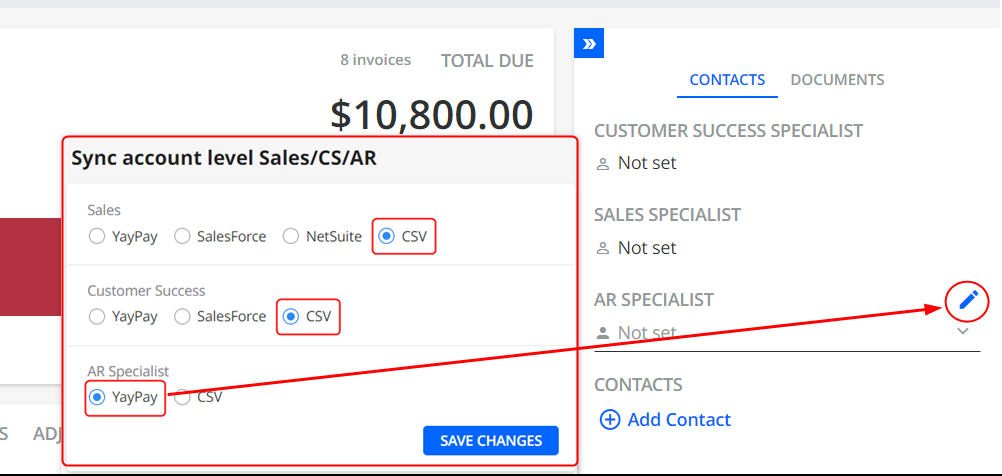
Example: in the image above, YayPay is chosen as the source for AR Specialist data, so the AR user is editable in YayPay, while Sales and Customer Success users are synced using CSV, so you cannot edit them inside YayPay.
