The standard YayPay Application URL is https://app.yaypay.com, shown as follows in your browser:
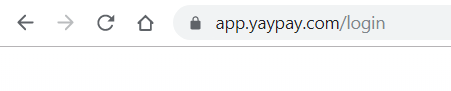 You can configure a new Subdomain to add to the above URL which will help your end customers recognize that the Statement link is linked to your company. The link embedded and sent through Email Reminders for them to click and access their Customer Portal Pages will no longer start with a generic YayPay application URL.
You can configure a new Subdomain to add to the above URL which will help your end customers recognize that the Statement link is linked to your company. The link embedded and sent through Email Reminders for them to click and access their Customer Portal Pages will no longer start with a generic YayPay application URL.
This indirectly helps you quickly identify the originating source also, i.e. which YayPay instance did the link come from, especially if you operate with multiple YayPay instances.
Having this Subdomain also helps to provide some assurances to your end-customers that they should not perceive this to be a "phishing link" since the URL will bear some form of your corporate identity explained in this article.
To change the standard YayPay application URL, look for the field Subdomain located in your Business Settings page (Settings > Business):

Follow these steps to complete the configuration and for the change to take effect:
- Enter your subdomain in front of ".app.yaypay.com" using alphanumeric characters.
We recommend that you use your company name (one word with no spaces), e.g. "https://mycompany.app.yaypay.com". - Scroll down the Settings page and click Save
- Log out of YayPay and log back in to review the change:
- The new application URL should now contain the defined subdomain:

- All Statement links in your Workflow Email Reminders should also adjust to the new subdomain, carrying the new URL as part of the secure link.
- The new subdomain is applied to the URL you get when you click on the "Statement link" on the Statement Page to view the Customer Portal page:
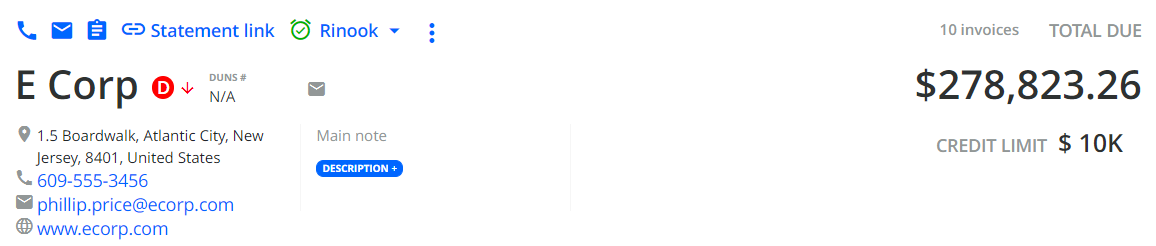
Paste the URL that YayPay has copied to your clipboard into a new browser tab. Example the URL to validate the subdomain change. That is the URL that your customers will also see.
- The new application URL should now contain the defined subdomain:
