Pulling Discounts from Your ERP
Pulling discount details is implemented for the following connectors: NetSuite, Intacct, Sage X3, CSV, and API.
How to Enable Discounts in YayPay
Applying a discount in YayPay can be used with any payment type (credit card/bank payment).
Note
1. The currency of the discount must be the same as the currency of the payment.
2. Paying with a discount is unavailable for such options as Partial Pay, Paying on Account, and Recurring Payment plan.
To use discounts when making payments in YayPay, go to Settings > Business and enable the checkbox
- Allow/enable terms and discounts for payments
When enabled, the existing discounts can be seen on the Statement page (columns Discount and Discount Date). Also, they are applied when making a payment.
For your customers to see the discounts on the Customer Portal, go to Settings > Business and enable the checkbox
- Customer Portal - Show Discounts in Grid
(becomes visible only after the Allow/enable terms and discounts for payments setting is enabled)
When enabled, the discounts are displayed in the invoices grid on the Customer Portal and applied during the payment process.
- When the above settings are enabled, all existing discounts are applied to payments.
- YayPay supports only one discount to be applied per invoice, even if your ERP allows more.
Paying with Discounts
from the Statement page:
To see the available invoice discounts, select the columns Discount and Discount Date from the column-picker, and click Apply Changes.
“Discount Date” and Timezone
Only valid discounts are applied during the payment process. Consider the column Discount Date with respect to your timezone (timezone of the Business in YayPay!). The expired discounts do not affect the payment amount.
When paying a single invoice, its discount is displayed during the payment flow.
A fee may be included in the case of REPAY payment service provider.
Apply credits option may be shown in case the customer has open credits.
The total amount is recalculated taking into account the discount and the credits.
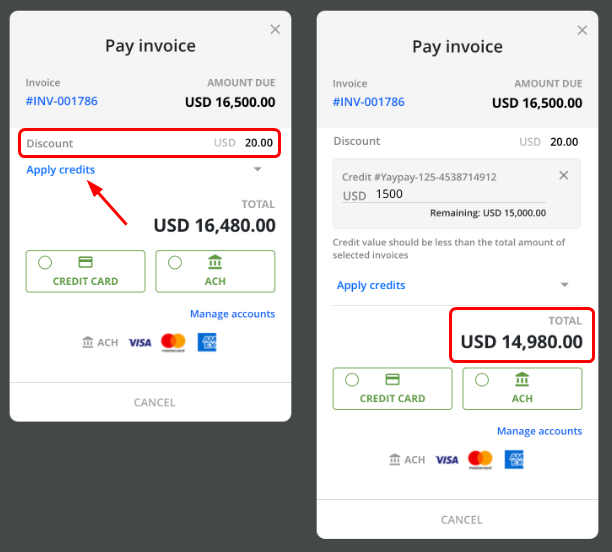
In the case of selecting multiple invoices to pay on, the details are shown in the right-hand panel and later during the payment flow.
The available credits can also be used. The total amount to pay is recalculated taking into account the discount amount and the credit (if any).
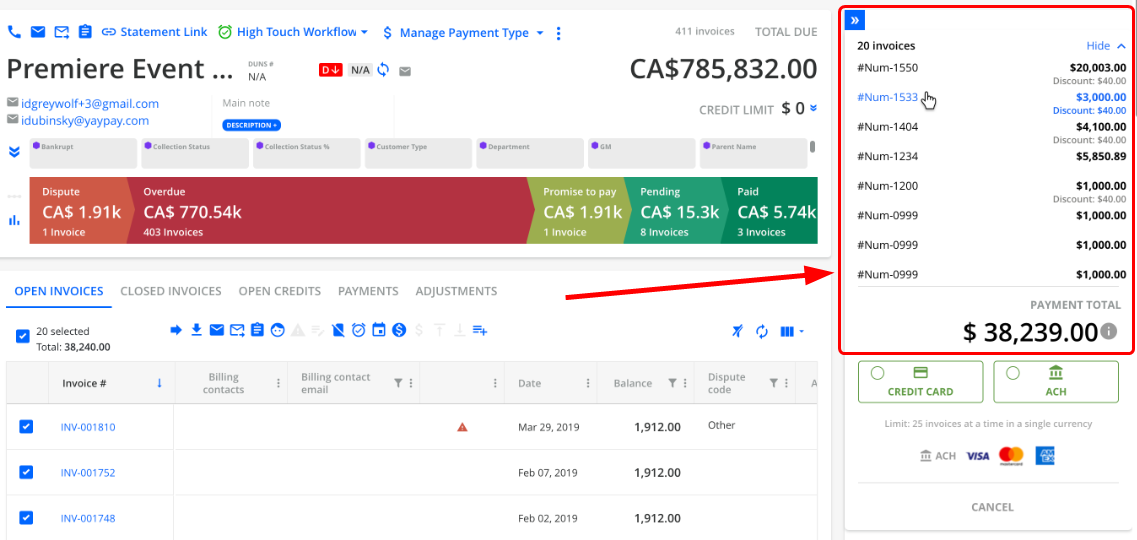
If you want to pay the Total due, all valid discounts tied to invoices will be used during the payment processing.
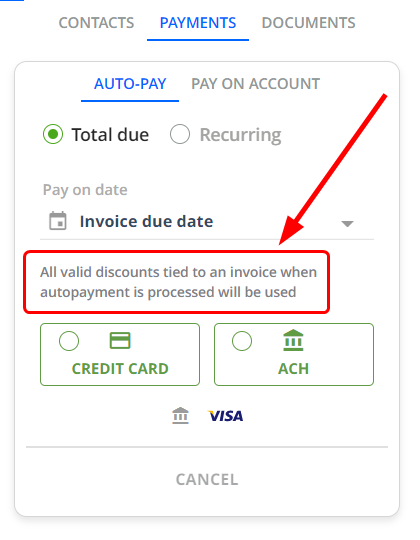
In case a customer has a debt, it will be recalculated with regard to all valid discounts.
After making a payment, the successful transaction page will display both the discount used and the fee charged (if any):
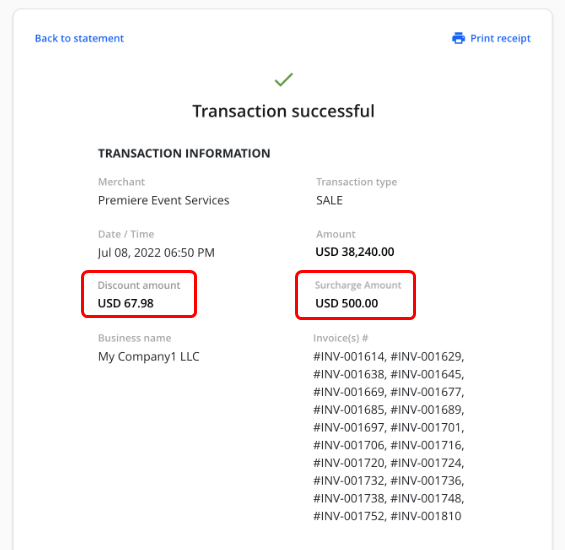
The details of payments made (including discounts applied) are logged in the PAYMENT ACTIVITIES tab:

from the Customer Portal:
On the Customer Portal, the discounts are displayed in one column (provided the setting Customer Portal - Show Discounts in Grid is enabled, see above).
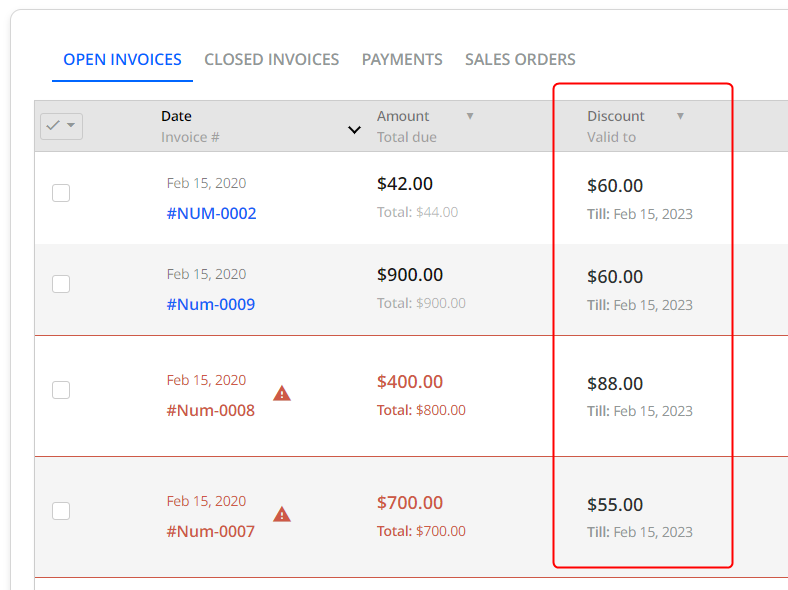
When making a payment, your customer can see the discount applied and the payment amount recalculated.
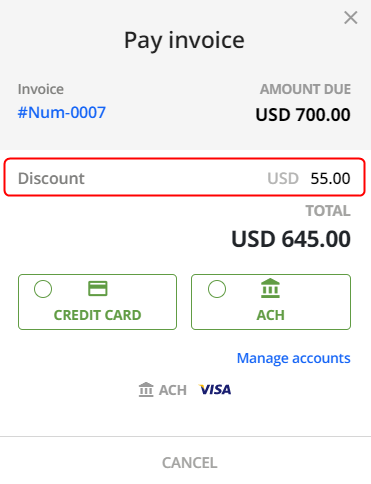
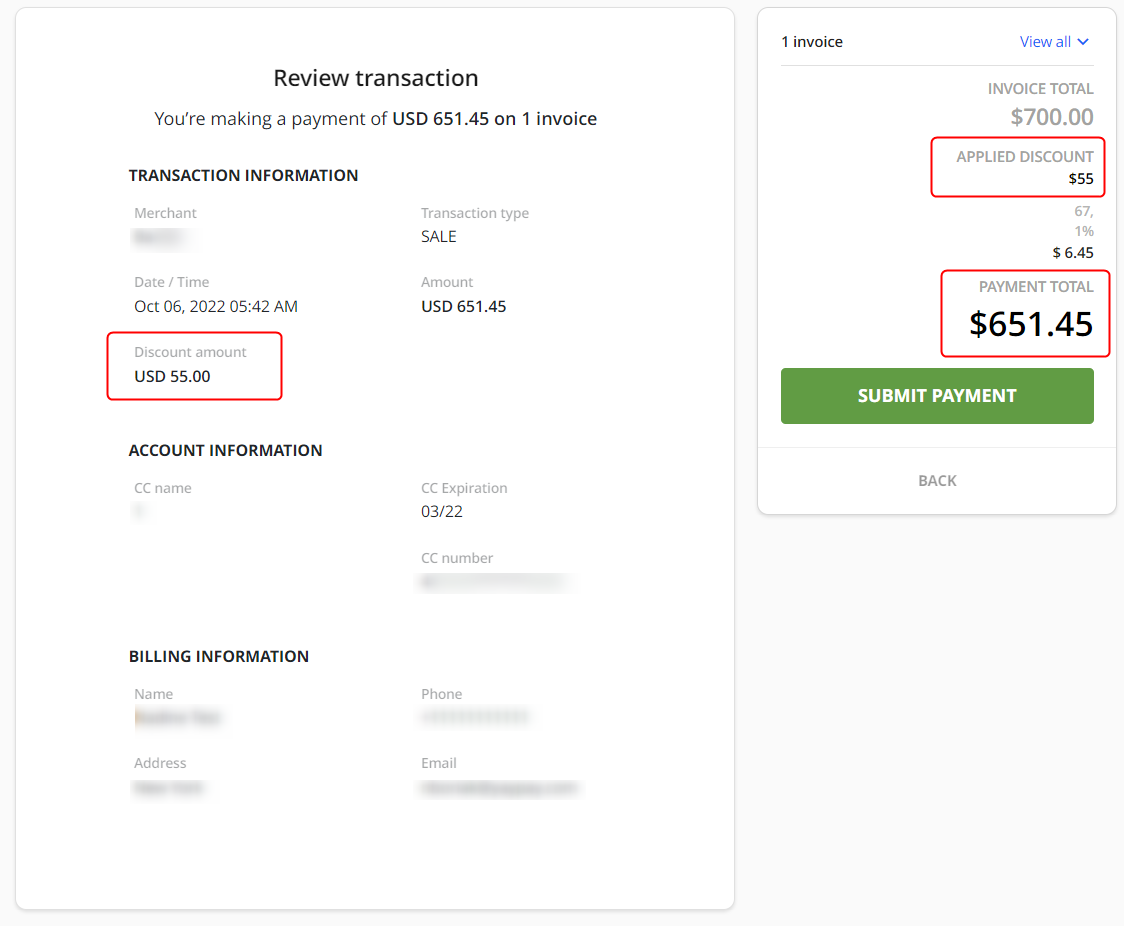
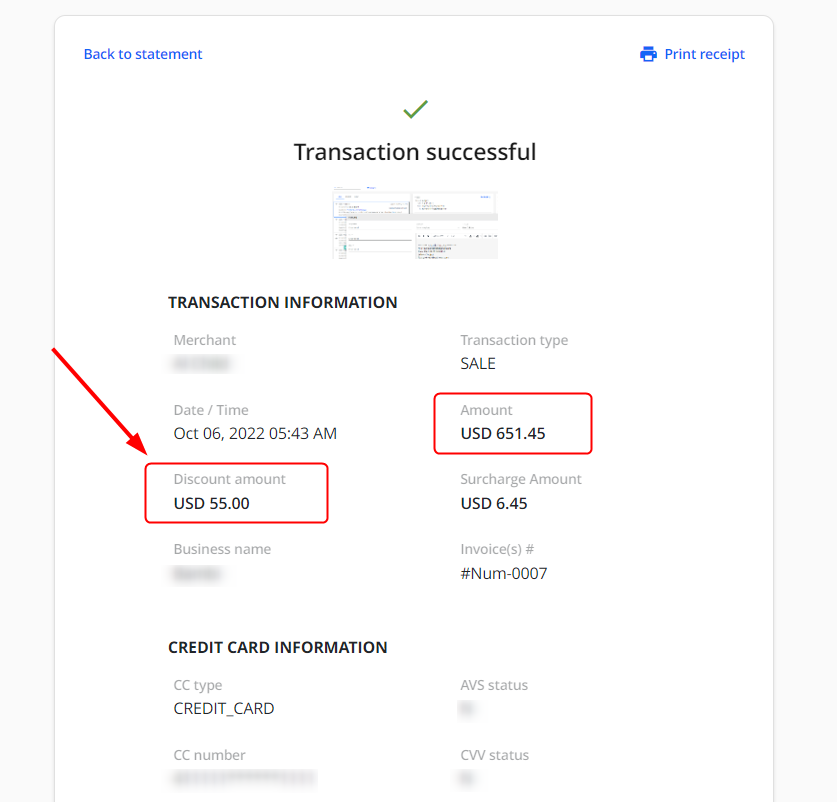
Discounts in the System
Discount details are included in:
- Excel exported Statement (from the OPEN INVOICES grid):
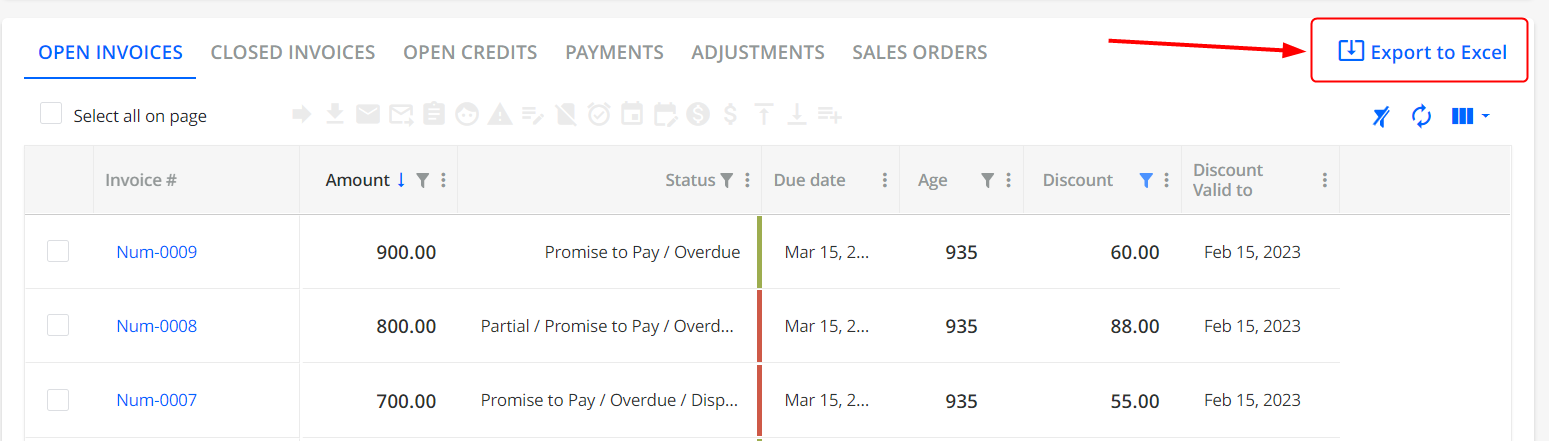

- Payments Report ("By invoice" tab):
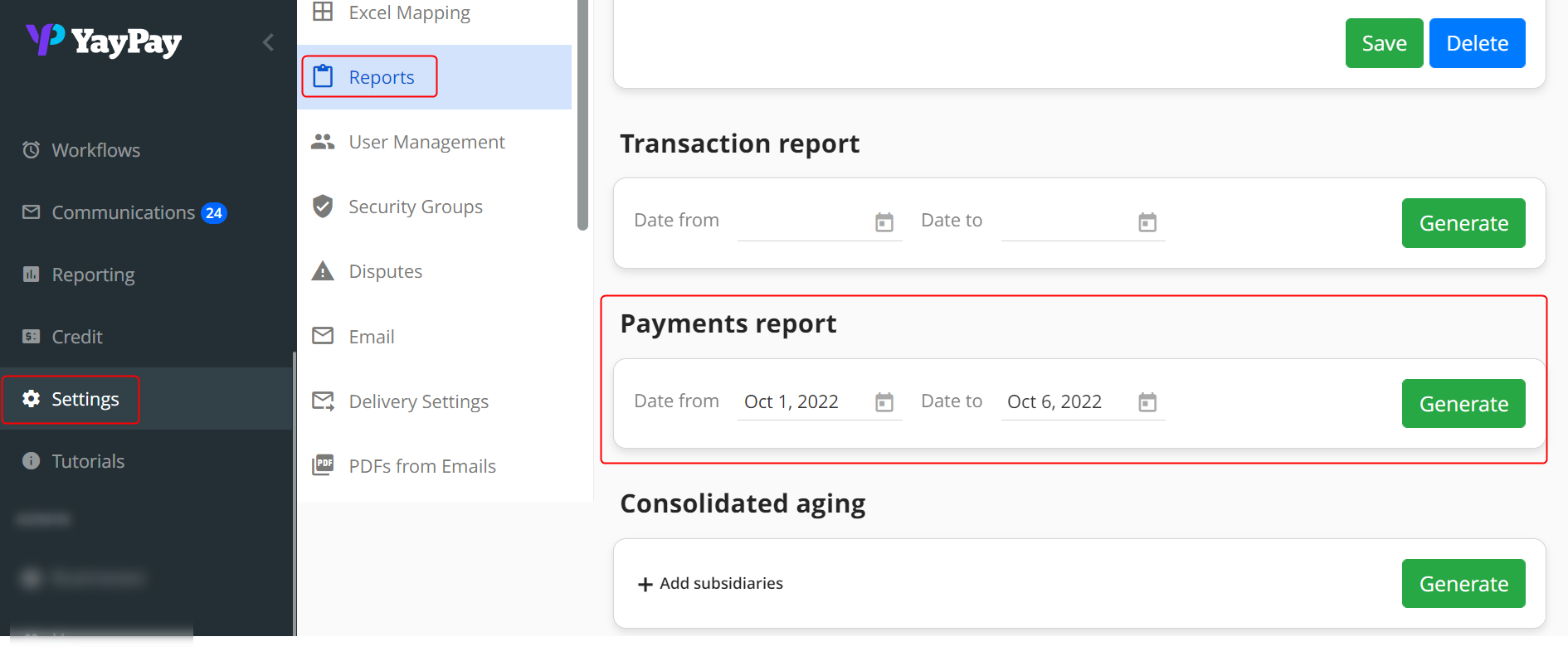

- Reporting module (Invoice data source):
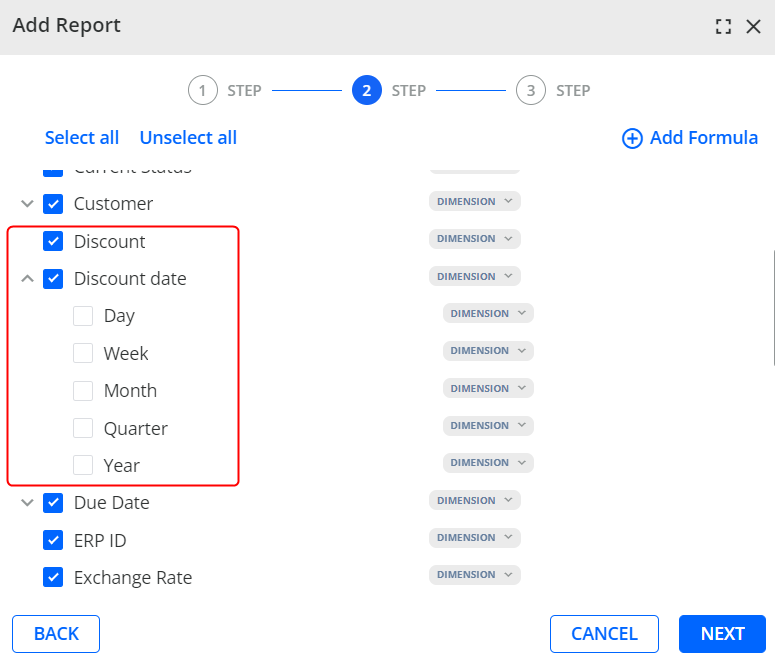
In the report based on the Invoice data source, the grid will contain the Discount and Discount date columns (included in the Excel exported file if selected from the column-picker).
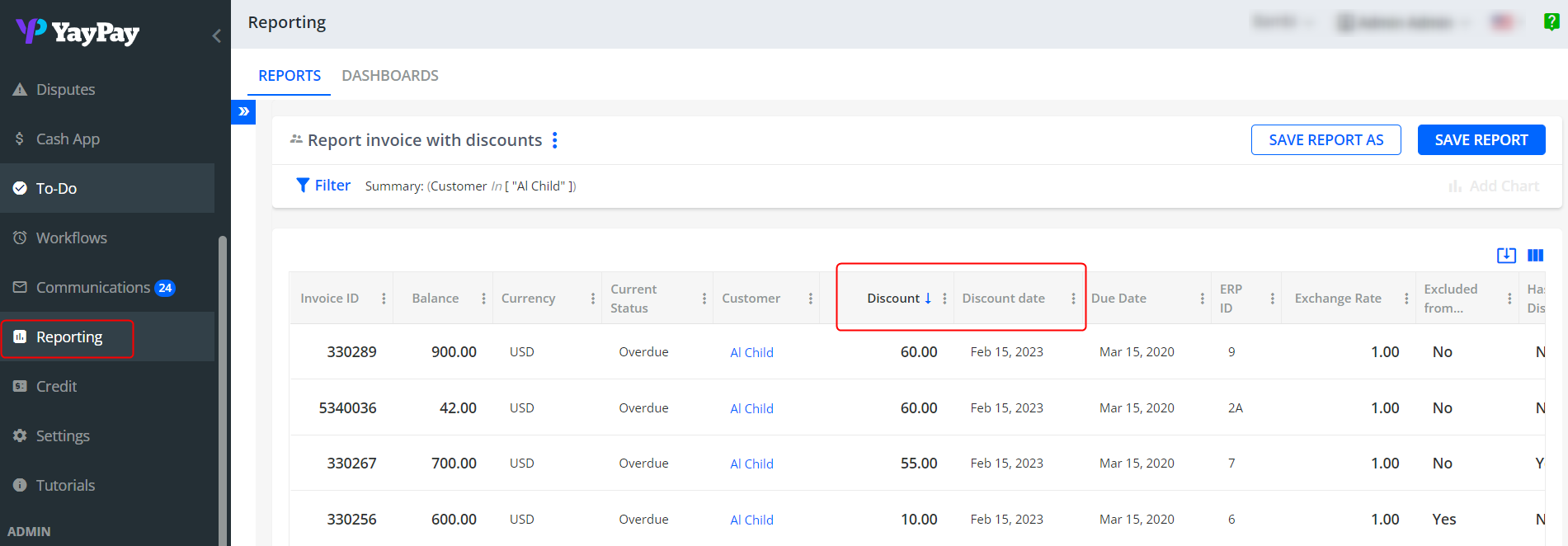
Discounts in Cash App
In Cash App, you can use discounts when applying unallocated payments to invoices.
When a payment was made with a discount, the discount amount is automatically displayed.
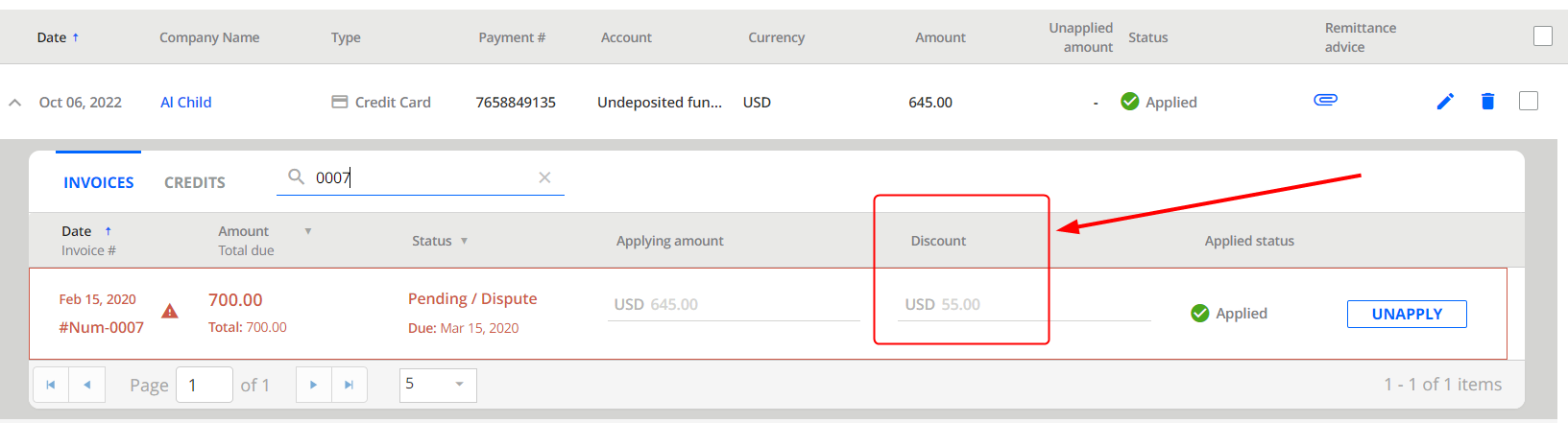
The payment can be then pushed to ERP.
The Discount applied amount is included in the downloadable remittance advice.
