If you need to deactivate the Statement link that has been already sent to your customer (through your Workflow Actions / Email Reminders), you can use the Statement Page for that Customer to do so.
Invalidate All Statement Links
Navigate to the Aging Report and choose the Customer to click on the Statement page, or use the Global Search menu to look up the Customer Name.
In the extended functions menu dropdown, select “Invalidate all statement links”
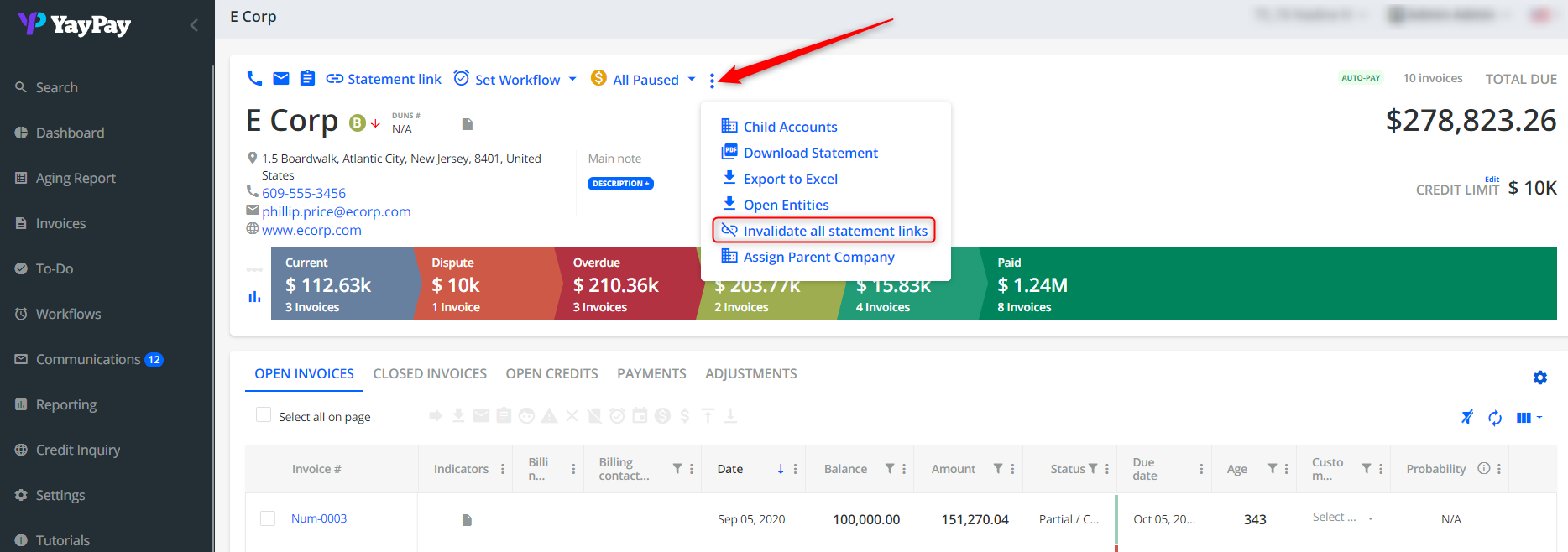
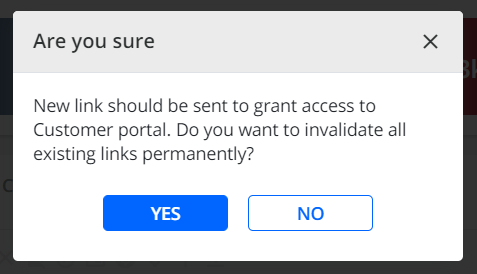
Press YES to continue and you will see a prompt appearing on screen to confirm the invalidation of all Statement links for this Customer.
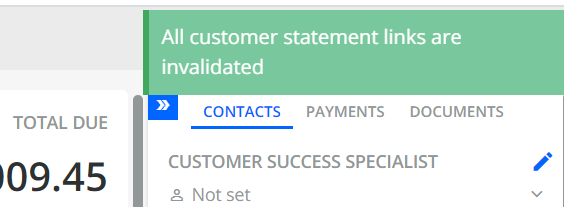
This action will deactivate all links previously sent to the Customer, and they will no longer be able to access their Portal Page through those links.
What does your Customer see after the Link is invalidated?
If your Customer attempts to click on the link in one of their previous emails to access the Portal Page, they will be informed that their link has expired.
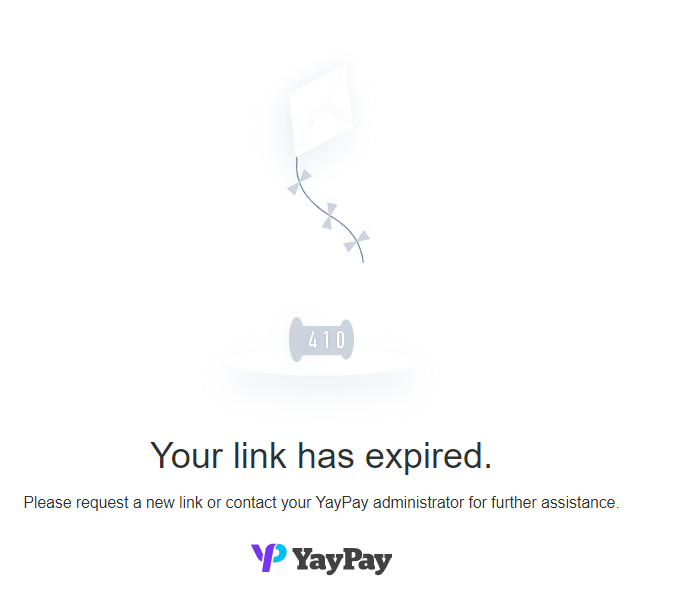
To re-enable your Customer to access their Customer Portal page, you will have to send a new email with the Statement link embedded after this.
