YayPay provides APIs to integrate and access AR data from your ERP. With these APIs, you can easily send or retrieve the necessary information.
To successfully integrate your AR data into YayPay, it's important to understand the data format and API calls. YayPay uses specific data and documents to represent your AR situation in the platform. The key information is summarized below.
To bring your AR data into YayPay, work with your technical team to translate and map the relevant source data from your ERP. This step is crucial in determining how to bring your AR data into YayPay to create accurate AR balances, aging display, and historical invoice payment data for YayPay's payment forecasts. While most AR data flows from your ERP to YayPay, consider transferring payment data from YayPay to your ERP if you use YayPay for payments.
Your IT team is responsible for coding and managing the AR integration using the APIs. There are resources available to assist your IT or technical team in setting up, authenticating, and developing the necessary integration. This integration allows you to send or retrieve data between your ERP and YayPay, such as customer information, contacts, open invoices, and open credits. In other cases, you can pull data from YayPay, like payments or notes, to feed into your enterprise systems like CRM or data warehouse reporting systems.
AR Data integrated from your ERP to YayPay
YayPay uses the data you send through various APIs to provide an overview of your accounts receivable AR situation. This includes showing your overall AR balance on the Aging Report page, as well as providing individual customer balances based on the number of open invoices they have, etc.
Invoices
Each Customer can have a number of Open and Closed (Paid) Invoices in YayPay.
Invoice objects contain an array of Invoice line items, which describe the line-level details of the Invoice - the line item represents individual goods or services that the buyer purchased or was delivered, and the sum of all line item Amounts should equate to the total Invoice Amount due for collection.

Payments
This Payment Record Type contains information about the payment captured in the ERP, as well as how the Payment was applied/allocated to Invoices and/or Adjustments.

Credit Memos
Each Customer may have a number of Open Credits, which may represent a scenario of having paid more than what was owed, or stemmed from having returned a product, etc, Open Credits in YayPay may be applied/used when paying an Open Invoice.
Adjustments
Adjustments can be any other changes to the AR ledger (e.g. Journal Entry Adjustments) that are not Invoices, Payments, or Credit Memos.

Customers Data integrated from your ERP to YayPay
Customers
This maps to the Customer Master record in your ERP. Every Customer in YayPay has a balance that will aggregate to form the Total Company AR (Total Due). Every other data object/record for YayPay (e.g. invoice, payment, credits, etc.) is then associated with the Customer.
A hierarchical structure is also supported for Customers, so you can set up parent/child relationships in YayPay (e.g. you can enable the billing contacts of the parent company to view a consolidated balance derived from all its child companies).

Contacts
Each Customer/Account in YayPay can have 1 or multiple Contact records, where each Contact has its own email address, and can also be labeled as a Billing Contact or a Non-Billing Contact. This is located to the lower right of the Statement page, under the CONTACTS section.
This example shows a Billing Contact created in YayPay for the Customer "Brinks", and the email address brought from your ERP:
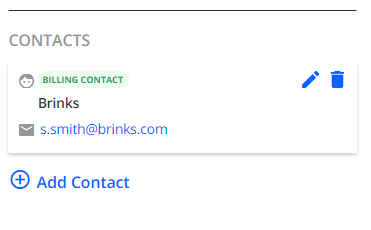
The email addresses will be used in YayPay's Email Reminder/Workflow Automation - e.g. you can configure the Workflow to include both Billing Contacts & Non-Billing Contacts as recipients to receive email reminders from YayPay.
Other Data integrated from your ERP to YayPay
Notes
You can bring in your Collection notes recorded in your ERP and create them as Notes found under the Statement page of the Customer (i.e. Customer-level notes in YayPay).

Customer-level and Invoice-level Custom Fields
Custom fields are used in YayPay for additional filtering, sorting on the Aging Report and Statement pages as well as in Email Templates, Workflow Custom Conditions, etc.
An example could be functional requirements for Users to be able to work with the customer data using a Customer Group to represent different Customer segments, where the Customer Group field/values also reside in your ERP.
Configure these custom fields in YayPay (go to Settings > ERP Custom fields) to align them to the way the record is sent while calling the API to send your Customers. See this Article link also.


Invoice-level Billing Contacts
Depending on how you organize and maintain your Customer and Contact data in your ERP, you may have a need to use the concept of an Invoice-level contact, e.g. a good test would be to review your internal operations to see if a new bill/Invoice is issued to a contact that is different to the main Customer billing contact. In such situations, the contact for the Invoice can also differ from Invoice to Invoice, within the same Customer for example.
This is termed as an Invoice-level billing contact in YayPay which should be mapped to your ERP Invoices/contacts. The implication of not receiving such information in YayPay is that the Collection Workflows will not be able to successfully send Email Reminders to these "Invoice-level billing contact" (enabled under Workflow Settings or Global Rules respectively).
Invoice PDF
To display, download, and/or send out your ERP-generated Invoice Document as a PDF attachment (e.g. when configuring Workflows), YayPay will need to have your Invoice document as a PDF file.
If this file is not passed over, the Invoice PDF/Template in YayPay will be styled generically (Refer to this Article link). You should use the API called /contents to create and/or update YayPay with your Invoice PDF/Template while making reference to map to the Invoice sent through /invoices API end-point.
Next Steps - prepare an application
Refer to this Article link to prepare your application to send data to YayPay.
