IMAP (Internet Message Access Protocol) is an Internet Protocol to allow email clients like YayPay, to communicate with an email service, such as Gmail.
To fetch incoming email responses sent to your AR mailbox, e.g. hosted on Gmail:
Login to YayPay.
- Go to Settings| Email| Inbound email section and check Use IMAP / API for receiving emails.

- Set the following parameters:
Protocol
Selects one of the available protocols, for example imap or imaps.
Host
Specifies address of the host, for example imap.gmail.com .
Port
Specifies the required port number, for example 143 or 993.
Username / Password
Specifies credentials to your AR mailbox.
Enter the same credentials as in the Outgoing emails section.
Load period (months)
Specifies the time frame for synchronizing received emails from your AR mailbox.
For example, if you set this option to 3, up to 3 months old emails will be synced. If set to 0, no emails from your AR mailbox will be synced.
If this is the first time you want to sync emails that were received in the past, i.e. value other than 0, please contact YayPay support or a YayPay representative to help you to initiate the email syncing.
Use TLS
Determines whether the TLS protocol will be used or not.
Set this as specified by your IT department Infrastructure team or e-mail service provider. This is an optional security setting.
Inbox Folder (Inbox by default)
Specifies the Inbox folder.
For more information, see the Using Subfolders (in your designated PDF email Inbox) section.
Exclude Domains
Specifies one or more domain names (separated by commas) to exclude emails that come from these domains from the email assignment process.
See Assign Emails to Customers for more information.
Customer level custom field
Enters customer level custom fields.
Values from these field will be used to link inbound emails to corresponding customers. Each value must be unique.
-
Click on the Save and send test connection button to test the connection.
If the parameters are configured correctly, a successful message will be shown at the top of the page. No email will be sent to your personal email inbox for inbound email settings.
Common / Known Issues with Gmail Setup
In this section, you will find a list of common issues that might occur when connecting your AR Mailbox hosted on Gmail, along with possible solutions.
Review the following points:
- If you see the last sync status is FAILED and the Connection dropped by server? error message is displayed, consider selecting imaps from the Protocol combo box instead of imap.

- If you see that the last sync status is FAILED and the [AUTHENTICATIONFAILED] Invalid credentials (Failure)error message is displayed, check and re-enter your password.
You can refer to Common / Known Issues with Gmail Setup to review other configured parameters.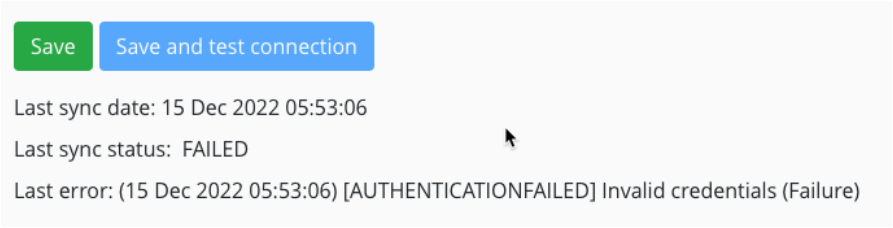
The same link also contains several Google Support articles that recommend other actions, such as turning on the option to allow less secure apps to connect, or checking if a 2-Step-Verification (also known as 2-Factor Authentication) is activated for your Gmail account:If 2-Step-Verification (2-Factor Authentication) is activated for your Gmail account, you should generate an App password for YayPay.
The process is described in this Google Help article. It helps to avoid the authentication error from being displayed in YayPay.If 2-Step-Verification is not activated but you still get an authentication error, consider turning on the "Allow less secure apps to access your account" option.
his process is described in this Google Help article.
-
Activate IMAP in Gmail, i.e. select Enable IMAP in the IMAP access section of your Gmail settings.
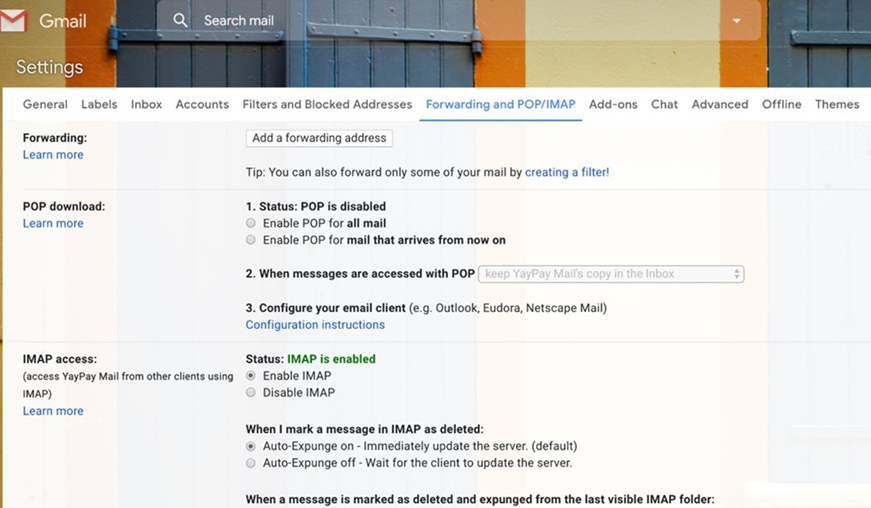
If you are experiencing issues with receiving messages from your Gmail account, refer to this Google Help article.
-
If you see the following error, reconnect your mailbox.
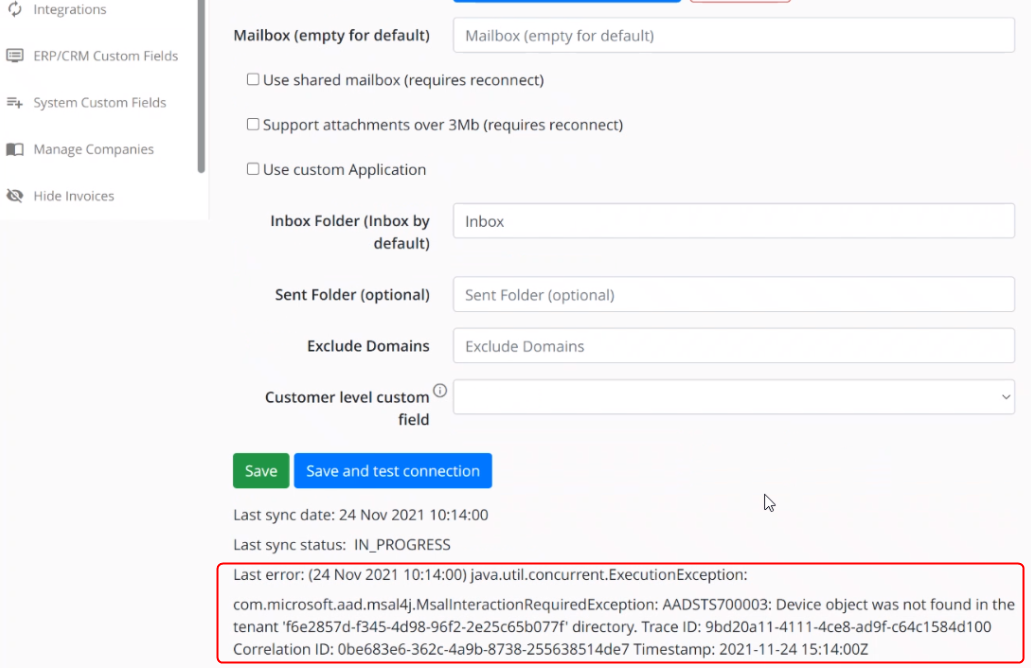
This error might be caused by some internal changes in the settings, e.g. in the Azure application used for SSO. If the problem persists, contact YayPay support.

