SMTP stands for Simple Mail Transfer Protocol, a standard mechanism used to connect to Email servers to send messages through it.
In this setup, YayPay acts as an email client in the SMTP submission, sending outgoing emails using your designated mailbox/email address. For authentication purposes, you must provide credentials to your mailbox, for example your AR Mailbox hosted on Gmail.
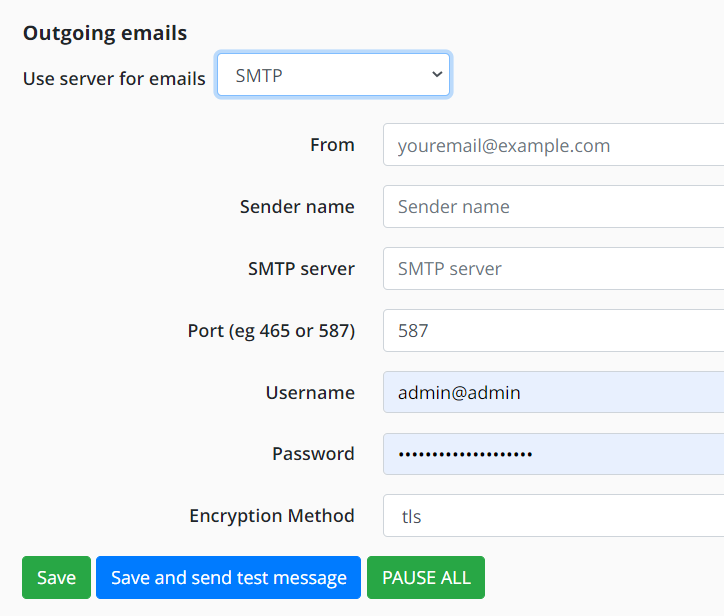
To configure the connection, go to Settings| Email| Outgoing emails in YayPay and set the following parameters:
Use server for emails – SMTP.
From – Email address that will be displayed as the sender, for example AR@domain.com.
Sender Name – Name that will be displayed as the sender of the email, for example AR Finance / Accounting Team.
SMTP Server – Address of the SMTP server, for example smtp.gmail.com.
Port – a required port number, for example 465 or 587.
Username – Email address of your AR email account, for example AR@domain.com.
Password – Password to access your email account.
Encryption method – Method to encrypt the outgoing emails: tls or ssl .
-
Click on the Save and send test message button to save the configuration and test the connection. If the parameters are configured correctly, a successful message will be shown at the top of the page.
As you have logged into YayPay to configure this, you will also receive a success test message sent to your personal email inbox.
However, if the connection was not configured correctly, you may see some of these possible error messages displayed at the top of the page:
-
Forbidden to use local or unknown host or not available port:
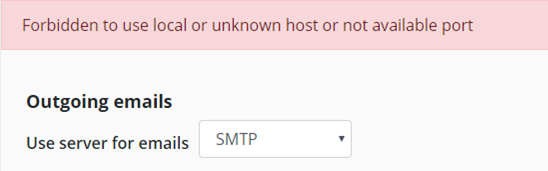
The port number configuration in YayPay must align with your internal IT settings. Consult with your internal IT personnel.
-
Mail server connection failed. Couldn't connect to host. Connect timed out. or javax.mail.MessagingException: Connection dropped by server?; nested exception is: java.io.IOException: Connection dropped by server?


YayPay is not able to establish a proper connection using the configured credentials. This could be related to your corporate network or firewall settings. Consult with your internal IT personnel.
If you need to allow access to certain IP addresses, use the following:
- YayPay’s Production – 34.195.225.244
- YayPay's Development – 34.228.204.221
Note
If the SMTP configuration is not set, YayPay can still send email reminders. However, it will use YayPay's default Email Gateway with a default sender email address as no-reply@yaypay.com, which may likely end up in a Spam folder.
If the SMTP configuration is incorrectly set up, these attempts will fail, and the email reminders will appear as "Error" in several places - the Communications page, the Aging Report, and the Dashboard.
Once the SMTP connection is established, YayPay will continue it its attempts to use the same credentials to connect to the AR Mailbox to send Email Reminders (your Customers/recipients will see the Sender as "AR@domain.com" for example).
To view the outgoing messages in YayPay, you can either use:
- The Communications menu to view Sent messages for all customers OR
- The Statement Page, where you will find emails specific to the Customer. Scroll down the page to look for a tab at the bottom of the Statement page called EMAILS
As reference: If you looked into the Sent folder of your AR@domain.com Mailbox, you will also find the same email(s) originating from YayPay in the Sent folder.
