You have the ability to upload Credit Memo PDF files on the FTP server and sync them with Credit Memos in YayPay.
Then in YayPay, you can open/download the Credit Memo PDF file linked to a Credit Memo.
Extracting and Moving PDF files
Uploading Credit Memo PDF files on the FTP server
The folder structures on the FTP Server are as follows:

1. In YayPay, in the CSV Connector settings, there is one field to specify the path:
 Example of how to fill in the directory:
Example of how to fill in the directory:
/Egor/
2. You should specify the path only for the pdf root folder.
The FTP server handles both folders via the root folder.
For example:
You specify the following path /Egor/.
The FTP server detects the pdf folder as a root folder and extracts documents from both folders: invoices, and credit memos to handle them.
3. The Connector checks the following:
- If the pdf folder includes the invoices folder, the FTP Server handles Invoice PDF files from folder invoices.
- If the pdf folder doesn’t include the invoices folder, the FTP Server handles Invoice PDF files from folder pdf.
Moving the uploaded files to the /processed folder on the Customer FTP server
All Credit Memo PDF files that are synced and successfully associated with the Credit Memo records in the YayPay database should be moved to the /processed folder on the Customer FTP server to avoid the files being uploaded again.
1) The connector process invoices from folder pdf and successfully processed invoices move to the /processed folder (highlighted in green).
2) The connector process invoices from folder Invoices and successfully processed invoices move to the /processed/invoices folder (highlighted in red).
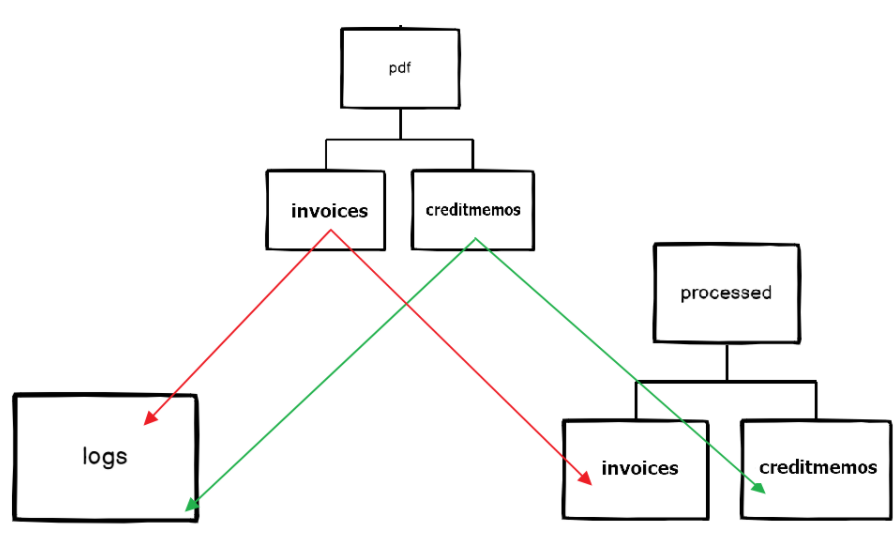
3) The connector process Credit Memos from folder credit memos and successfully processed (is processed in full) Credit Memos move to the /processed/creditmemos folder.
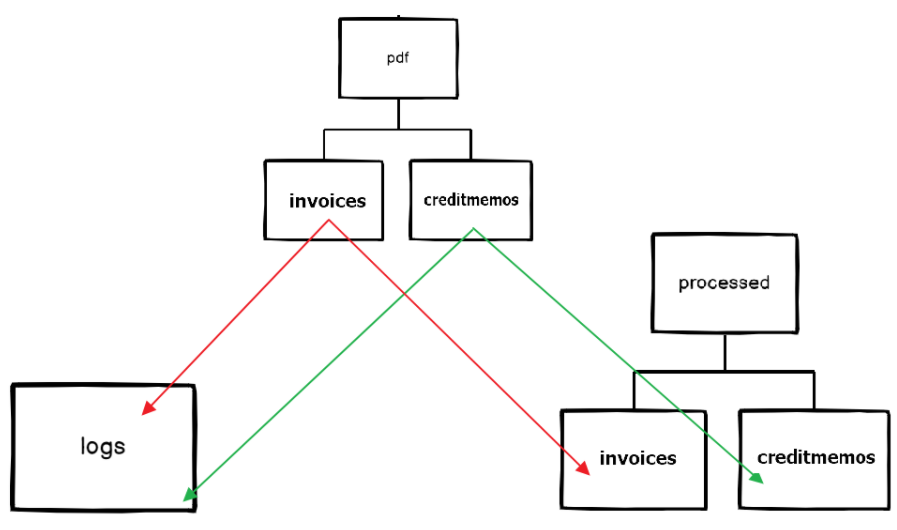
Moving PDF files to the /processed folder
For Credit Memo PDFs, the Connector applies the same logic as for Invoice PDFs during moving PDF files to the /processed folder on the Customer FTP server:
1. Each Credit Memo Template/PDF file has its unique name, i.e. {internalId}.pdf. The Internal ID name is identical to the internal Credit Memo ID in YayPay to associate the file with Credit Memo. This is the same internalId used for each Credit Memo record in the transaction.csv and transactionFull.csv files. 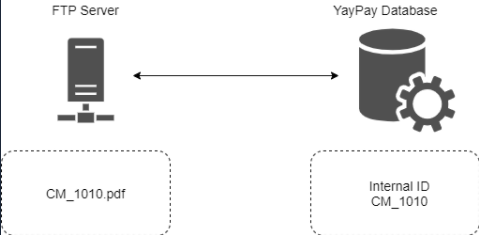 2. When each sync process is attempted, YayPay will look for the Credit Memos PDF files in the /pdf/creditmemos folder. YayPay will sync as many Credit Memo PDF files as there are in the folder.
2. When each sync process is attempted, YayPay will look for the Credit Memos PDF files in the /pdf/creditmemos folder. YayPay will sync as many Credit Memo PDF files as there are in the folder.
3. For YayPay to match the PDF file with the Credit Memo, a Credit Memo is first for this assignment to work in YayPay.
4. When preparing the Credit Memo records in the transaction.csv OR transactionFull.csv files as well as the Customer’s Credit Memo Template PDF files, stagger the placement of the transaction.csv and transactionFull.csv files (within the zip file) on the Customer FTP server before placing the Credit Memo PDF files.
5. If the Credit Memo PDF file remains in the /processed/creditmemos folder, during the next sync the PDF file will be rewritten.
6. YayPay will attempt to connect to the FTP Server multiple times a day. So as you place other updated or new Credit Memo PDF files into the /pdf/creditmemos folder, these will be brought over during the next sync.
7. Once YayPay is connected to the Customer FTP Server, the application remains connected (until you disconnect it). There is a process that runs and will poll for new zip files and Credit Memo PDF files.
8. If you have a schedule to place the ZIP file & Credit Memo PDF files once in the early morning, and once in the evening, both zip files will be uploaded automatically and then moved to the /processed/creditmemos folder on the Customer FTP Server.
If you want to keep your Credit Memo PDF files not moved to /processed folders if there are no Credit Memos to be linked, note the following:
- all Credit Memo PDF files that are synced and successfully associated with the Credit Memo records in the YayPay database are moved to the /processed/creditmemos folder on the Customer FTP server. This is to avoid the files being uploaded again.
- to analyze if the PDF file links to the Credit Memo in YayPay, YayPay should match the PDF file to the Credit Memo record using the internal ID in YayPay, and associate the file with the Credit Memo.
- if the PDF file doesn’t link to the Credit Memo in YayPay, after the successful sync, the PDF file remains in the root folder on the FTP.
- “Action after file processing”. When you select Move on the Connector settings page, the Connector applies the same logic for both types of documents (Invoices and Credit Memos).
Opening and Downloading the Credit Memo PDF files in YayPay
In YayPay, the Credit Memo document is clickable: you can open and/or download the Credit Memo PDF by clicking on its name.

