This article describes the purpose of the Upload changed invoices only check box available in the configuration of the CSV connector.
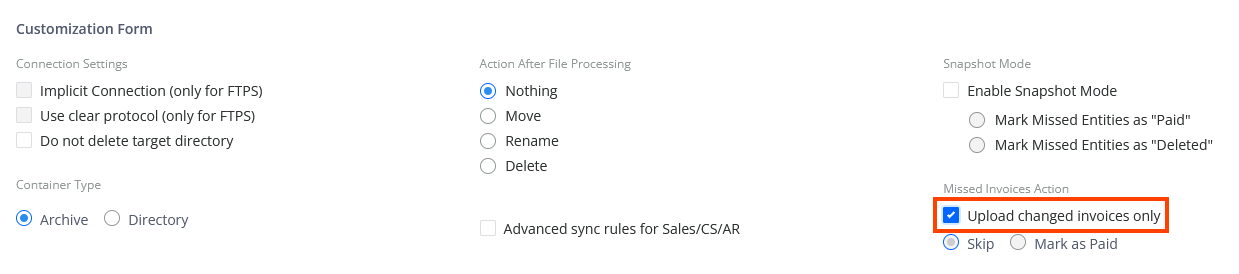 Behavior of the Available GUI Elements
Behavior of the Available GUI Elements
- If you check the Enable SnapShot Mode check box, the entire Missed Invoices Action group of settings is disabled.
- If you check the Upload changed invoices only check box, the Skip button is automatically selected, making the Marked as Paid button unavailable for selection.
Logic of Uploading Changed Invoices Only
When you check the Upload changed invoices only check box, the Connector follows these rules during each sync:
- Syncs all Customers (the Customer balance >=0).
- Syncs Open Invoices and applies the following logic for defining which invoices to sync:
An invoice is in YayPay, but not received in the CSV file.
YayPay marks the invoice as paid according to the settings.
An invoice was received in the CSV file but is missing in YayPay.
YayPay syncs the invoice.
An invoice is in YayPay and in the CSV file but has at least 1 mandatory/custom field altered.
YayPay syncs the invoice.
An invoice is in YayPay and in the CSV file but no mandatory/custom field is altered.
YayPay does not sync the invoice.
- Processes the invoiceLines.csv file if received as that file is mandatory for the sync. However the Connectors skips the data if any actual invoice lines are provided.
- Processes invoices from the invoices.csv file. If the transactionFull.csv file is provided, the Connector does not process it to sync invoices. It only processes the invoices.csv file.
- Processes payments from the transaction.csv or transactionFull.csv file. If the uploaded ZIP archive contains both files, the sync fails.
- Processes payment allocations from the transactionAllocations.csv file. If the transactionFull.csv file is provided, the sync fails. Thus, if you want to sync payment allocations, you should upload the transactionAllocations.csv and transaction.csv file.
- Processes contacts from the contact.csv file.
- Uploads all received PDFs. If the internal ID of an invoice is not found, the related PDF remains in the incoming folder for further processing.
