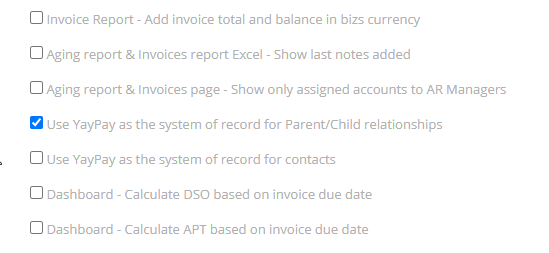Parent/Child Relationship in YayPay
Use your Aging Report to display Parent/Child companies e.g. the Parent company column represents the Parent, while the Company column shows the child company and the Parent under it.
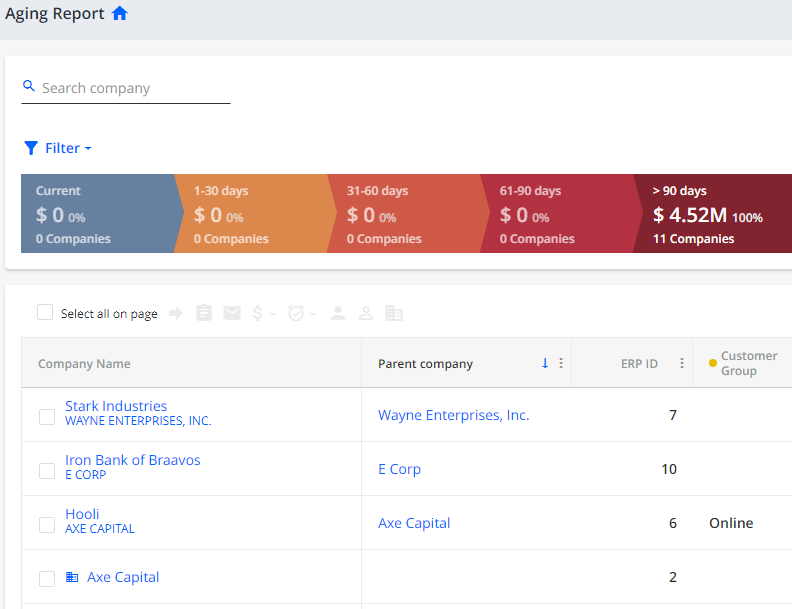
Establishing Parent/Child Relationship Directly in YayPay
Establishing parent/child relationships between your customers is necessary if you want to use YayPay's Consolidated Collection Workflow functionality.
To establish a parent/child relationship between multiple customers directly in Yaypay:
- Go to the Aging Report page.
- Select the child customers to which you want to assign a parent, and click on the Assign Parent Company icon.
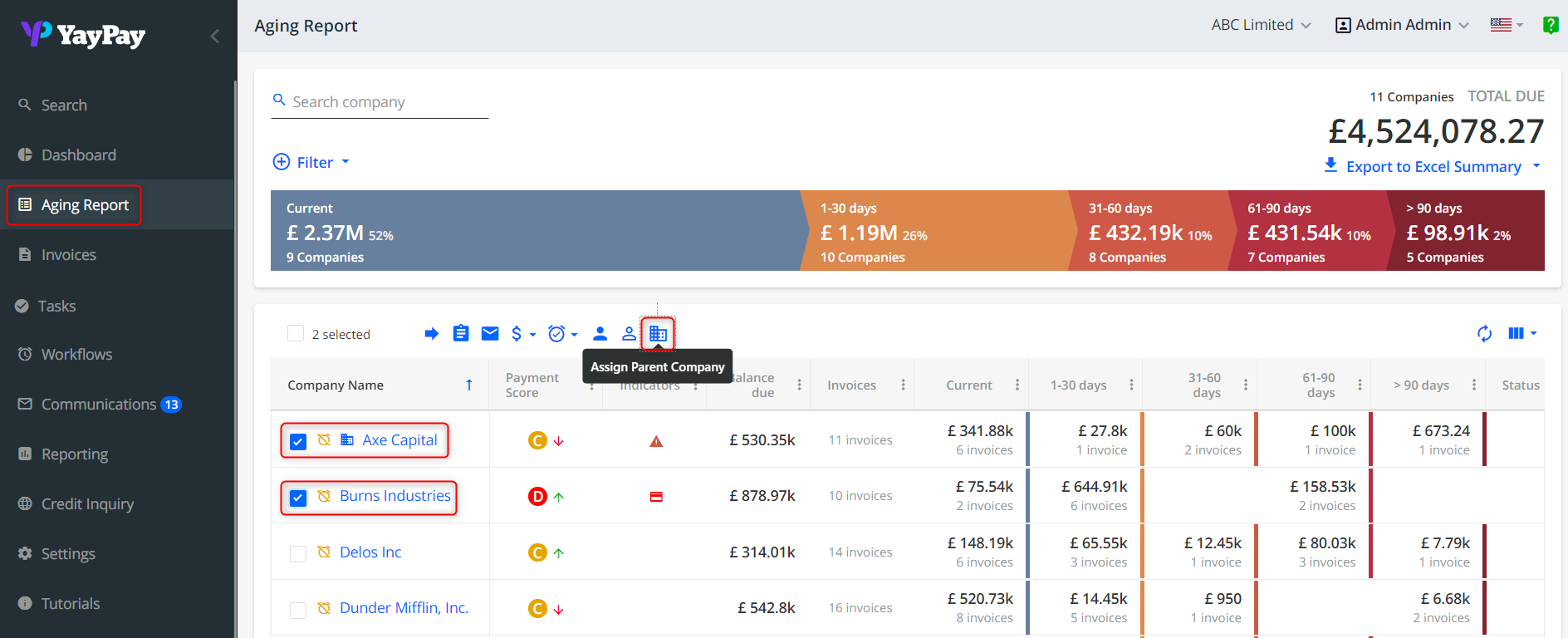
- Select a customer to be assigned as the parent company for the child customers selected in step 2.
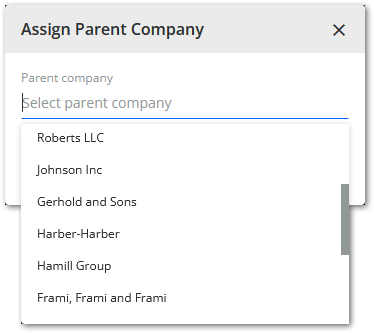
Syncing Parent/Child Relationships from ERP
By default, YayPay syncs the Parent/Child relationship from your ERP through the integration/connectors built into the platform.
For data prepared on CSV files and/or integration via YayPay’s API endpoints, the company info for the parent and child should be sent to YayPay as 2 separate companies. When the parent_id field is also populated for the child company, YayPay will interpret that info and create the Parent/Child Relationship in the platform.
Parent Customer Statement PDFs
With Parent level collections enabled, the Customer Statement PDF downloaded for Parent Companies will also consolidate and display the invoices from all the child companies, just similar to how it appears on the Statement page of the Parent company.
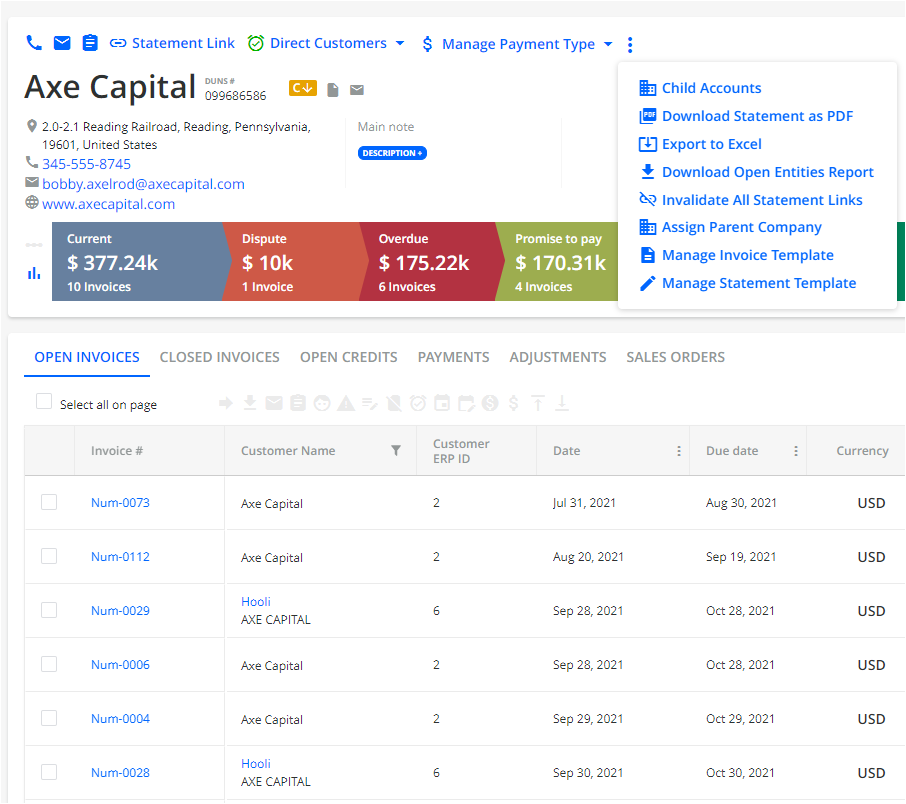
Enable/disable “Manage Parent/Child relationships”
Default: the functionality is available for Admin and AR Roles on the Aging Report Page and a customer Statement Page. In the Settings > Security groups you can disable this setting for Admin and AR representative users.
1. Go to Settings > Security Groups
2. Select the role you want to apply changes to Admin or AR Specialist (is not available for Sales/CS Role)
3. Click on Apply Changes to save updated settings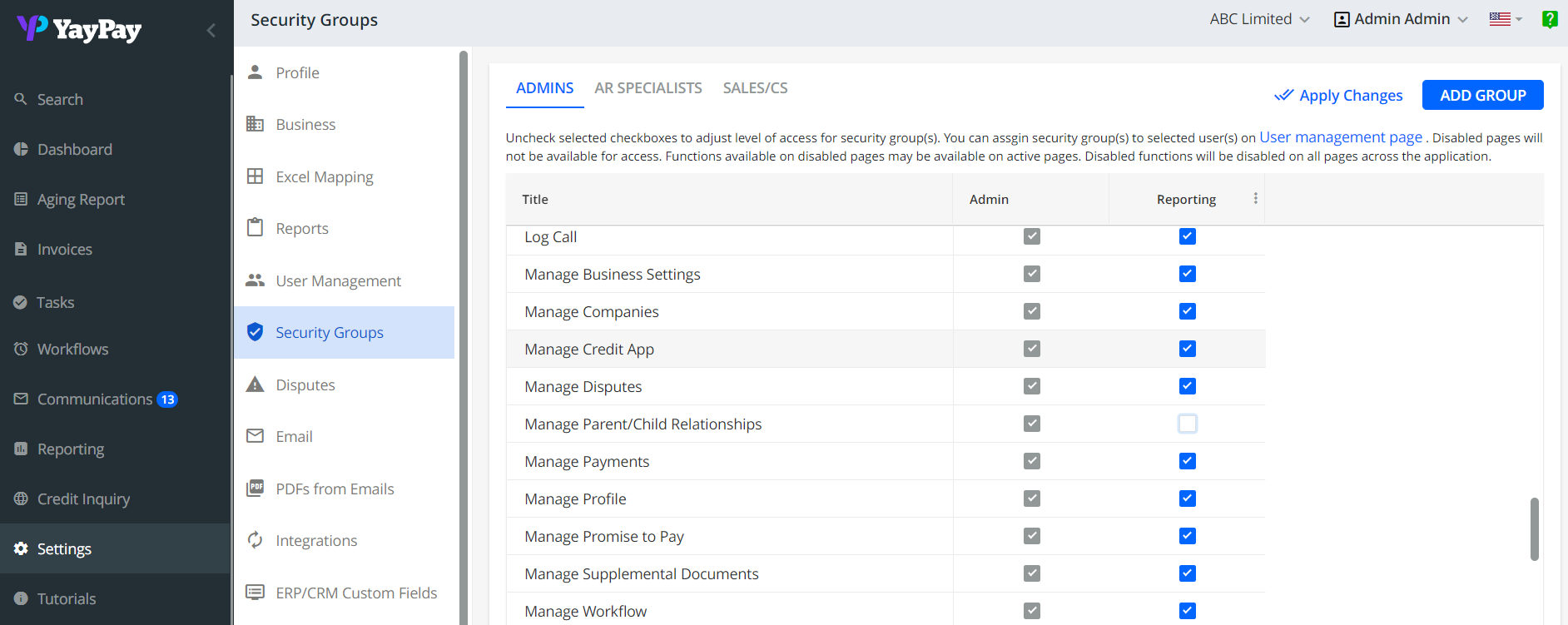
Use YayPay as the system of record for Parent/Child relationships
If enabled, any Parent/Child relationship-related changes within the YayPay system are considered only and saved. No data from ERP is pulled in this case.
1. Go to Settings > Business settings
2. Check the box Use YayPay as the system of record for Parent/Child relationships
3. Click on Save to save changes