This section describes how to use artificial intelligence (AI) to recognize and interpret error messages in logs that you might receive from ERP systems during the synchronization process.
To receive an explanation of an error and recommendations for resolving it:
Log in to YayPay.
Navigate to a connector's Settings page and switch to the LOGS tab.
- Identify the row containing the error you are interested in and click on it.
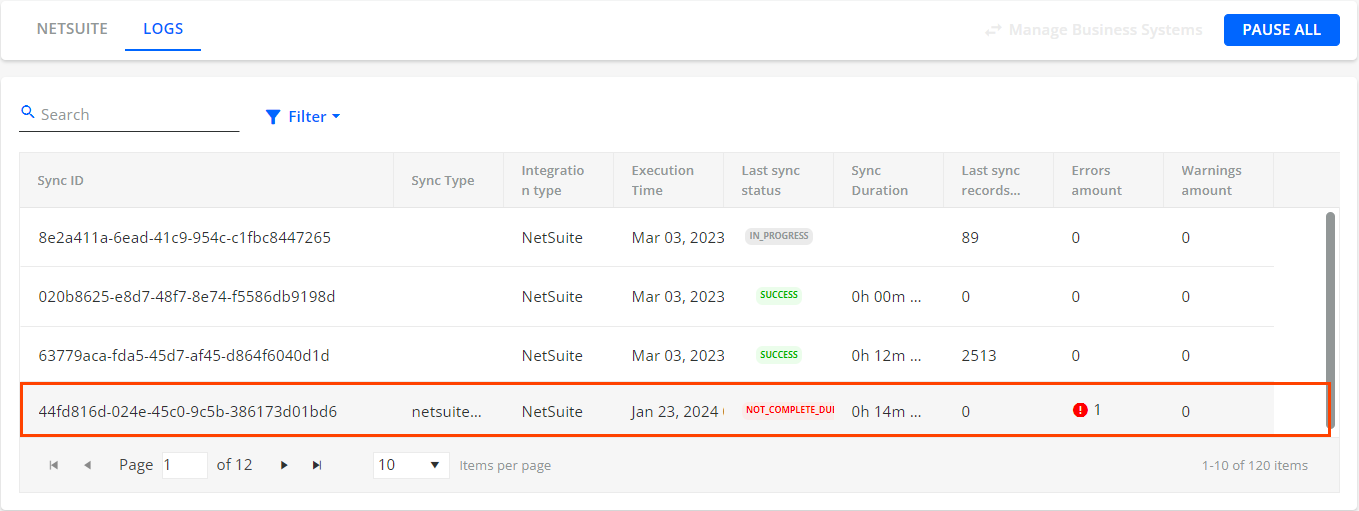
- On the details page that opens, hover your mouse pointer over the row with an error and click on the AI icon.
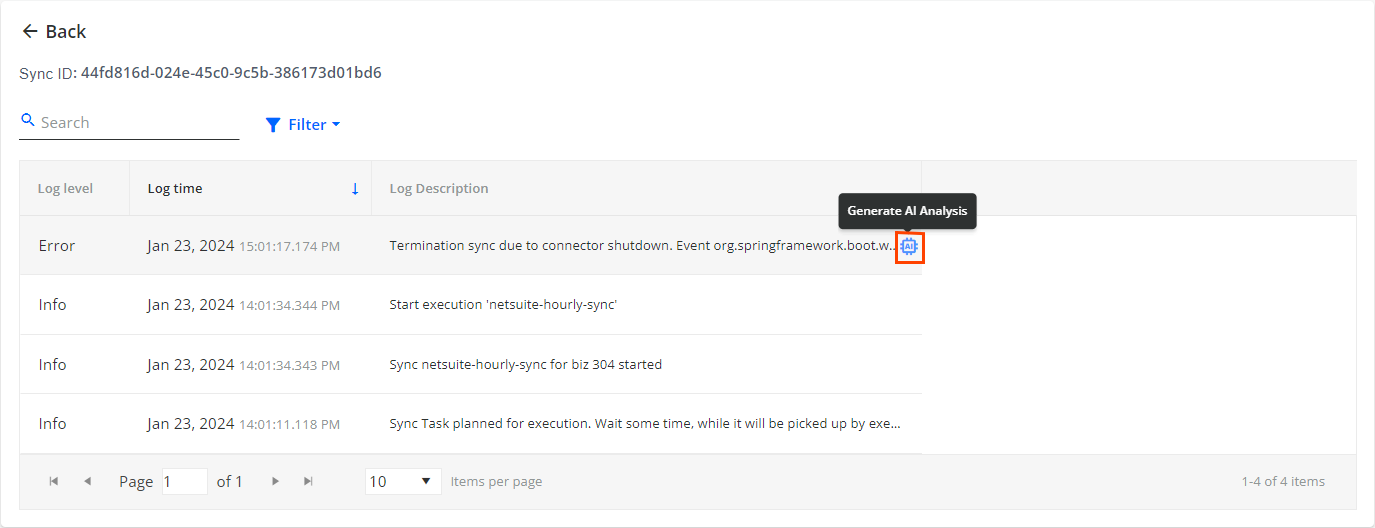
- On the AI ANALYSIS panel that opens, click on GENERATE AI ANALYSIS to trigger the AI call containing the error text received from the ERP system.
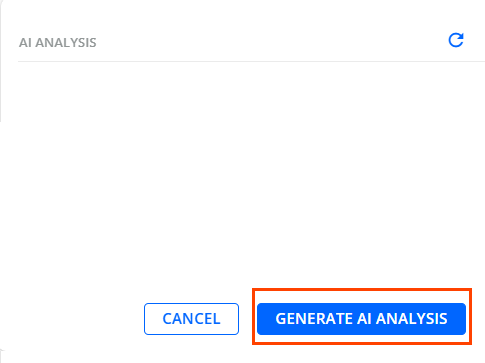
- In response, an explanation of the error along with a recommended resolution is displayed on the AI ANALYSIS panel.
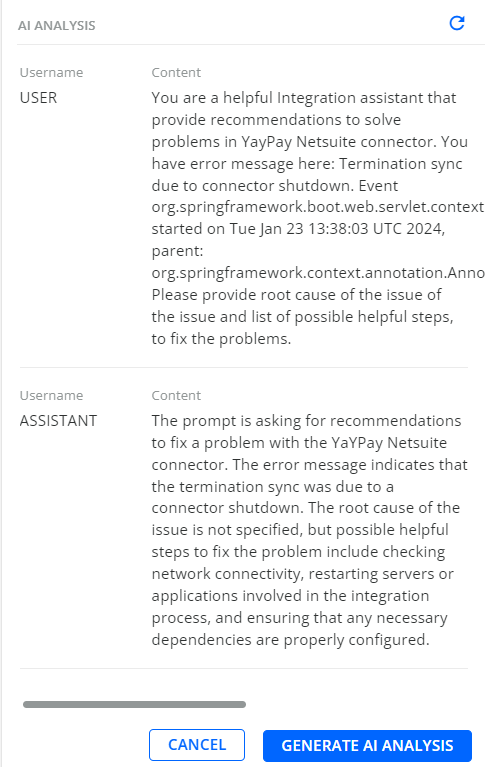
On this panel, you can also click on the Refresh icon located in the top-right corner to regenerate the information.
Click CANCEL to stop the AI analysis and close the panel.
