How to Sync Customers and Documents by Company ID
In the Sage X3 Connector settings, you can configure the Company ID field to only receive documents that belong to that company.
Configuring the Company ID field is optional, and depends on the Sage X3 configuration.
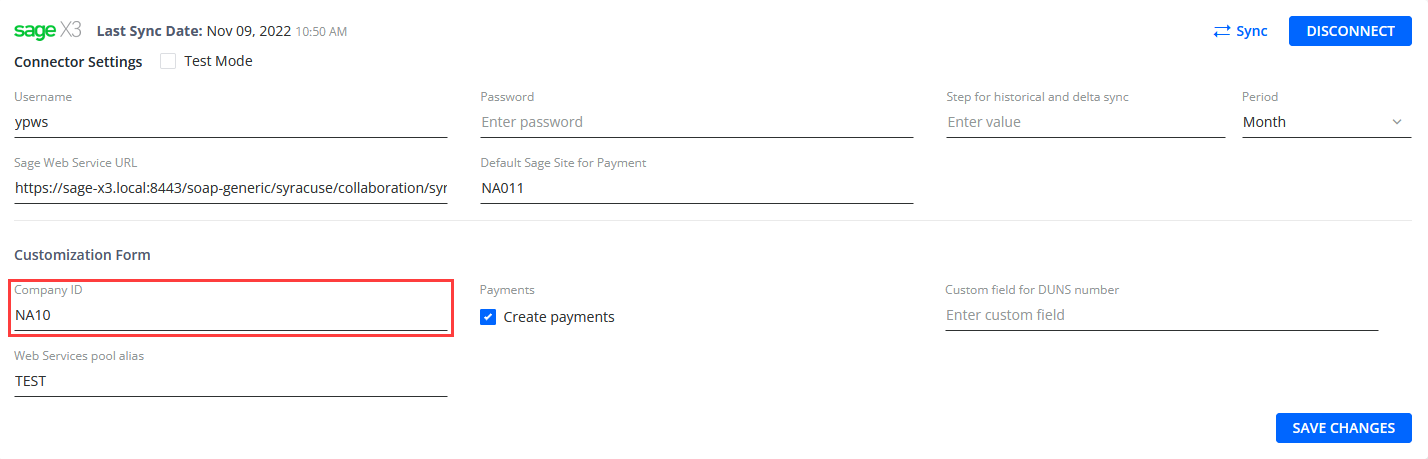
Using Company ID
The connector utilizes the value of the Company ID field during the sync as follows:
- Receives the following data (documents and customers) from the specified company:
- Invoices
- Payments
- Credit Memos
- Adjustments
- Customers
- Retrieves (from the received documents) customer IDs to receive customers' data:
- If a customer was not modified in Sage X3, the connector does not receive the customer. It just syncs the document and the customer from the document.
- If a customer was created/modified in Sage X3, the connector either receives the customer or determines their name from the document synced by the company ID:
- If the customer exists in YayPay and is determined from the documents synced by the company ID, the connector syncs the document and the customer from the document.
- If the customer does not exist in YayPay, but the connector determines them from synced document, the connector syncs the customer and the document received by company ID.
- If the customer exists in YayPay but is not determined from the documents received by the company ID, the connector syncs the customer received during the sync process.
- If the customer does not exist in YayPay and is not determined from the documents received by the company ID, the connector only syncs the document received by the company ID.
- Determines the customers' contacts by their IDs and syncs the contacts of those customers that were synced with YayPay.
Omitting Company ID
If you omit the Company ID field, the sync only works properly under one of the following conditions.
- Only one company exists in Sage X3.
- Multiple companies exist in Sage X3 but they must share the same currency.
Customer Balance After Syncing by Company ID
After the sync process is completed, the Customer Balance in YayPay will incorporate the documents synced via the specified Company ID. To receive the correct Customer Balance, enable the checkbox Use calculated Customer balance in the Settings > Business.
