Syncing discount data from Sage X3 to YayPay comes with the following limitations:
- Only the first discount (configured on Sage X3's Discount Management page) and its corresponding valid-to date are synced.
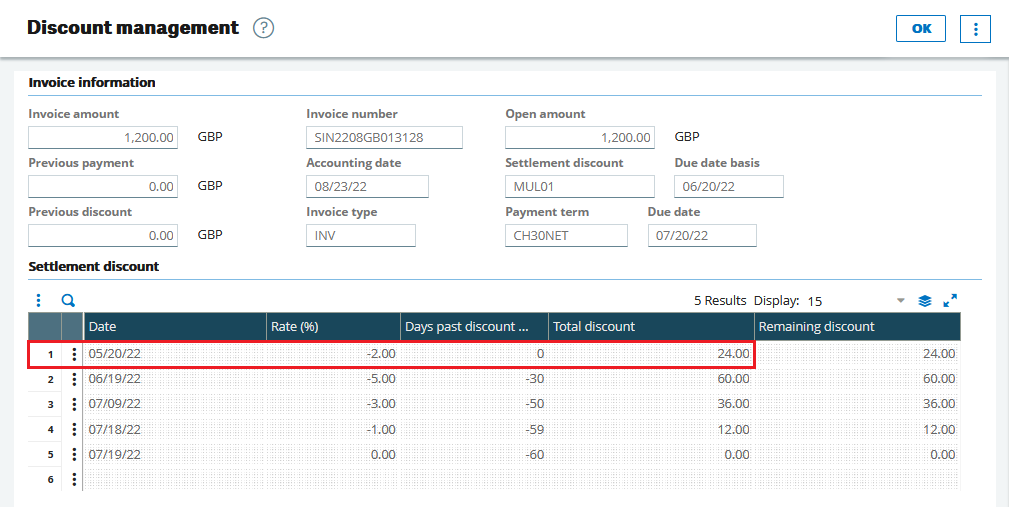
- The discount data that is synced for the first time is re-synced on the next occasion.
- Discount data is only synced for unpaid invoices during the first sync.
The following sections in this article describe how to work with discounts, taking the listed limitations into account.
Syncing Invoice Discount Data from Sage X3 to YayPay
This section only covers the Early discount/late charges feature of Sage X3.
To calculate discounts, Sage X3® considers the following:- Number of days relative to the due date or invoice date.
- Discount rate.
The calculated data (the discount value and valid-to date) is synced to YayPay.
To be able to view synced discount data in YayPay, you must enable the Allow/enable terms and discounts for payments setting in Settings | Business: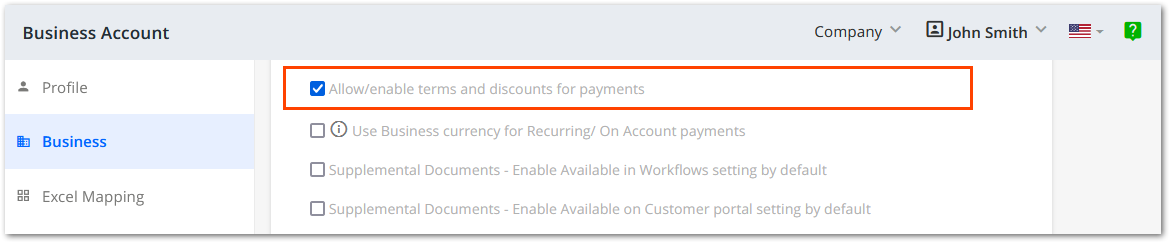
The synced discount data is visible on the Invoices page: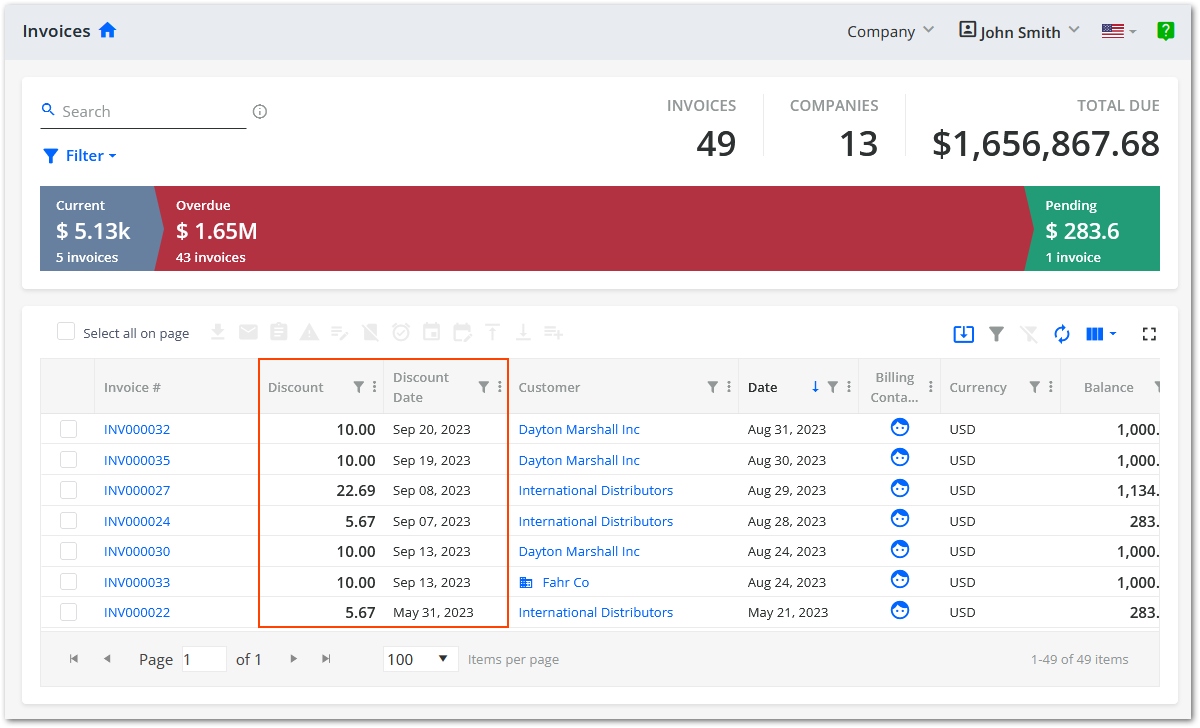
Pushing Payment Discount Data from YayPay to Sage X3
The following steps describe the process of pushing payment discount data to Sage X3:
- A customer makes a payment for an invoice using their YayPay customer portal where the discount is automatically applied for them:
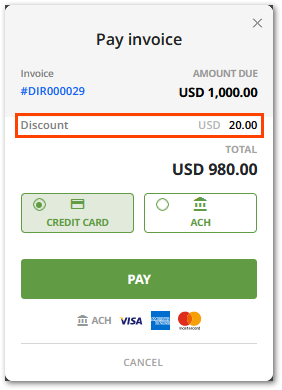
- The status of the invoice that has been paid becomes Pending in YayPay while waiting for the sync process to finish.
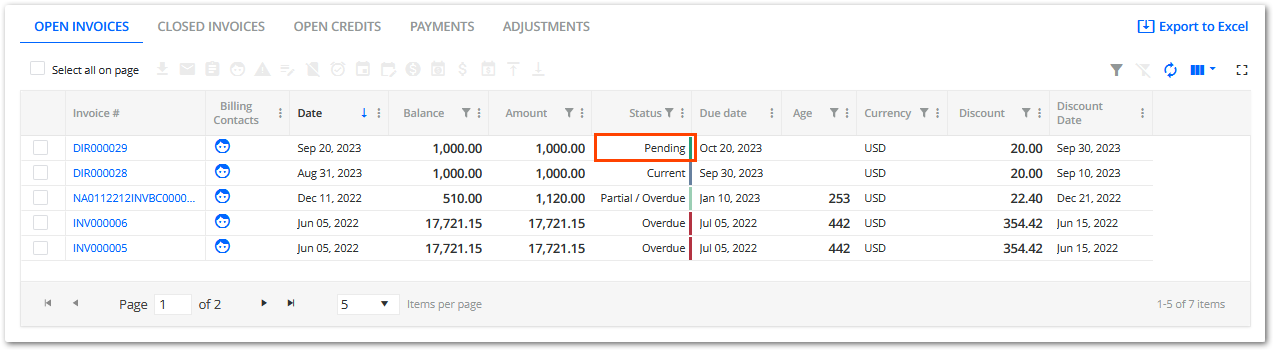
- The payment is created in Sage X3 according to the Sage X3 configuration:
- The payment entry transaction can be configured
- The payment methods and attributes can be parametrized.
- The discount value is added to the payment in Sage X3 as an SDISC (sales discount) item.
Syncing Payment Data from Sage X3 to YayPay
To create the related accounting entries in YayPay after a payment has been processed by Sage X3, the payment must be synced back to YayPay.
When the payment is synced back to YayPay, check the following accounting entries on the Statement page:
- The data of the closed invoice (paid by the given payment) on the CLOSED INVOICES tab.

- The data of the given payment (that has been fully applied) on the PAYMENTS tab.

- The allocation details of the given payment opened from the PAYMENTS tab.
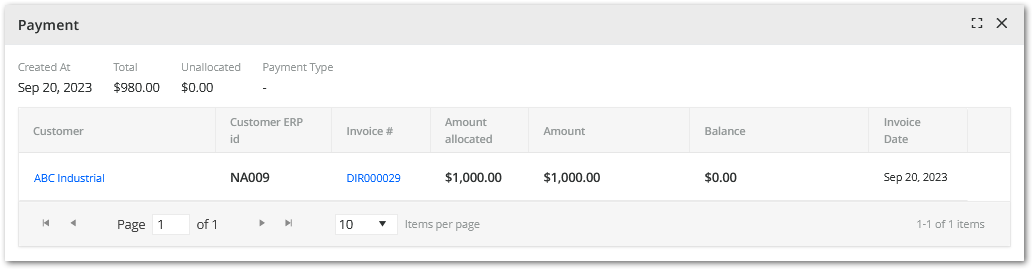
- The data of the given discount (that has been fully applied) on the ADJUSTMENTS tab.

