With invoice line item disputes, you can open a dispute for specific line items on an invoice instead of opening a dispute for the entire invoice. This is especially useful for invoices with more than two line items, as you can make the dispute more specific.
Before using the line item disputes functionality, you must first provide the invoice line item data to YayPay, typically via an ERP synchronization or an API synchronization process. Once invoices and their line items are synced to YayPay, you can raise disputes on the individual line items.
Enable line-item disputes
To enable the functionality, go to Settings | Business and check the Enable line item disputes check box. If it is not visible, contact support@yaypay.com.
Once enabled, you will be able to open and manage line item disputes on the Statement page, Customer Portal website, and on the Dashboard page.
To learn how to configure your dispute and resolution codes prior to usage, see the Dispute Settings article.
How to create a line-item dispute on a Statement Page
1. Select the invoice and click on the Open dispute icon.

2. In a new pop-up window you can:
- Open an invoice dispute: choose a Dispute code from a dropdown and enter a comment (Figure 1).
- Click on the Open a line-item dispute to create one (Figure 2) .
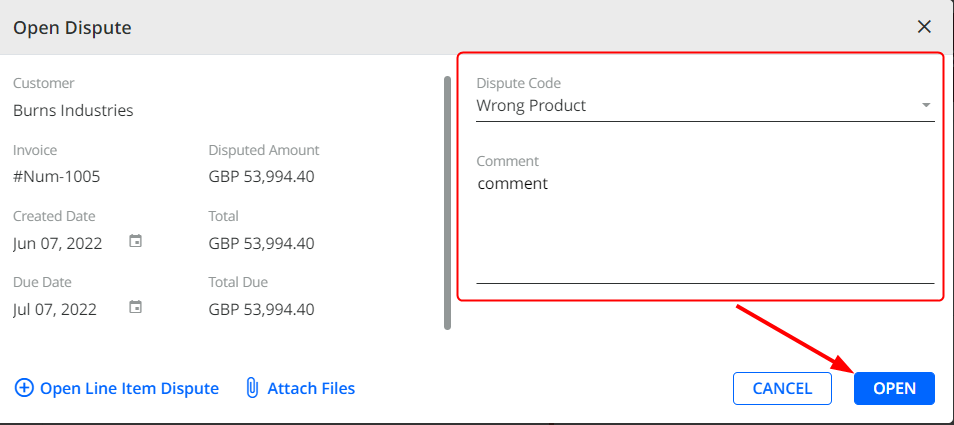
Figure 1. Invoice dispute
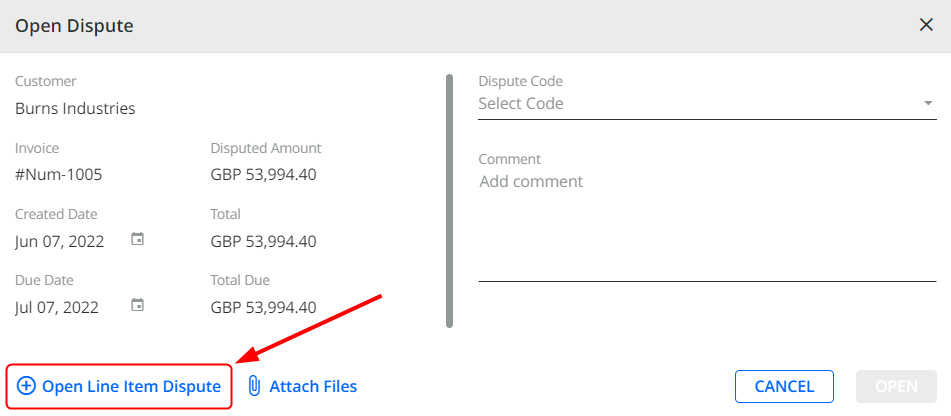
Figure 2. Line-item dispute
3. After you click Open Line Item Dispute, a new window pops up. Check the boxes for disputed items and click Add code. 
4. In a new pop-up window select a code, add a comment and click Apply.

5. The last step is to Save changes / there is also an option to edit or delete the code before Saving.

6. When the dispute is created, you can review the info in the ACTIVITY tab and DISPUTES tab at the bottom of the Statement page.
The dispute tab is only in view mode. How to manage the dispute please find info below.
Managing a dispute
In order to make some changes in the open dispute:
1. Select the invoice and click on the Manage dispute icon.
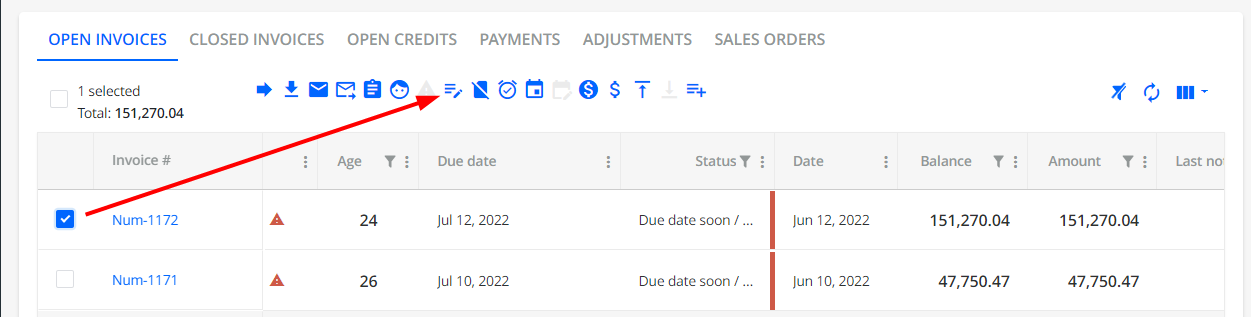
2. In the popup window there is the invoice dispute/line item dispute info on the left side and activity history on the right side divided into 3 tabs: New, Open, and Resolved.
Check the item you want to Edit and click Add Comment to choose a new Dispute code or/and update the comment.

You can Add Line Item Dispute as many times as you need. When you add the same dispute code for the same item with the same comment, a new dispute is created, and you must manage/resolve them separately.

The Manage dispute option is also available on the Dashboard.
Resolve a Line-item Dispute
The flow is similar to the Invoice level dispute resolution (also refer to Manage Resolution Codes).
1. Select the invoice and click on the Manage dispute icon.
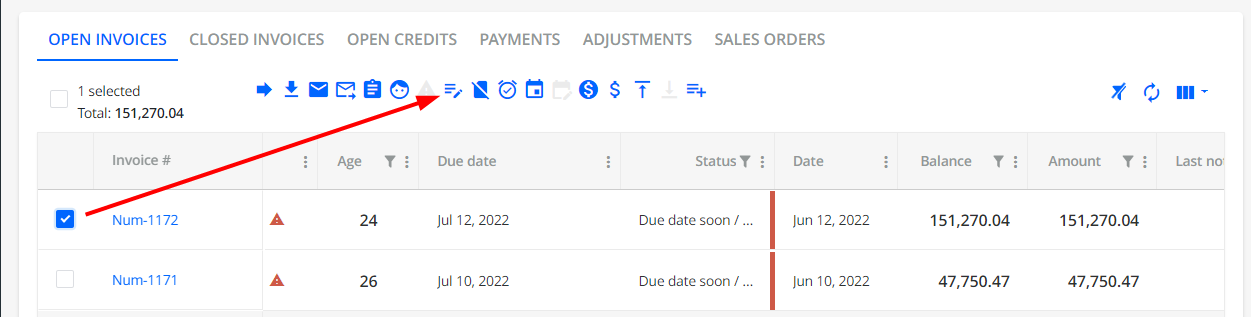
2. Check the item you want to resolve and click Resolve.

3. Depending on your settings select Dispute Code and Add comment or select Resolution Code and Add comment.
 |
 |
| Disabled Resolution Codes | Enabled Resolution Codes |
4. Click Resolve
When a line-item dispute is resolved, it can be reopened. In the Manage Dispute pop-up open the tab Resolved and check the item you want to reopen. Reopen button appears to be active.

