Activating the Credit Scorecards Module
To activate the Credit Scorecards module (i.e. to gain access to the functionality described in this article), contact YayPay Support (support@yaypay.com) or your YayPay Account Rep.
Credit Scorecards Overview
The credit scorecard functionality allows you to score your customers using different variables depending on your business needs.
One credit scorecard per YayPay instance is provided and you can select up to 10 variables for each scorecard.
To add variables to your credit scorecard:
Click Add Variable.
-
Select Variable type from the drop down menu that appears.
You can choose from the following variables:Payment Score
Years in Business
Creditsafe Rate
D&B PAYDEX
Experian Rate
Coface Rate
Financial Score
-
Set the Weight field as a percentage. This indicates the importance of each variable.
The total weight of all variables must be equal to 100%.
-
Set the variable's range using the From, To and Points fields.
The range of each variable are pre-filled, but you can customize them. You can also add or delete lines.
These numerical values indicate the significance of each range on the overall credit score. The ranges within one variable must not overlap.

-
Click SAVE CHANGES to save the scorecard.
The credit score is automatically updated whenever you make any changes to the values, except for the Payment Score variable. In the case of the Payment Score variable, the credit score only updates if there is a change in the letter grade (such as A > B, B > C, B > A, etc.), regardless of any trends in the scores, i.e. whether they are going up or down.
Additionally, the credit score is updated automatically on the first day of each month.
The result of the credit scorecard calculation is displayed in the submitted applications grid, where you can also manually update its value by clicking on the Recalculate icon. For more information, see the Submitted Applications section.
To delete a variable, click the Delete Variable icon next to it.
To change the default name of your automatically created credit scorecard, click the show-more menu and select Rename.
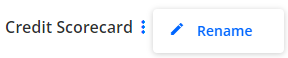
Credit Score Log on Statement
A Credit Score Log tab is available on the customer's Statement page.
Note: It is visible only for Admin users.
Each time the customer's credit scorecard is updated (automatically or manually), the respective record is created in the log.
Credit Score column on Aging Report
The "Credit Score" column is available in the Aging Report grid from the column-picker.

The details of the scorecard and payment score are displayed upon hovering on the column value.
 Updating the Creditsafe Rate or D&B PAYDEX data can either be done manually, or through a file import process using the Credit mapping option in Settings | Excel Mapping.
Updating the Creditsafe Rate or D&B PAYDEX data can either be done manually, or through a file import process using the Credit mapping option in Settings | Excel Mapping.