Overview
Security groups allow account administrators to determine which pages and functions each of the users can access. There are 3 different levels of user type (Admin, AR Specialist, and Sales/CS), each of which has different levels of access by default. Utilizing security groups allows you to customize this access even further as you can have an unlimited number of security groups and then assign those to different sets of users.
The platform comes configured with a system security group for each user type. These system security groups define the maximum permissions that users within those groups will have. From here, you can create additional security groups at each user type level and restrict access to different pages and functions as needed.
NOTE: You cannot add permissions to a specific user type above and beyond the system group access, you can only further restrict.
Security Group Creation
To create new security groups, click on the Add Group button on the Settings > Security groups page.
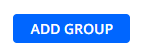
This will prompt a new window for you to enter the Group name as it will be seen in the system.

After the group is added, you will see a new column for your group and you are now able to start removing access to certain pages and functions.

NOTE: Make sure to click Apply Changes after you have made updates to the security groups. Any changes made to security groups or user assignment of the security groups will require the impacted users to log out and back into the product in order for the changes to take effect.
You also have the ability to edit the name of the groups, as well as copy them or delete them.

After you have created your security groups, you can proceed to assign them to your users on the User management page.
Pages and Functions available in Security Groups
Pages (ADMINS)
- Global Search
- Dashboard Overview
- Dashboard AR Specialists (Requires access to Dashboard Overview)
- Dashboard Goals
- Aging Repor
- Invoices
- Invoice View
- Online Credit App
- Statement Page
- Customer Portal
- Tasks
- Collection Workflows
- Communications
- Cash Application Basic
- Credit Inquiry
- Settings Profile
- Settings Business
- Excel Mapping
- Settings Sales
- Settings Reports
- Settings Staff (Access to the Sales tab in User management)
- Settings Disputes
- Settings Email
- Settings PDFs from Emails
- Settings Integrations
- Settings Payments
- Settings Custom Fields
- Settings System Custom Fields
- Settings Manage companies
- Settings Hide invoices
- Settings Secure keys
- Settings Security Groups
Settings Supplemental Documents
Pages (AR SPECIALISTS)
- Global Search
- Dashboard Overview
- Dashboard Goals (Requires access to Dashboard Overview)
- Aging Report
- Invoices
- Invoice View
- Online Credit App
- Statement Page
- Customer Portal
- Tasks
- Collection Workflows
- Communications
- Cash Application Basic
- Credit Inquiry
- Settings Profile
- Settings Sales
- Settings Reports
- Settings Disputes
Settings Supplemental Documents
Pages (SALES/CS)
- Aging Report
- Invoices
- Invoice View
- Statement Page
- Customer Portal
- Settings Profile
- Restrict access to Global Search
- Restrict Access to Reporting Module
- Restrict access to Tasks
- Restrict access to Disputes
Functions (ADMINS)
- Add/Edit Notes (Access to add/edit notes to a customer or an invoice)
- Allow access to all users’ tasks (Access to see all the users' tasks (including those assigned to other user roles))
- Assign/Unassign AR Specialist (Access to assign and change AR specialists on the customer record)
- Assign/Unassign Customer Success (Access to assign and change customer success on the customer record)
- Assign/Unassign Sales (Access to assign and change sales on the customer record)
- Assign Security Groups
- Copy Statement Link (Ability to copy statement link on a Statement Page)
- Create Secure Keys (Access to secure keys )
- Display Total Due Balance on Invoices page (Access to view the Total Due and the pipeline on the Invoices page)
- Download Invoice (Access to download the invoice PDF files from the system)
- Download Statement PDF (Access to download the customer statement PDF from the system)
- Edit Contacts (Access to edit contacts on the customer record)
- Manage Invoice Level Billing ContactsExclude/Include Invoice from Workflow (Access to exclude and/or include individual invoices in workflow)
- Log Call (Access to log a call against a customer)
- Manage Allocation Rules
- Manage Business Settings (Access to set and make changes to any business settings)
- Manage Companies (Access to set and make changes to manage companies)
- Manage Credit App
- Manage Disputes (Access to add/manage/close invoice disputes)
- Manage Parent/Child RelationshipsManage Payments (Access to take a payment on behalf of a customer as well as set up and manage auto payments)
- Manage Profile (Access to manage your user profile (located under Settings > Business)
- Manage Promise to Pay (Access to create a promise to pay records against an invoice)
- Manage Customer/Invoice Supplemental Documents
- Manage Workflow (Access to assign/change/pause/resume workflows on the customer record)
- Run Consolidated Aging Report (Access to print the consolidated aging report)
- Run Credit Check (Access to run a credit check in the credit inquiry screen)
- Run Payments report
- Run Transactions Report (Access to print the transactions report)
- Send Cash App Payments to ERP (Access to push cash app transactions to the ERP system)
- Send Emails (Access to send emails)
- Set Payment Types (Access to pause and resume payment methods for customers)
- Update Cash App Payments (Access to add/modify/delete cash app transactions)
- Update Credit LimitUpdate Custom Fields (Access to set and modify custom fields)
- Update System Custom Fields
- Update Email Settings (Access to set and make changes to email settings)
- Update Email Templates (Access to create/modify/remove email templates)
- Update Emails from PDFs (Access to set and make changes to an email from PDF settings)
- Update Global Rules (Access to make changes to the global rules and their settings)
- Update Goals (Access to set and make changes to AR specialist goals)
- Update Hide Invoices (Access to set and make changes to invoices that should be hidden from the customer portal)
- Update Integrations (Access to set and make changes to any business settings)
- Update Sales Report (Access to schedule and change the automated sales report)
- Update Sales/CS Users (Access to create and modify sales and customer success users)
- Update Staff (Access to create and modify AR specialist users)
- Update Tasks (Access to add/modify/complete tasks)
- Delete Tasks (Access to delete tasks created in the system)
- Update Workflows (Access to create/modify/remove customer workflows and their settings)
- Manage ReportingDownload Custom reports
Functions (AR SPECIALISTS)
- Add/Edit Notes (Access to add/edit notes to a customer or an invoice)
- Allow access to all users’ tasks (Access to see all the users' tasks (including those assigned to other user roles))
- Assign/Unassign AR Specialist (Access to assign and change AR specialists on the customer record)
- Assign/Unassign Customer Success (Access to assign and change customer success on the customer record)
- Assign/Unassign Sales (Access to assign and change sales on the customer record)
- Copy Statement Link (Ability to copy statement link on a Statement Page)
- Display Total Due Balance on Invoices page (Access to view the Total Due and the pipeline on the Invoices page)
- Download Invoice (Access to download the invoice PDF files from the system)
- Download Statement PDF (Access to download the customer statement PDF from the system)
- Edit Contacts (Access to edit contacts on the customer record)
- Manage Invoice Level Billing Contacts
- Exclude/Include Invoice from Workflow (Access to exclude and/or include individual invoices in workflow)
- Log Call (Access to log a call against a customer)
- Manage Allocation Rules
- Manage Credit App
- Manage Disputes (Access to add/manage/close invoice disputes)
- Manage Parent/Child Relationships
- Manage Payments (Access to take a payment on behalf of a customer as well as set up and manage auto payments)
- Manage Profile (Access to manage your user profile (located under Settings > Business)
- Manage Promise to Pay (Access to create a promise to pay records against an invoice)
- Manage Customer/Invoice Supplemental Documents
- Manage Workflow (Access to assign/change/pause/resume workflows on the customer record)
- Run Consolidated Aging Report (Access to print the consolidated aging report)
- Run Credit Check (Access to run a credit check in the credit inquiry screen)
- Run Payments report
- Run Transactions Report (Access to print the transactions report)
- Send Cash App Payments to ERP (Access to push cash app transactions to the ERP system)
- Send Emails (Access to send emails)
- Set Payment Types (Access to pause and resume payment methods for customers)
- Update Cash App Payments (Access to add/modify/delete cash app transactions)
- Update Credit Limit
- Update System Custom FieldsUpdate Email Templates (Access to create/modify/remove email templates)
- Update Global Rules (Access to make changes to the global rules and their settings)
- Update Sales Report (Access to schedule and change the automated sales report)
- Update Sales/CS Users (Access to create and modify sales and customer success users)
- Update Tasks (Access to add/modify/complete tasks)
- Delete Tasks (Access to delete tasks created in the system)
- Update Workflows (Access to create/modify/remove customer workflows and their settings)
- Manage Reporting
- Download Custom reports
Functions (SALES/CS)
- Access to assigned customers only (is enabled by default: Sales are able to have access only to customers they are assigned to. If disabled, Sales/CS are able to have access to all customers within your account; the functionality can be used for giving more access to the Sales Manager, etc.)
- Add/Edit Notes (Access to add/edit notes to a customer or an invoice)
- Allow access to all users’ tasks (Access to see all the users' tasks (including those assigned to other user roles))
- Display Total Due Balance on Invoices page (Access to view the Total Due and the pipeline on the Invoices page)
- Download Invoice (Access to download the invoice PDF files from the system)
- Download Statement PDF (Access to download the customer statement PDF from the system)
- Edit Contacts (Access to edit contacts on the customer record)
- Manage Invoice Level Billing Contacts
- Exclude/Include Invoice from Workflow (Access to exclude and/or include individual invoices in workflow)
- Log Call (Access to log a call against a customer)
- Manage Disputes (Access to add/manage/close invoice disputes)
- Manage Promise to Pay (Access to create a promise to pay records against an invoice)
- Manage Customer/Invoice Supplemental Documents
- Manage Workflow (Access to assign/change/pause/resume workflows on the customer record)
- Restrict Manage Reporting (if Reporting module is available for your account)
- Send Emails (Access to send emails)
- Update System Custom Fields
- Update Tasks (Access to add/modify/complete tasks)
- Delete Tasks (Access to delete tasks created in the system)
- Restrict viewing of assigned AR/Sales/CS specialist on Statement (checked by default. If unchecked, Sales/CS roles can see assigned AR/Sales/CS on the Statement Page).

