Use the Sales report panel (under Settings > Reports) to schedule an email notification to your Sales and CS Representatives so that they are kept informed of their accounts/customers during the collection process.
This process sends a specific Aging link for Sales/CS Reps through the use of the Email Template carrying your communication content.
When your internal colleagues click on the link to access YayPay, they will only see the customers in the Aging Report for which they are assigned to as the Sales or CS Representative. Refer to these Articles as a recap on how and where the Sales/CS Reps assignment takes place:
- Use the Aging Report
- Use the Statement Page
Review your Email Template
Create or edit the designated Email Template that you plan to use in this scheduled process. The Email Template should contain the data tag {SalesAgingLink} as part of your content:
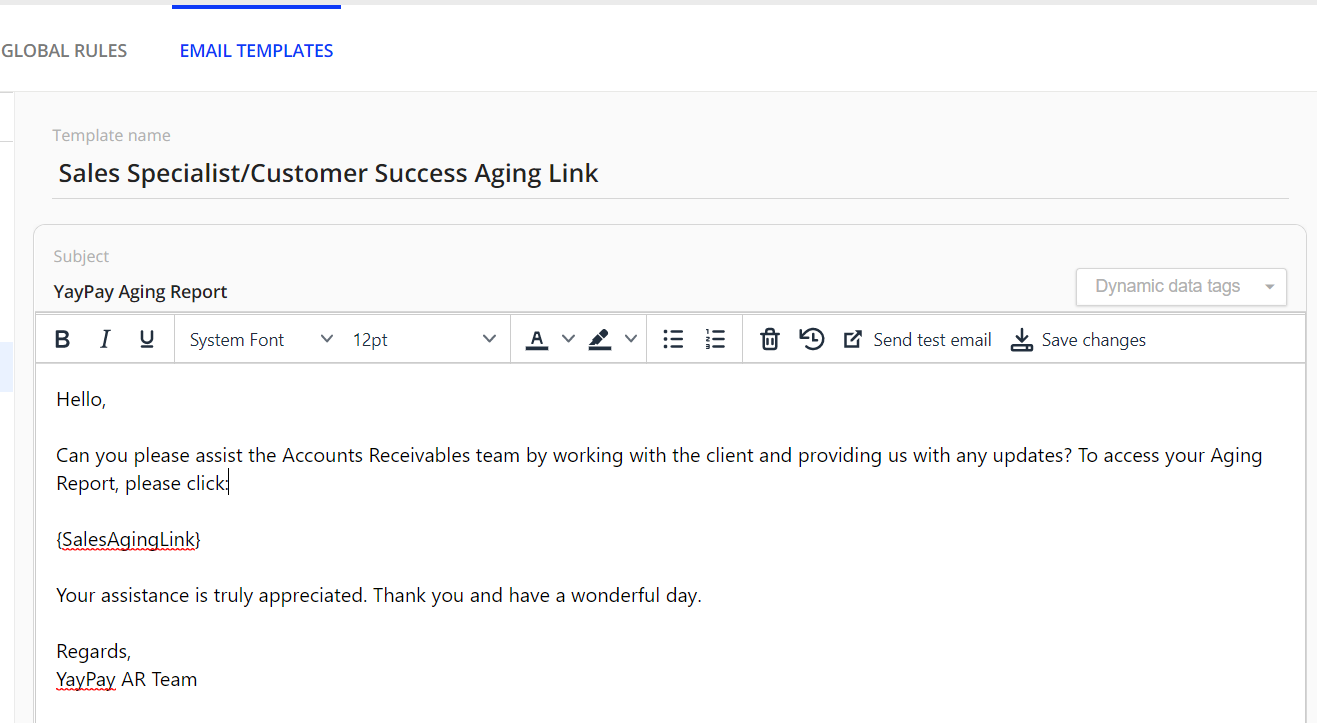
Configure the Notification Schedule
To set up the scheduled process, go to Settings > Reports > Sales report 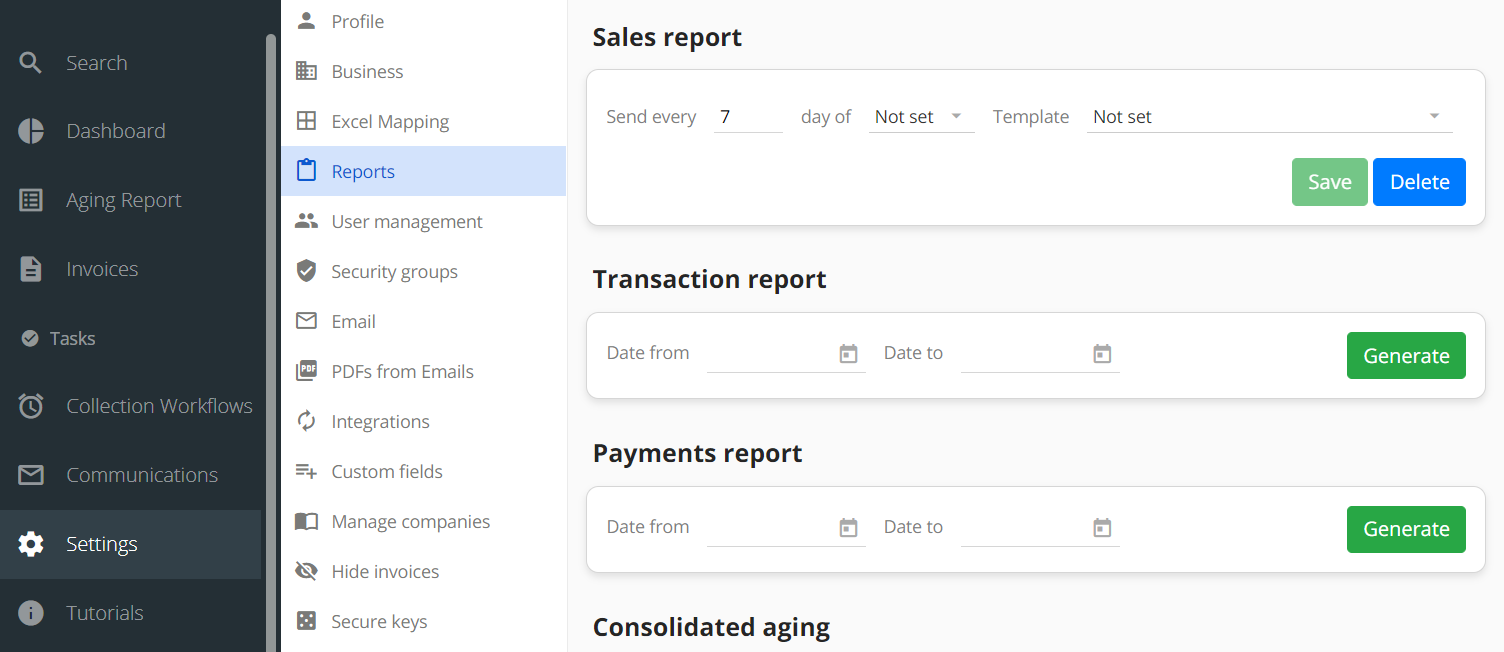
If you wish to send this every Sunday, configure the above panel with the following:
- Send every 7th day of the week
(where 1st is Monday and 7th is Sunday)
If you wish to send this every 10th of the month, configure the above panel with the following:
- Send every 10th day of the month
For the Template, choose the appropriate Email Template Name that contains the content you wish to convey to your Sales/CS Reps. For example:
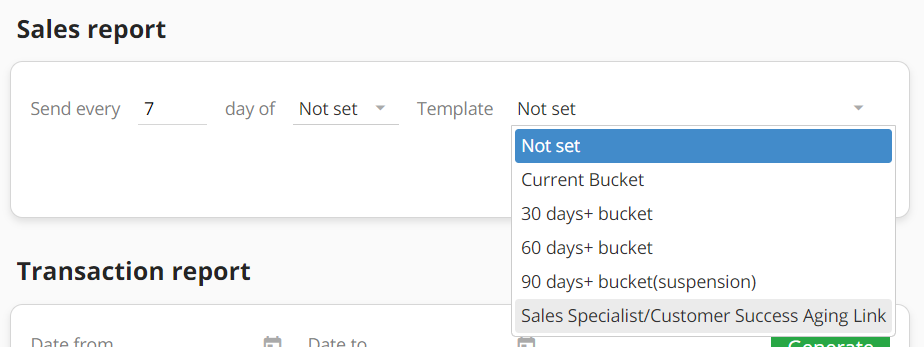
Click Save to complete and save the configuration.
What Your Sales/Customer Success Colleagues See
For example, if you use the following email template (containing the {SalesAgingLink} dynamic tag) to communicate with your internal colleagues (i.e. the assigned Sales or CS Reps in YayPay), each of them receives one email with a link to access YayPay: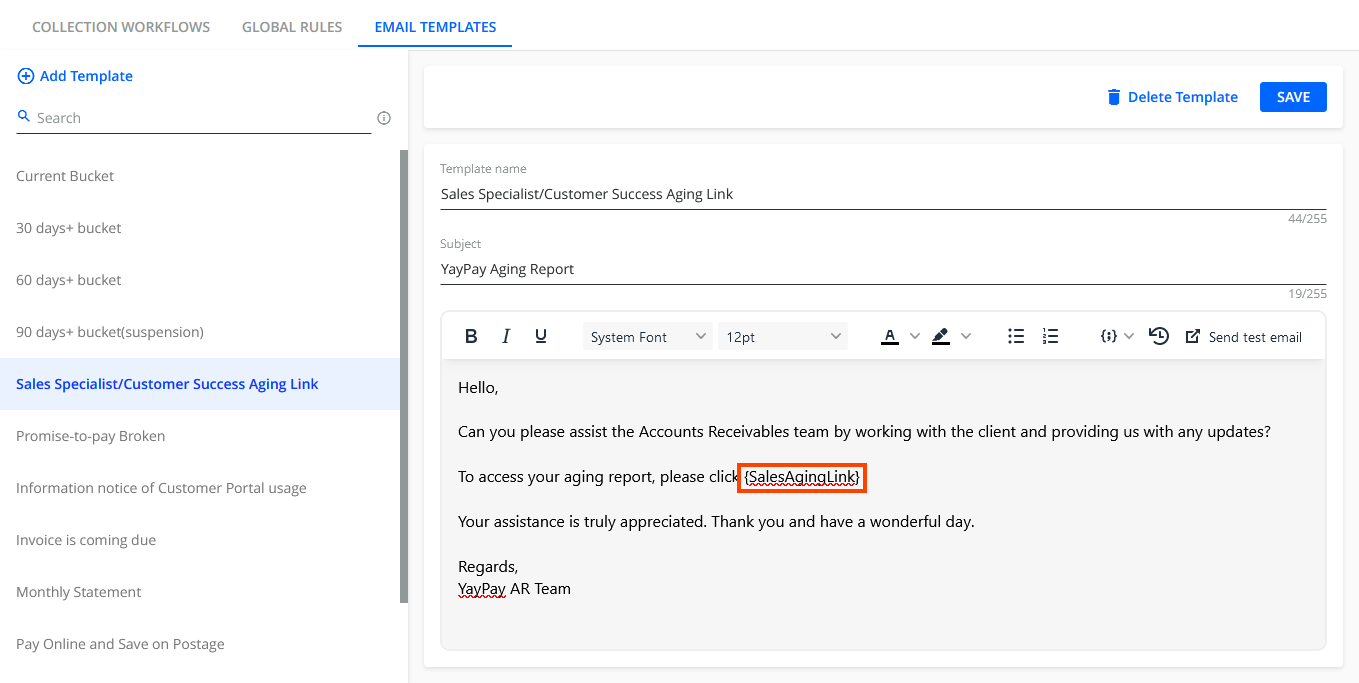
When they click on the link to access YayPay, they are able to review their assigned accounts/customers. The default pages (without a specific security group set) are Aging Report and Invoices. For example, see Jill Foster in the following image. She is the assigned Sales Specialist for two customers: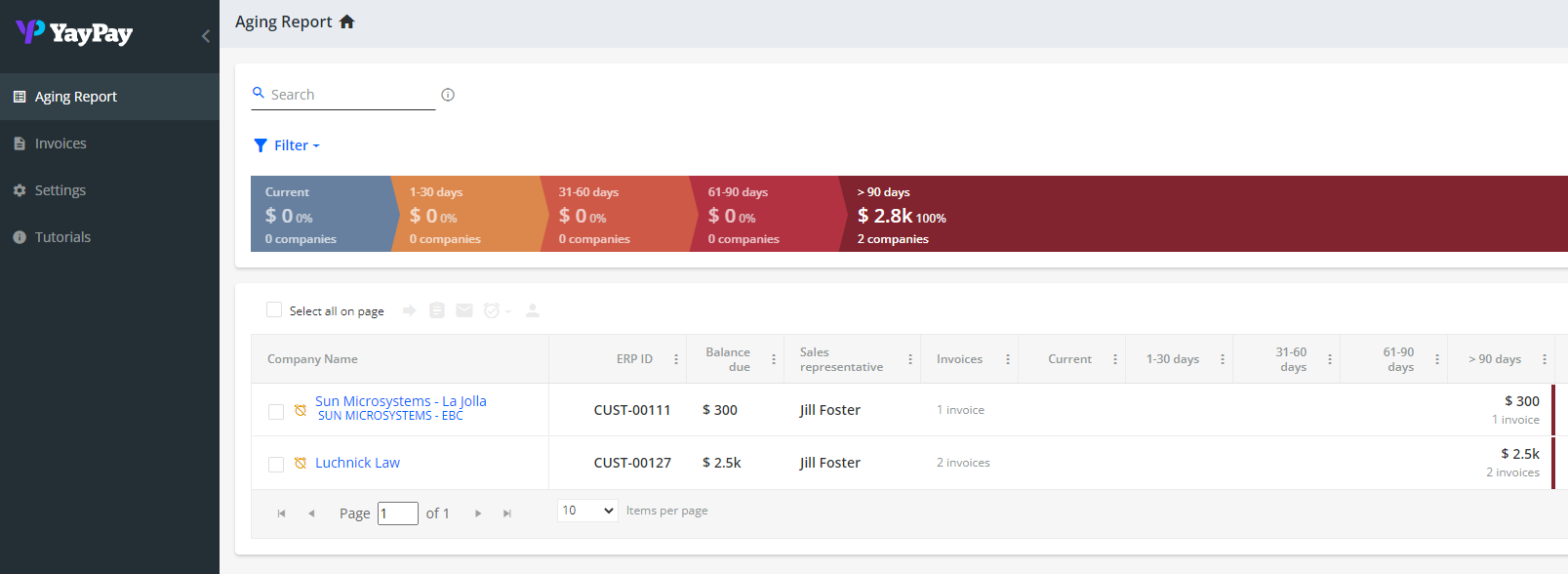
Within the Aging Report, they will also only see the Customers/Accounts that they have been assigned to as the Sales or CS Specialist. They can further drill into each customer to look at the Open Invoices, Notes taken, etc.
Note: Users who are AR Specialists (i.e. the internal Finance Team) have visibility of all customers. If AR Specialists are also assigned to Customers in YayPay, they can use the Aging filter called "Assigned AR Specialist" to look at the Aging Report listing their specific Customers instead of the AR for the entire company.
