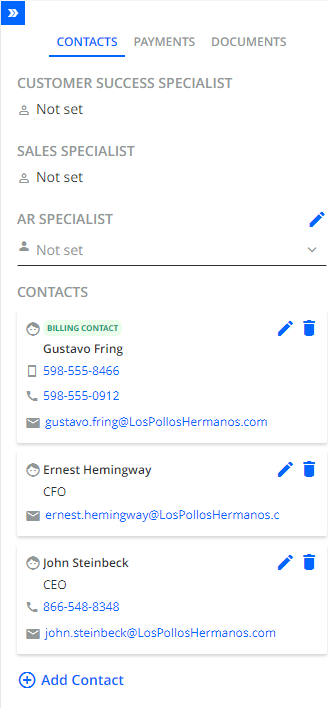Contacts in YayPay are managed at either the Customer level or Invoice level. You can view, update or delete the contacts via the CONTACTS tab on the Statement page.
These email address are crucial for workflow actions that involve sending email reminders.
For more details, see the Customer Level Contacts and/or Invoice-level Contacts section.
Customer-Level Contacts in YayPay
You can record and maintain one or more Customer-level contacts in YayPay. Some of these contacts may also be marked as "Billing Contacts":
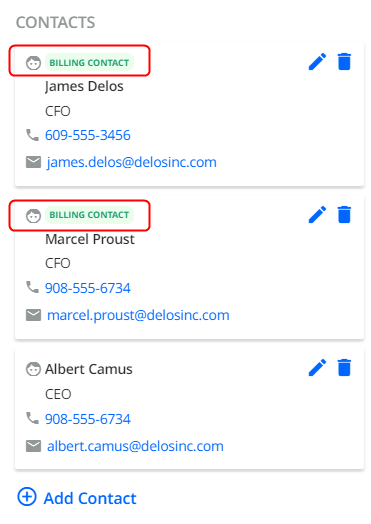
The Email address of the 2 Billing Contacts will be used by the platform to send an Email Reminder to. The “Billing Contact” is one of several options to choose as the Recipient, when configuring the Workflow Event/Action in YayPay:
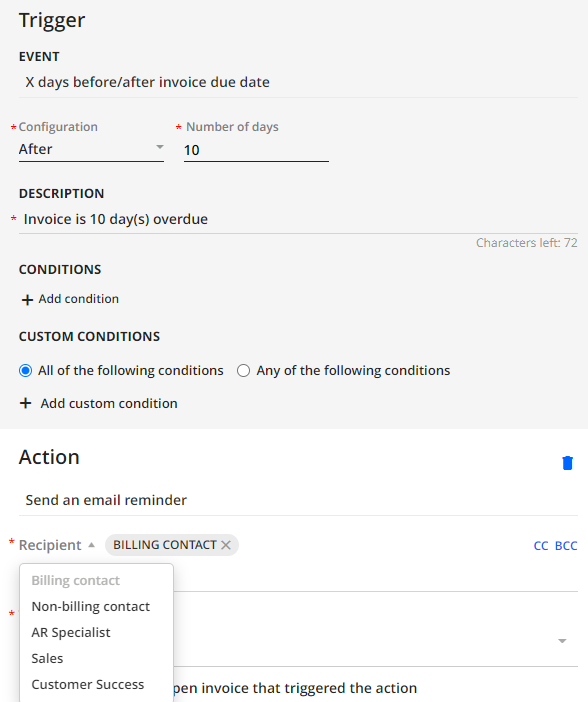
The contact shown under the Customer Name on the Statement Page (which can also be a generic company inquiry email address instead) may NOT necessarily be the Customer's billing contact:
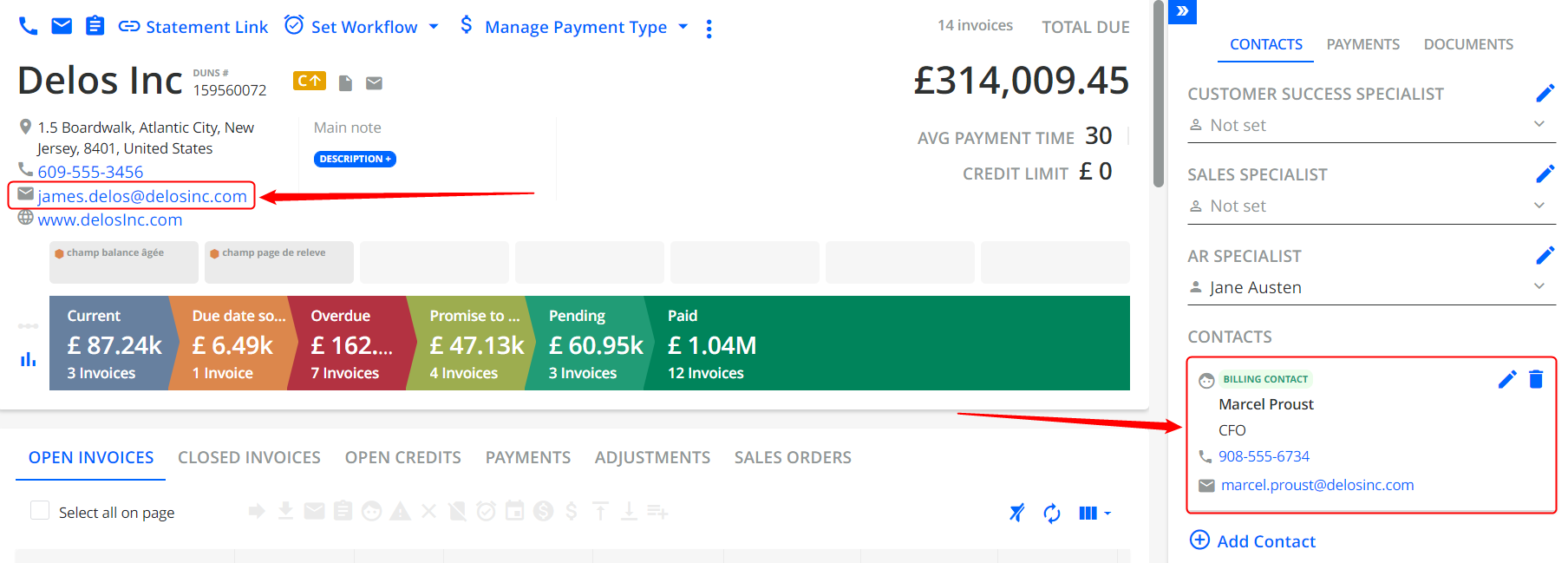
Both billing and non-billing contacts can be either created in YayPay (+ Add Contact button) or pulled from the ERP / imported via CSV.
To learn more about pulling the billing contacts from the ERP system, refer to Bringing over Customer Billing Contacts from your ERP
To find the customers that might have no billing contacts in their YayPay records, use the "No Billing Contact" filter on the Aging Report:
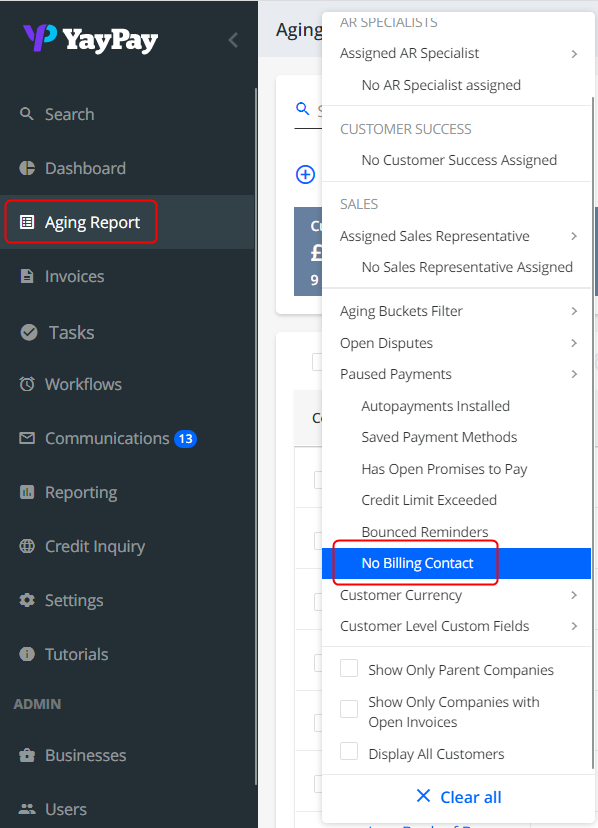
Recipients in Customer-Level Email Reminders
When sending a customer-level email reminder, the BILLING CONTACT option selected as Recipients refers to the email addresses of the contacts set as BILLING CONTACTS on the CONTACTS tab on the Statement page:
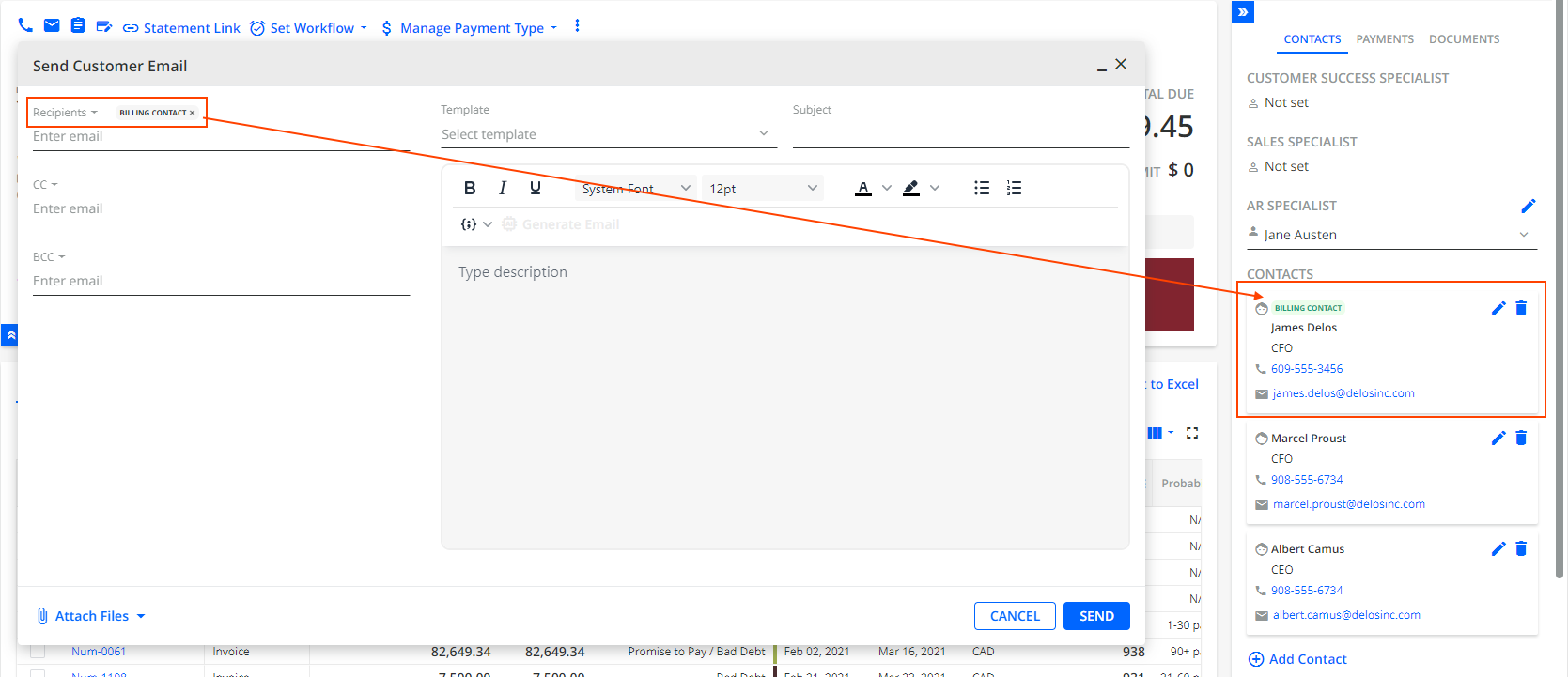
Recipients in Invoice-Level Email Reminders
When sending a manual invoice-level reminder, the Recipients drop down includes the BILLING CONTACT option, which refers to the customer-level billing contact. To send an invoice reminder to the billing contact associated with the invoice, select the corresponding person from the list:
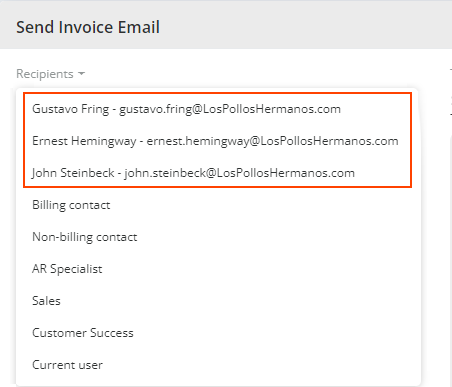
These email addresses are invoice-level contacts which are also shown on the CONTACTS tab on the Statement page: