Preferred Delivery Method
You can configure the preferred invoice delivery method for any customer/group of customers:
1) from Aging Report: select a customer (group of customers) and click the "Assign preferred delivery method" icon
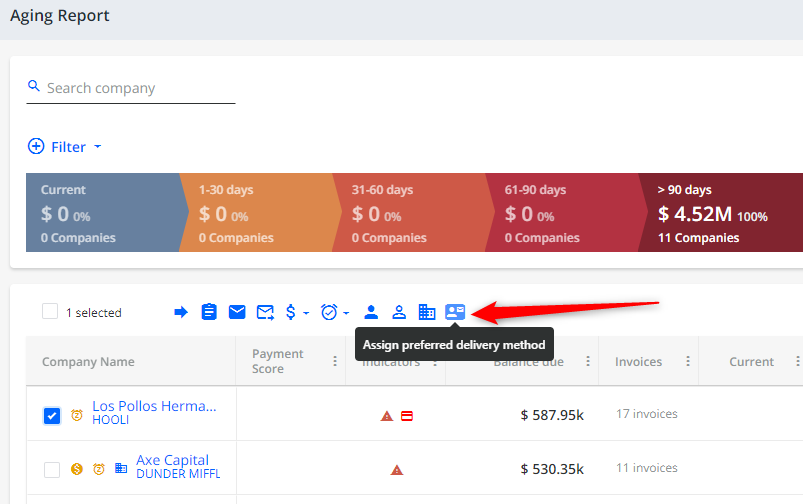
The options include:
- Send email
- Send mail (provided Mail Delivery Method is enabled in Delivery Settings)
To make the preferred delivery method visible in the grid, select the respective column in the column-picker and click "Apply Changes".
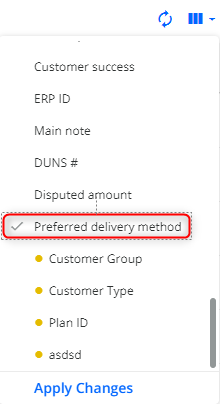
2) from Statement Page: go to the Customer's Statement page and select "Assign preferred delivery method" from the show-more menu:
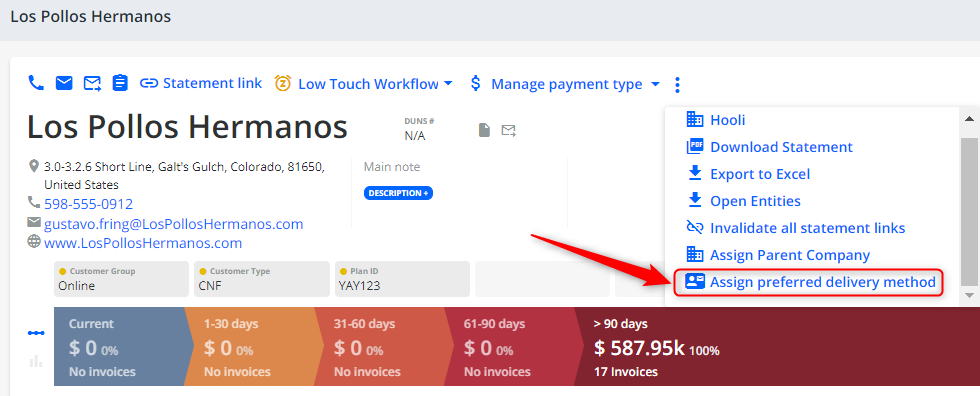
Preferred Delivery Method in Rules Engine
If Outsourced Mail is enabled, you can use "Preferred Delivery Method" as a field in custom conditions
(also see https://yaypay.helpjuice.com/en_US/collection-workflows/custom-conditions-in-rules-engine)
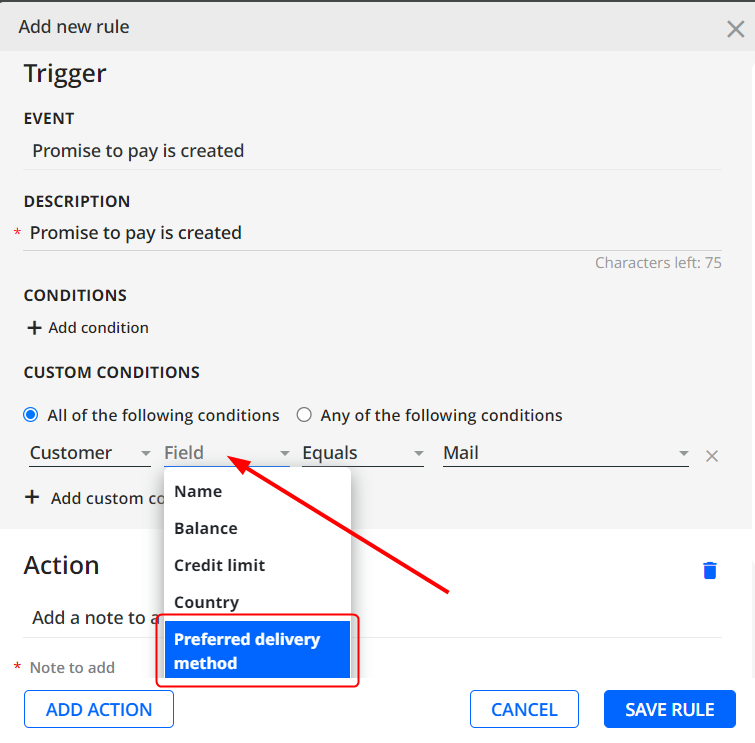
Preferred Delivery Method in Reporting*
The preferred delivery method can be displayed in the report grid when using a Customer data source:
1. Go to Reporting > + Add Report, populate the required fields, and select "Customer" as your report data source.
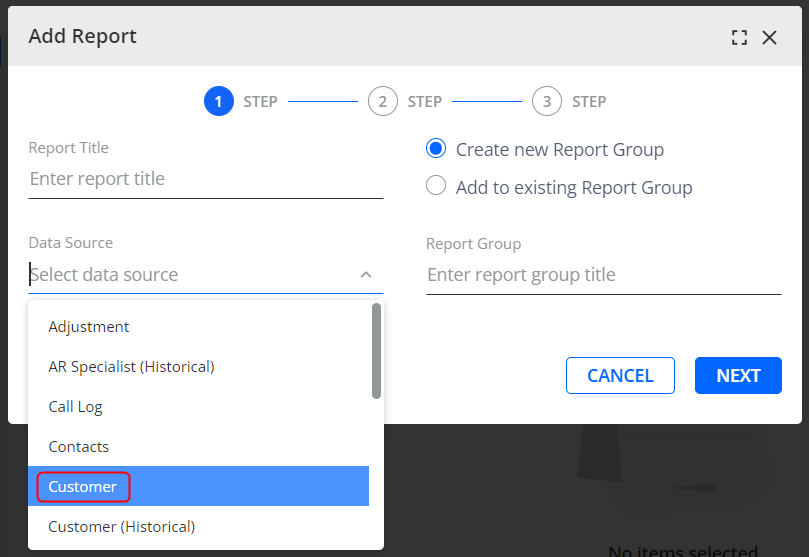
2. The "Preferred delivery method" column will be suggested at the next step:
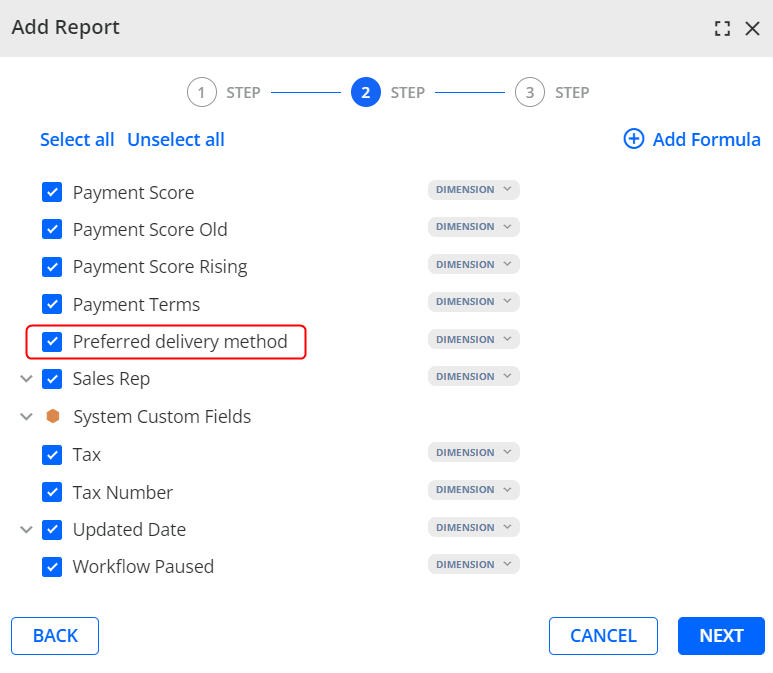
3. Click NEXT and finalize the report creation.
4. The "Preferred delivery method" column will appear in the grid:

Alternatively, you can edit the existing report grid based on the Customer data source to contain the "Preferred delivery method" column from the column-picker:
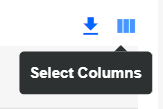
Invoice Delivery Table in Reporting*
The invoice delivery details can be displayed in the report grid when using an Invoice data source:
1. Go to Reporting > + Add Report, populate the required fields, and select "Invoice" as your report data source:
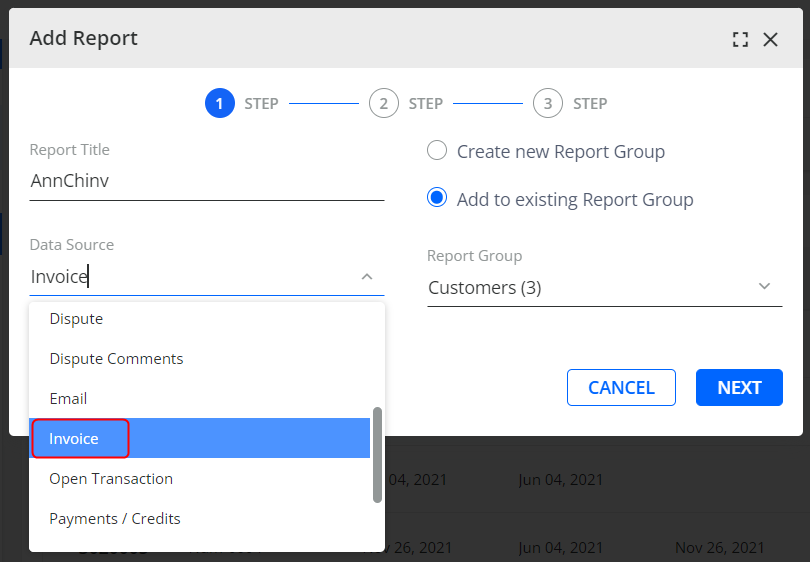
2. The "Invoice Delivery" table will be suggested at the next step:
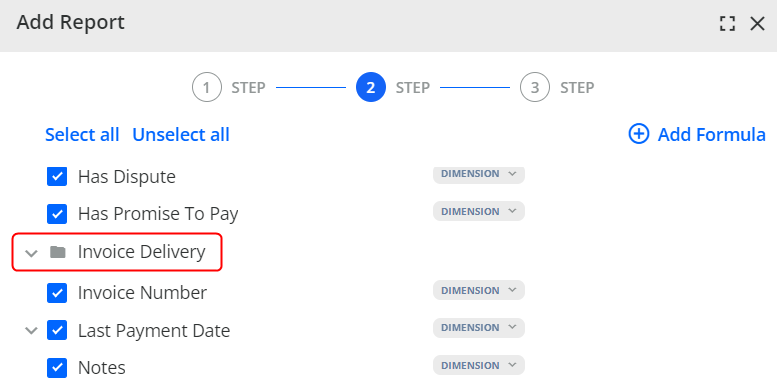
3. Select the required columns to be displayed under "Invoice Delivery":
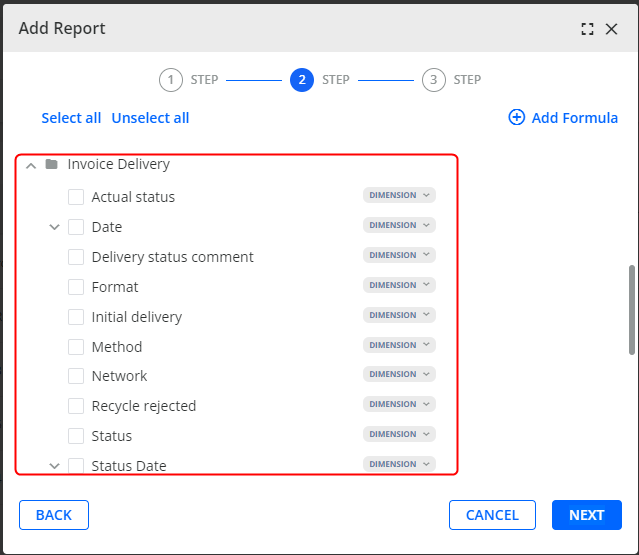
4. Click NEXT and finalize the report creation.
5. The "Invoice Delivery" table will appear in the grid.
Alternatively, you can edit the existing report grid based on the Invoice data source to contain the "Invoice Delivery" table elements from the column-picker:
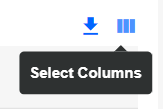
Original/Duplicate invoice column
In the Invoice data source of the Reporting module, there is an "Original/Duplicate invoice" column available for selection:
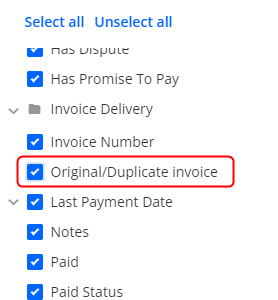
Add it to be able to view the invoice originality in the report.
*To obtain the Reporting module, contact your account manager.
