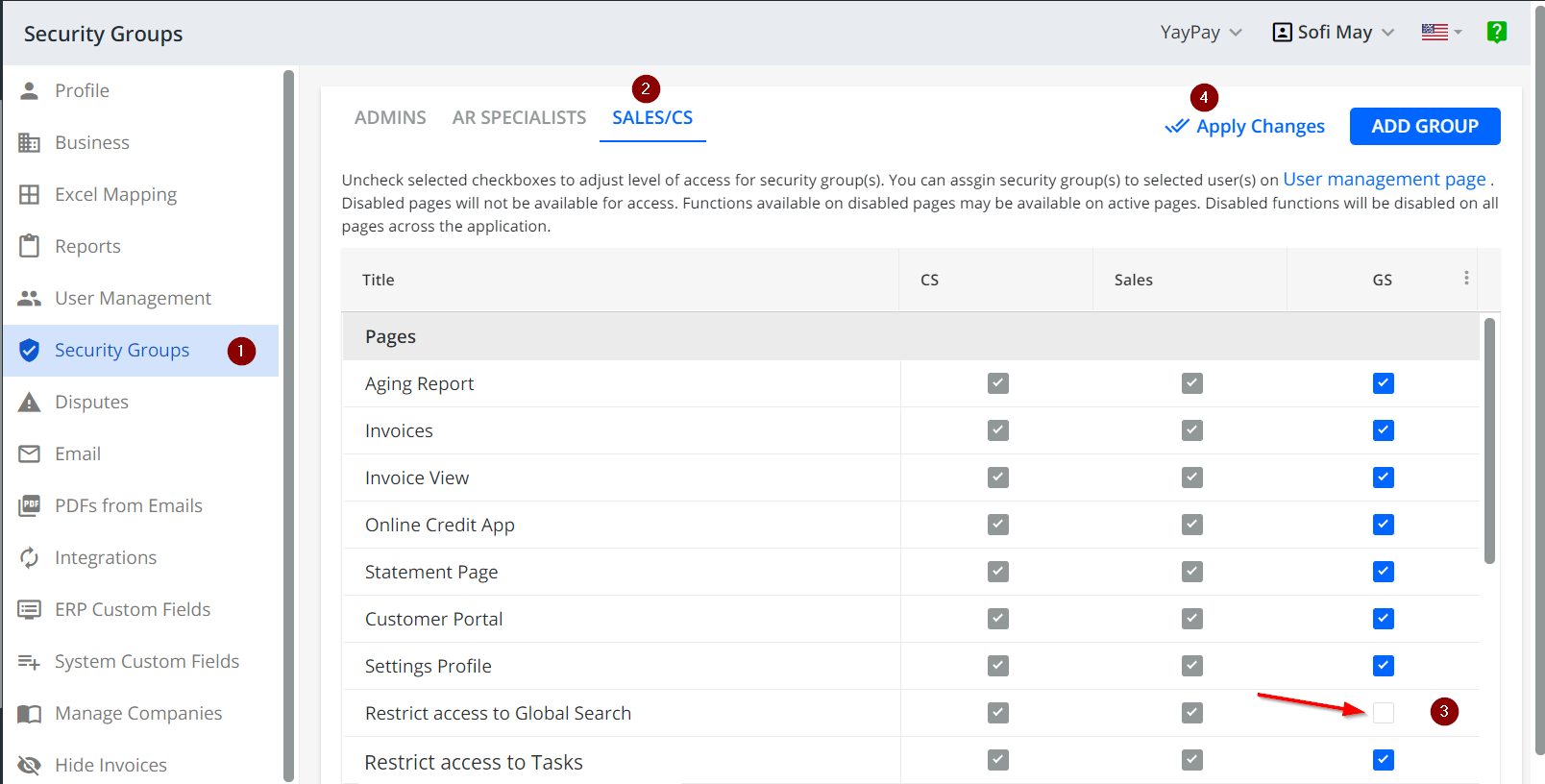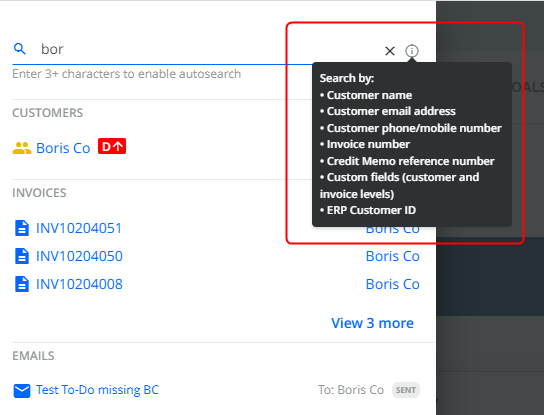The Global Search/ Autosearch feature in YayPay is the first menu located on the left-hand side.
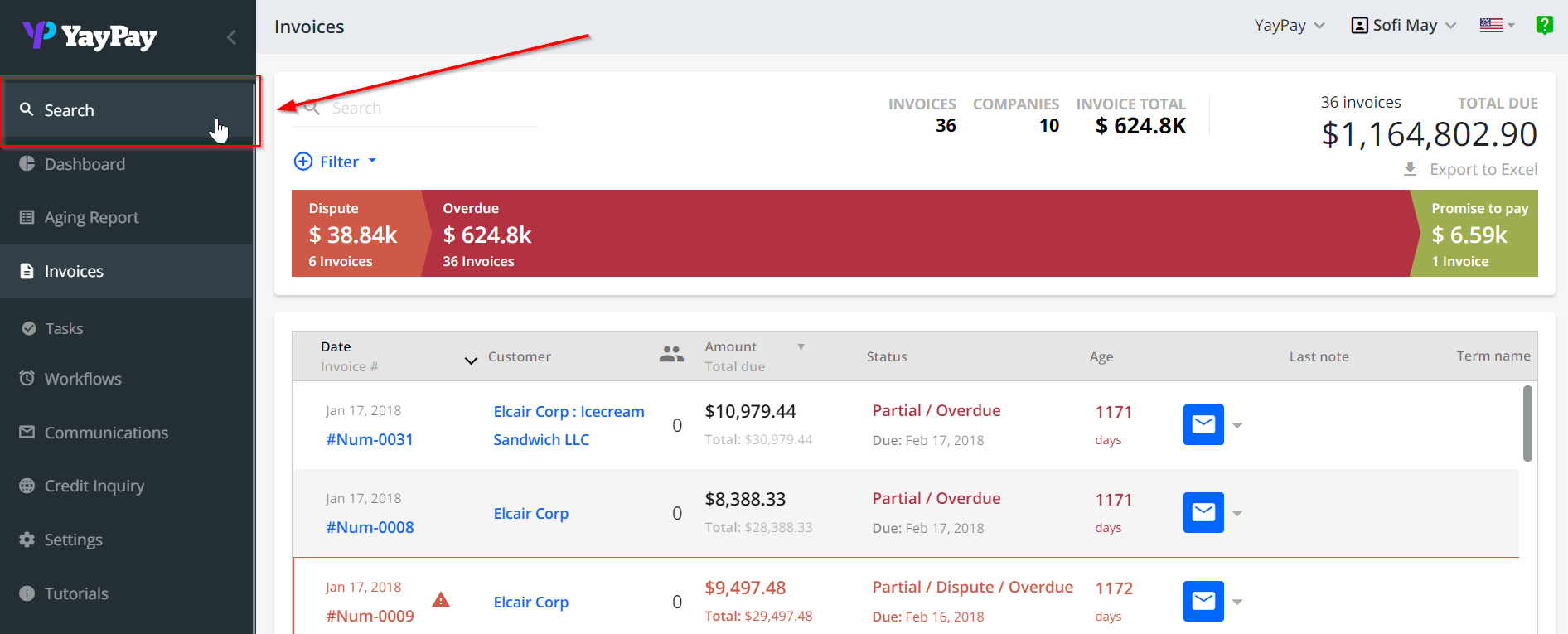
At any point in your use of YayPay, you can use this section to search for the Customer (by Customer Name, credit memo number), for the Open Invoice (by the Invoice number), etc.
As soon as you enter the first few characters (min 3), the attempt will offer suggestions related to:
- The 3 closest Customers having some resemblance to the search string
- The 3 closest Invoices having some resemblance to the search string (If there are no invoices for that Customer, Closed Invoices #s are listed)
- The Email communications having some resemblance to the search string

- Under each section, you can also click on the option to “View # more”.
- On the bottom, you can click Open results
Both will open up another new page that will list all CUSTOMERS, INVOICES, and COMMUNICATIONS related to the search string. Adjust the # of items shown on each page or scroll to the next page to browse the list
You can also filter search results by date using the date picker:
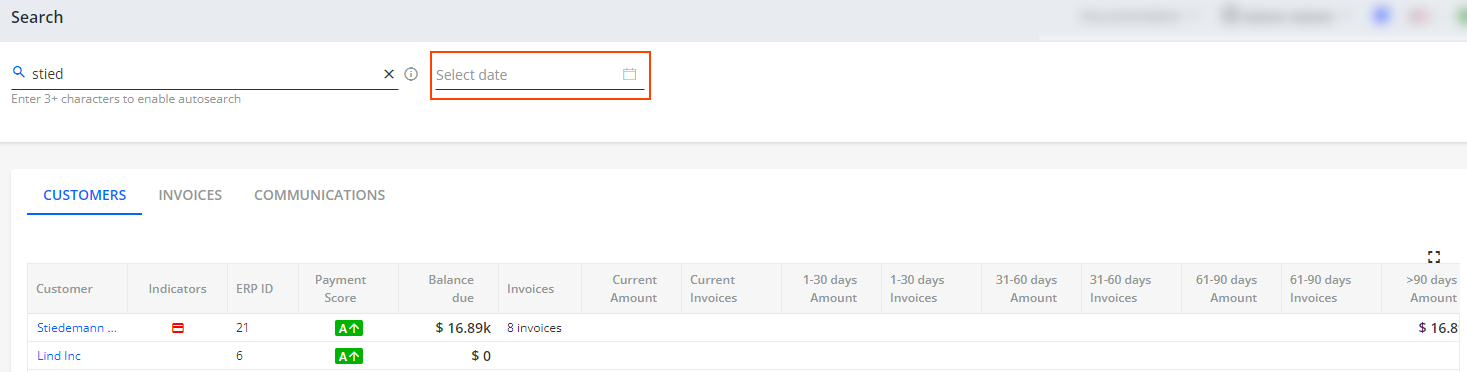
You can customize the grid:
- resize columns
- sort columns
- move columns around the grid
- expand the grid
Your customized grid view will be kept when you switch between the tabs (CUSTOMER, INVOICES, COMMUNICATIONS):
Contact Information in Global Search
If needed, you can search for customers, invoices, and communications by customer's contact details: name, email address or phone/mobile number:
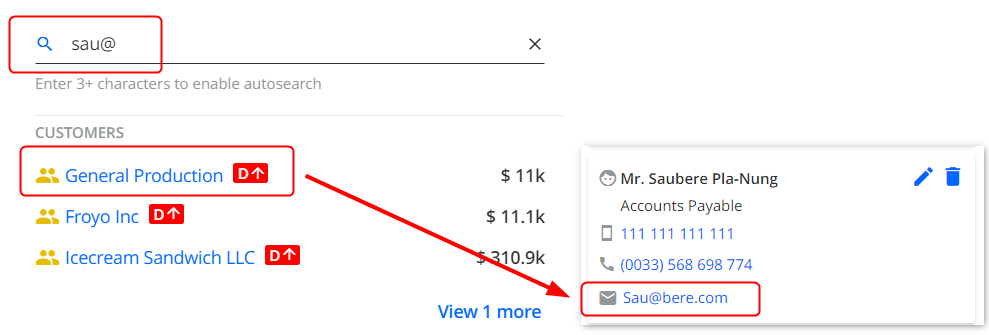
ERP/CRM Custom fields and System Custom Fields in Global Search
In addition to searching by the Customer Name or by the Invoice #, any Customer-level or Invoice-level Custom fields (both pulled from ERP/CRM or configured within the YayPay system) are searchable in the Global Search menu.
To configure the appropriate ERP/CRM Custom Fields in YayPay, located under Settings > ERP/CRM Custom Fields, refer to: https://yaypay.helpjuice.com/integrations/bringing-over-custom-fields-from-your-erp
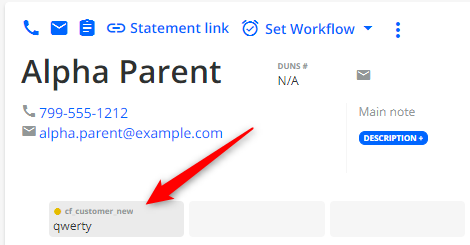
>
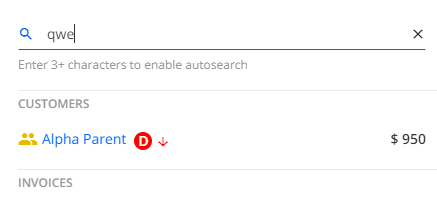
Similarly, you can search by the ERP Customer ID if this is how you work in your ERP, you can also search by the same Customer ID in YayPay under the Global Search feature.
How to configure System Custom Fields: https://yaypay.helpjuice.com/en_US/44476-account-settings/system-custom-fields-(editable-custom-fields)
Sales/CS access to Global Search
By default, this option is available only for Admins, but you can allow Sales/CS roles to have access to Global Search. There is a setting "Restrict access to Global search" for Sales/Cs which is enabled by default.
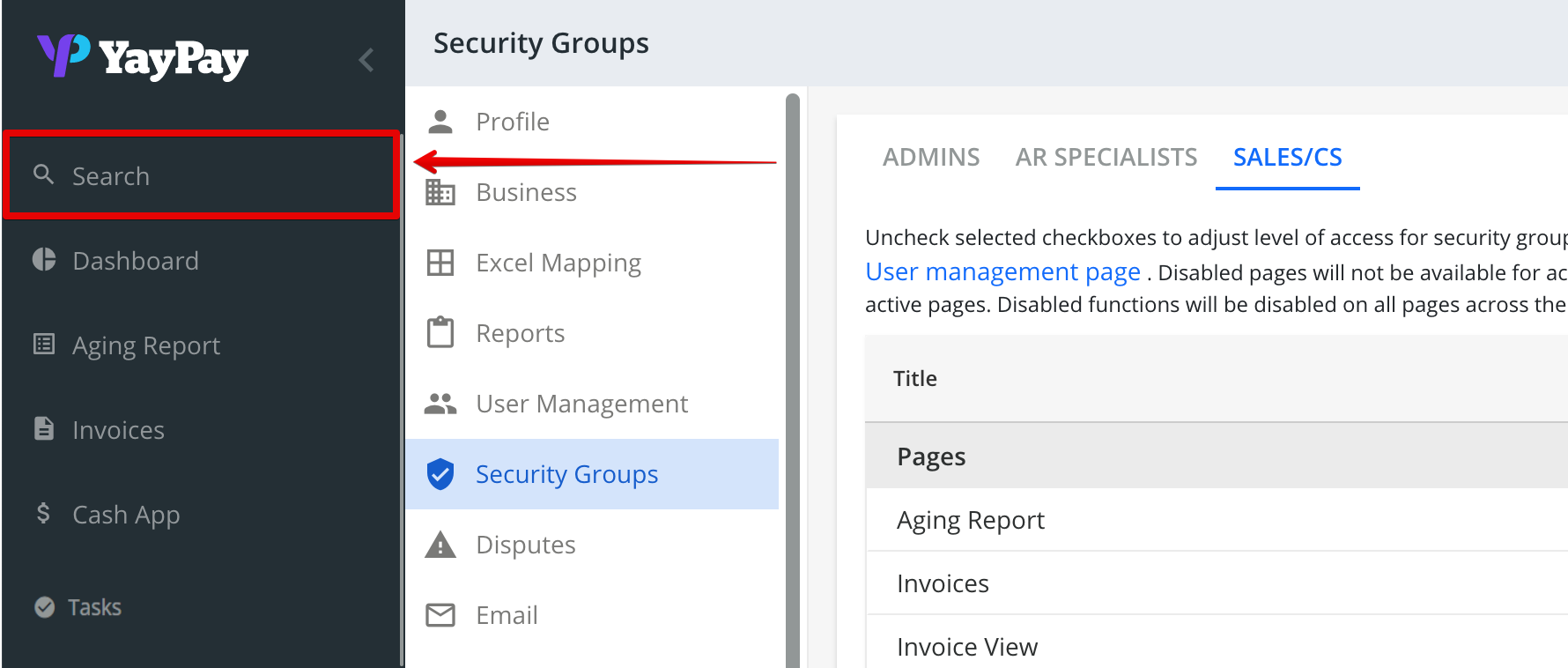
To allow access follow the instruction:
1. Go to Settings > Security Groups
2. Open the Sales/CS tab to adjust settings for the Role
3. Disable Restrict access to Global Search
Note: The default groups cannot be modified. To customize restrictions, select ADD GROUP and assign some/all Sales
4. Click Apply changes to save changes.