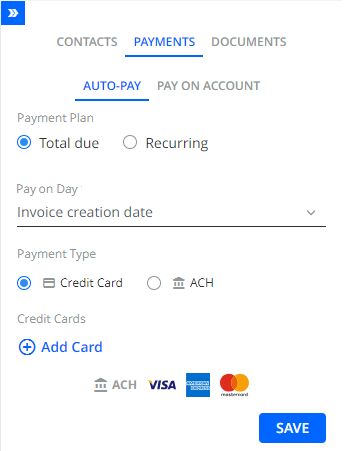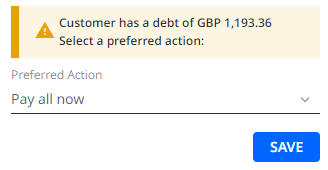Here we describe how to set automatic or recurring payments in YayPay.
Auto and recurring payments can be created from the Statement page or Customer Portal web page.
For information specific to Customer Portal web page, refer to Auto and recurrent payments on Customer Portal .
Auto Payments
You can set up auto payments for your customers on their Statement page or they can do it themselves through their Customer Portal web page.
To do so, go to the AUTO-PAY tab where you can select a Payment Plan:
Additionally, a timezone can be set for the payment plan, which determines when auto payments and recurring payments are triggered. To do this, go to Settings | Business and set the Payment Plan Timezone option. YayPay checks every hour whether any business with configured auto or recurring payments has entered the due date (in the given time zone) defined for the given payment. If any payment is due, YayPay triggers the payment for the given business.
Once auto payment is set up, it will continue to work as long as there are unpaid invoices, i.e. there is no end date for auto pay unless you delete the configuration.
Total Due Payments
You can select one of the following options:
- Invoice creation date – The date the invoices were created in ERP.
- Invoice load date – The date the invoices were created in YayPay.
-
Invoice due date – The date the invoices are due for payment, i.e. before they become overdue.
These due dates are generated from the ERP system and can be viewed in YayPay. You can also find them in the Invoice PDF by clicking on the invoice number.
To ensure successful auto payment triggering, upload your invoices into YayPay at least one day before the due date. If you upload the invoices on or after the due date, auto payment will not be triggered.
To pay for open invoices, enter a new payment account or use an existing one (if it has already been saved in the system).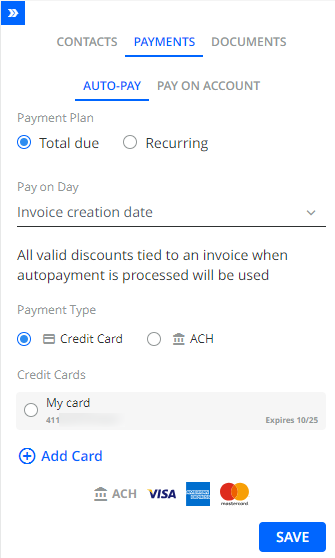
Once you have saved the auto payment profile, you will be able to review the terms of the auto payments as well as edit or cancel them.
Recurring Payments
Recurring payments are a feature useful for recurring, fixed payments amounts that are not tied to specific invoices. You can set this up for your customers on their behalf, or they can do it directly in their Customer Portal.
The payment will utilize a chosen payment method or profile, starting on a specified date and recurring at the selected frequency (e.g. weekly, bi-weekly, or monthly) via the designated processor. The recurring payment will automatically pause when there are no open invoices and resume when new ones are issued, continuing until the recurring payment setup is deleted or removed.
If the recurring payment amount set is higher than the invoice amount or balance, the system will still proceed with the originally configured recurring payment amount.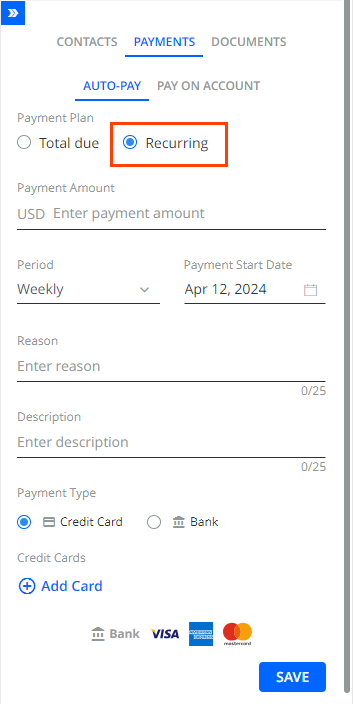
Once you have saved the auto payment profile, you will be able to review the terms of the auto payments, including the next payment date, as well as edit or cancel them.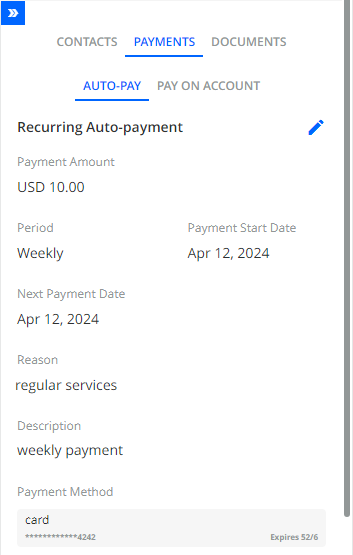
Auto-Pay/Recurrent payments FAQ
I cannot set up an auto-pay for a customer
In case all payment methods are disabled for a customer, the auto-pay option is not available. If one of the payment methods is disabled, another one will be available only.
I cannot pause a payment method for a customer
When an auto-pay plan is set up for a customer with a Credit Card saved, you are not able to pause CC payment method.
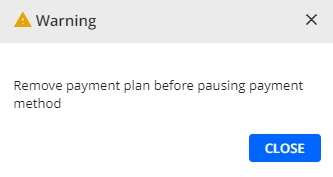
How can I see a list of customers with auto-pay/recurrent payments set up?
There is an option to filter down the customers with autopayments plans on the Aging Report page.
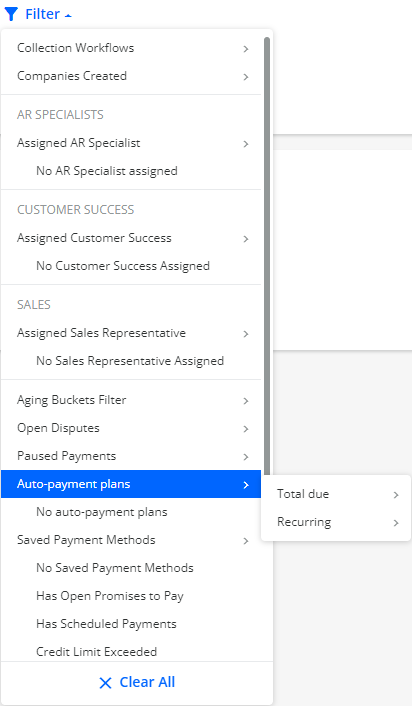
How is auto-pay triggered based on "invoice creation date"?
Auto payments are executed once a day (00:00:00 AM, New York). Invoices for payment are selected for 1 day.
When auto-pay is created based on the invoice creation date, and the invoice was uploaded to the YayPay system a few days later after its creation date, then auto-pay will NOT be triggered for this invoice.