With your Stripe account configured in YayPay, you can make payments using both credit cards and ACH.
While credit card payments via Stripe are available in all currencies (USD and non-USD), ACH payments can only be submitted via YayPay in USD.
How to set up Stripe
-
Go to Settings | Payments/Credits and navigate to the STRIPE section.
If you do not see the section in your profile, contact support@yaypay.com.
Click SET UP (if this the first time you are trying to connect).
- Approach your Stripe representative to obtain the values for the Public api key and Private api key fields.
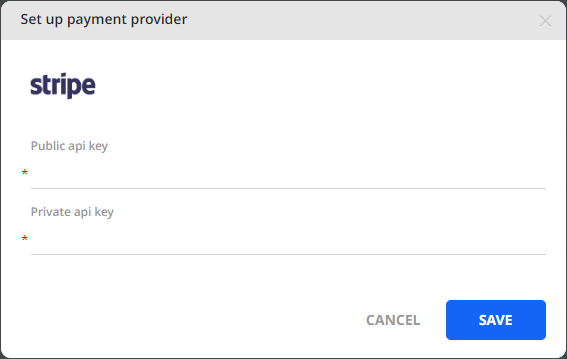
Click SAVE to confirm the settings.
How to connect Stripe
Once you set up the Stripe payment service provider, you can connect to it:
Go to Settings | Payments/Credits.
Navigate to the STRIPE section.
-
Click CONNECTon the right side of the page.

Once connected, you can use the DISCONNECT button to disconnect from Stripe.
Additionally, you can also use the EDITbutton to change the connection details.
Payment process flow for Stripe (CC and ACH)
For both credit card and ACH payments, there is a simple payment process flow.
The specific type of verification needed depends on your business needs and the bank you use.
Ability to work along with other PSPs
Being a primary payment service provider, Stripe can be connected along with any of the secondary PSPs.
For a detailed description of how Stripe works when connected simultaneously with other PSPs, see the following links:
- Stripe + NMI: https://yaypay.helpjuice.com/en_US/payments/955336-nmi-payments-and-integration
- Stripe + GoCardless: https://yaypay.helpjuice.com/en_US/payments/gocardless-integration
- Stripe + Flywire: https://yaypay.helpjuice.com/en_US/payments/951427-flywire-payments
