On the Customer Portal web page, customers can not only view their Account & Receivables but they can also utilize automatic or recurring payments.
To enable auto and/or recurring payments on the Customer Portal web page, go to Settings | Business page in YayPay and check the Customer Portal - Allow total due auto-payment and/ or Customer Portal - Allow recurring auto-payment check boxes as required.
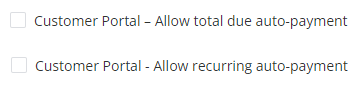
On Business page, you can also change other Customer Portal settings.
This section contains information specific to the Customer Portal. For more detailed information, see the Auto & Recurring Payments article.
Auto Payments
To create an autopayment plan, go to the Payments tab on the right-side of the Customer Portal page.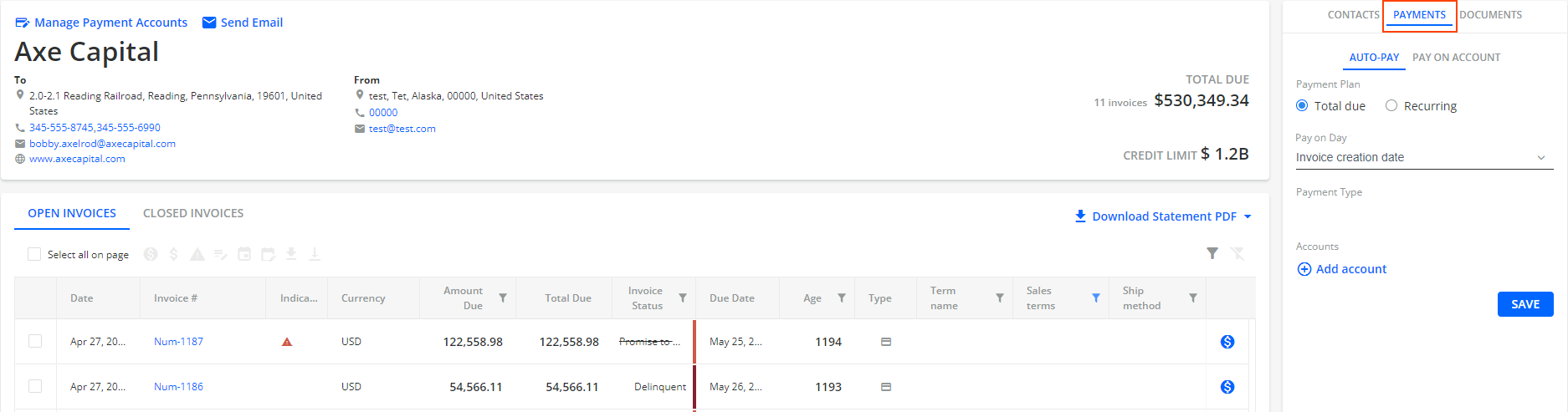
On the AUTO-PAY tab, you can select a Payment Plan:
Once auto payment is set up, it will continue to work as long as there are unpaid invoices, i.e. there is no end date for auto pay unless you delete the configuration.
For more information and individual options description, see the Auto & Recurring Payments article.
Total Due Payment Plan
This auto payment configuration automatically processes the payment across all open invoices based on the option chosen from the Pay On Day drop-down menu:

For more information and individual options description, see the Auto & Recurring Payments article.
Recurring payments
Recurring payments are a feature useful for recurring, fixed payments amounts that are not tied to specific invoices.
The payment will use a chosen payment method or profile, starting on a specified date and recurring at the selected frequency (e.g. weekly, bi-weekly, or monthly) via the designated processor. The recurring payment will automatically pause when there are no open invoices and resume when new ones are issued, continuing until the recurring payment setup is deleted or removed.
If the recurring payment amount set is higher than the invoice amount or balance, the system will still proceed with the originally configured recurring payment amount.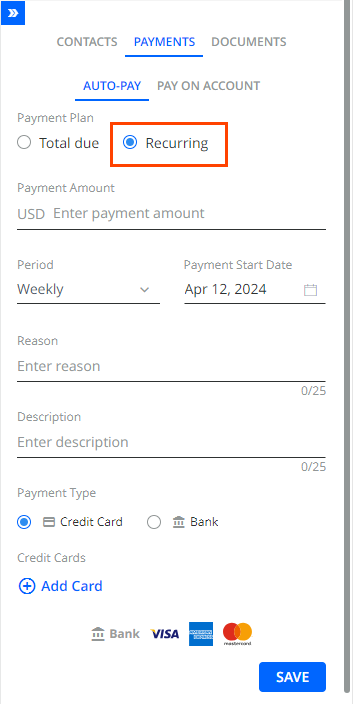
For more information and individual options description, see the Auto & Recurring Payments article.
