Characteristics
Using Trust Payments, you can pay by credit card and via bank. Refer to Bank Payment Type Label to change YayPay’s default labeling for Bank Payment Type Label from ACH to Bank.
While credit card payments via Trust Payments are available in all currencies, bank payments can be submitted only in EUR (via SEPA).
How to set up Trust Payments
1. After receiving your merchant and API credentials from Trust, go to Settings > Payments/Credits > Trust Payments section
2. Click SET UP

3. Populate the following mandatory fields:
- Webservices API Domain: https://webservices.securetrading.net
- API User Name
- API Password
- JWT Username
- JWT Secret Key
- Site Reference
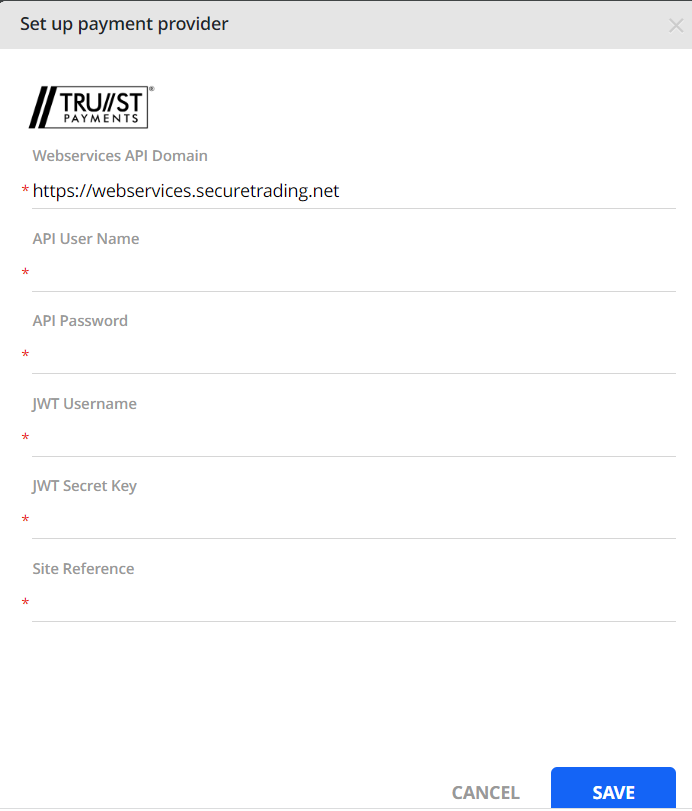
Note: the above fields (API User Name, API Password, JWT Username, JWT Secret Key, and Site Reference) are communicated to you by Trust Payments.
4. Click SAVE.
How to connect Trust Payments
Once you set up the Trust Payments payment service provider, you can connect to it on the Integrations page: go to Settings > Payments/Credits and find Trust Payments in the PSPs list.
Click CONNECT.
 After this, the DISCONNECT button appears, which can be used to disconnect Trust Payments.
After this, the DISCONNECT button appears, which can be used to disconnect Trust Payments.

Payment flow with Trust Payments
for credit card payments:
Any currency is supported when paying via Trust Payments with a credit card.
During paying an invoice (or using the PAY ON ACCOUNT/AUTO-PAY functionality) you can save the card for subsequent payments.

for bank payments:
Only EUR is supported when paying via Trust Payments using a bank account.
Choose an invoice to pay (in EUR) or use the PAY ON ACCOUNT option. AUTO-PAY and Recurring payments functionality are unavailable.
Saving a bank account for future payments is not available.
Proceeding with the standard YayPay process, you must enter the IBAN number. Also, refer to https://www.iban.com/structure
Ability to work along with other PSPs
Being a primary payment service provider Trust Payments can be connected along with any of the secondary PSPs.
For a detailed description of how Trust Payments works when connected simultaneously with other PSPs, see the links below:
1) Trust Payments + NMI: https://yaypay.helpjuice.com/en_US/payments/955336-nmi-payments-and-integration
2) Trust Payments + GoCardless: https://yaypay.helpjuice.com/en_US/payments/gocardless-integration
3) Trust Payments + Flywire: https://yaypay.helpjuice.com/en_US/payments/951427-flywire-payments
