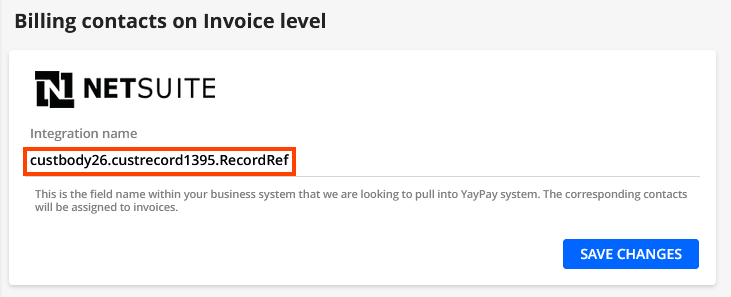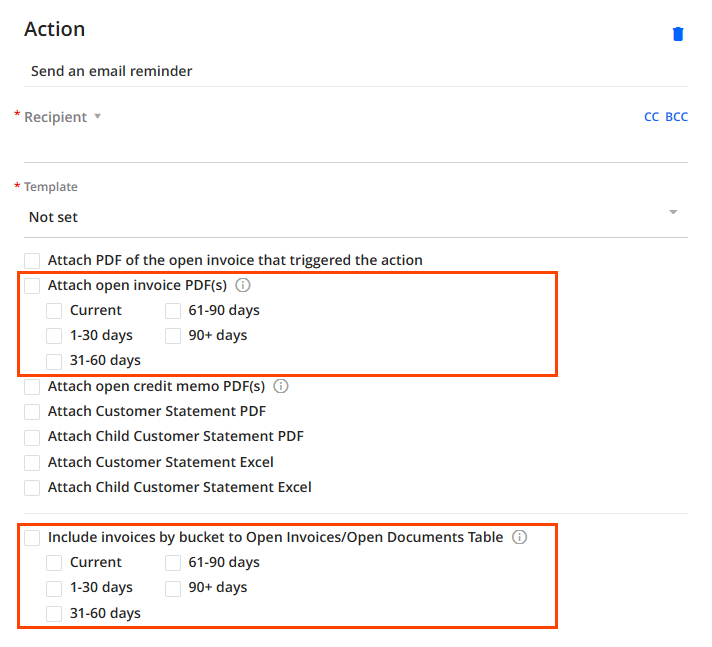Application Features
View and Manage All Open Documents from a Single Tab
We have developed a new tab called OPEN DOCUMENTS which you can enable for your Statement page.
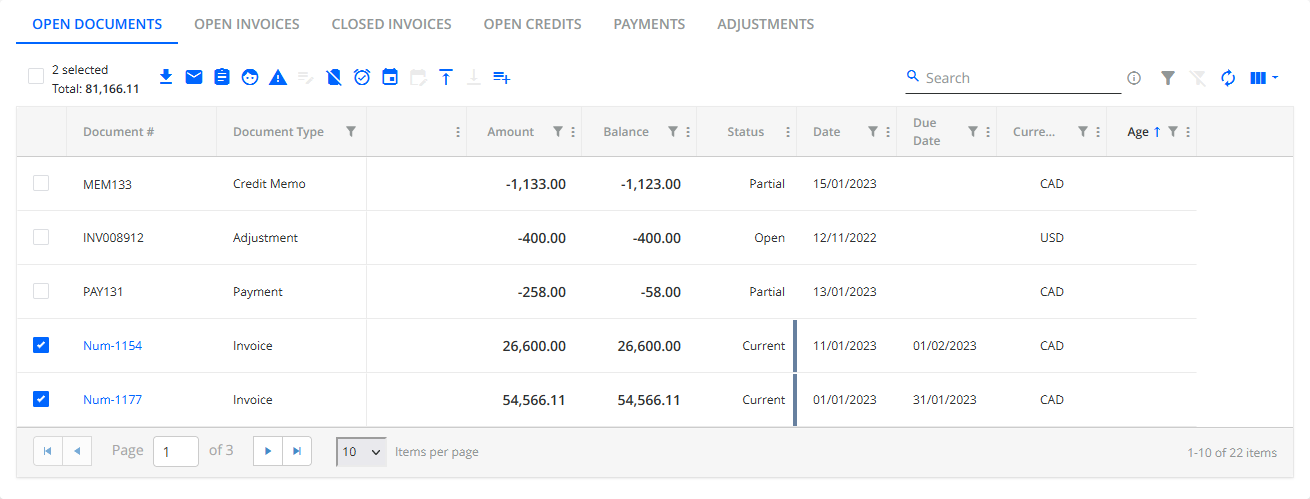 It aggregates all the types of open documents whose data are individually available on the other Statement page tabs:
It aggregates all the types of open documents whose data are individually available on the other Statement page tabs:
- OPEN INVOICES
- OPEN CREDITS (payments or credit memos)
- ADJUSTMENTS
It provides AR Specialists with the full picture of their account, allowing them to:
- Easily keep open credits in mind while working with invoices.
- Send a reminder with a selected invoice and and a related credit memo simultaneously.
You no longer need to download a credit memo separately and upload it to a reminder as an attachment. - Communicate adjustments to their customers.
Admin users can enable the tab using the Page Settings button on the Statement page.
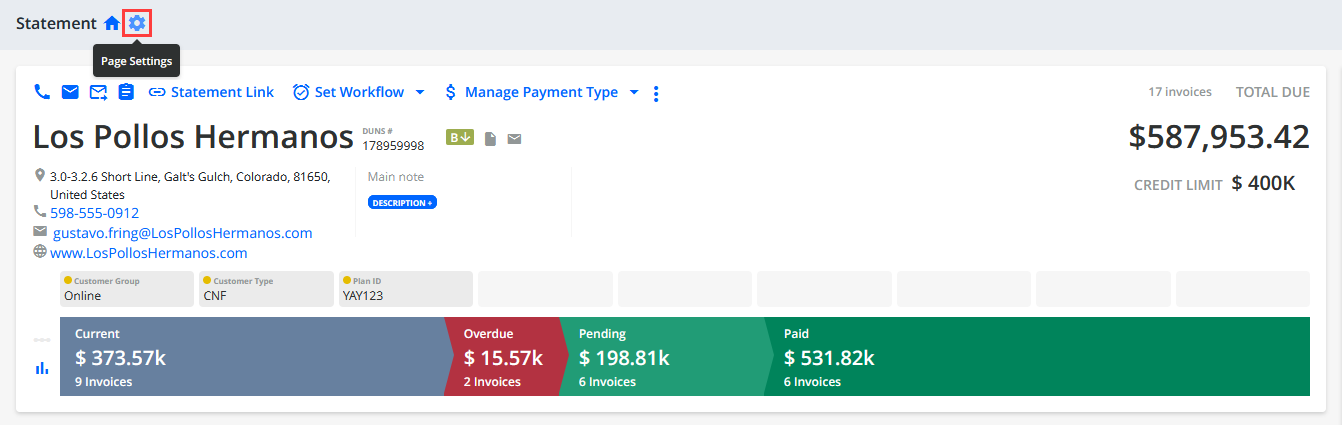
Send Emails with Dynamic Tables Containing Open Document Data
Thanks to the new OPEN DOCUMENTS tab, we were also able to develop a new dynamic tag called Open Documents Table.
You can use it when working with YayPay's email sending features (email templates, email reminders, etc.). It generates a table in your emails that dynamically lists all types of open documents (invoices, adjustments, credit memos, payments).
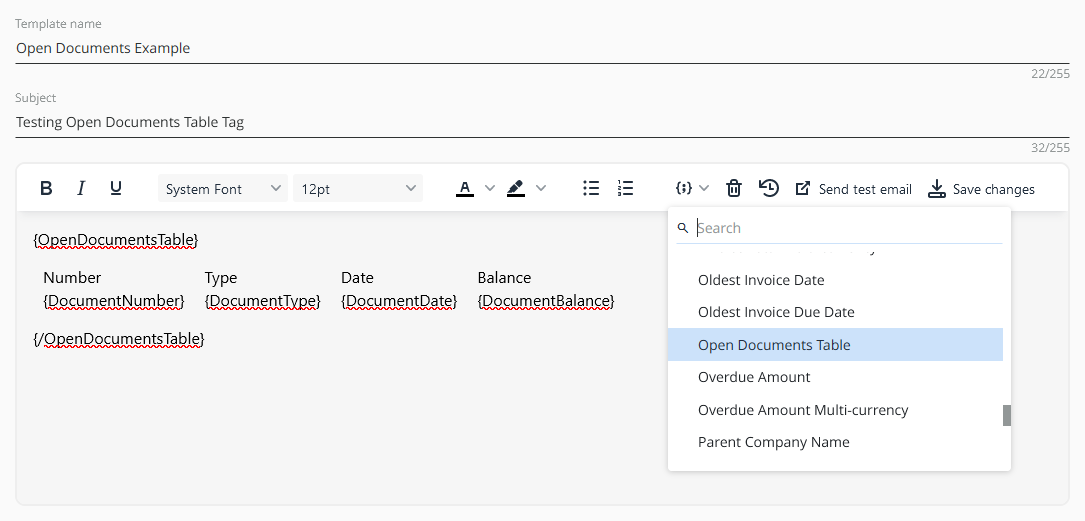
Use Improved Expected Payment Date
We have improved the behavior of the Expected Payment Date column which you can display on the Invoices Page.
YayPay now includes its machine learning algorithms in the factors that determine the expected payment date, based on the priority listed below:
- Promise to Pay - If a promise to pay with a future date is available for an invoice, YayPay displays it.
-
Cash Prediction - If no promise to pay with a future date is available, YayPay displays a future prediction date calculated by its machine learning algorithms.
To learn how to enable payment prediction and how it works, see the Payment Projections & Cash Forecasting article. -
Average Payment Time (APT) - If the previous methods are unavailable, YayPay does the following to determine the expected payment date:
- Calculates the APT for the given customer.
To be able to calculate APT, there must be at least one invoice for the given customer closed within the past year (i.e. not exceeding 365 days from the current date). - Adds the APT to the date that a given invoice was issued to determine its expected payment date.
- Calculates the APT for the given customer.
- Invoice Due Date - If all else fails, YayPay displays the invoice due date.
Generate Enhanced Customer Open Invoices Tables
We have enhanced the Customer Open Invoices Table dynamic tag.
The dynamic table generated in emails by that tag now automatically shows the total balance of all the invoices listed in the table (regardless of the columns selected to be in the table). For example: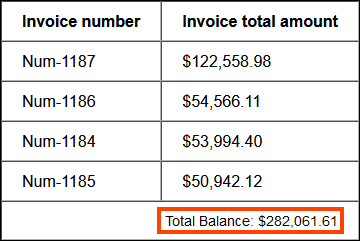
Improve the Email Reminders Configured in Your Workflow Rules
We have enhanced the Send an e-mail reminder action available when configuring collection workflow rules:
- We have enhanced the Attach Open Invoice PDF(s) option available when the email reminder action is selected.
You can now specify which open invoices to attach to email reminders based on their expected payment date. - We have implemented a new option for the email reminder action: Include invoices by bucket to Open Invoices/Open Documents Table.
You can use it to specify which open invoices to list in a dynamic table (generated in the email template) based on their expected payment date.
For the option to apply, a dynamic table must be generated in the given email template by one of the following dynamic tags:
Search for Email / Mail Templates
We have improved the user experience of working with email / mail templates.
You can now quickly find the template you want to use when working with the following features:
-
Workflows | Email Templates (or Mail Templates) - You can use the new Search field to find the template you want to manage.
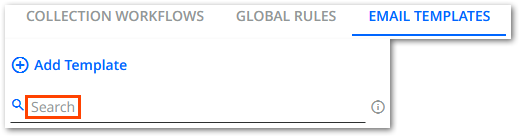
-
Send an email reminder (rule engine action) - You can now use the existing Template field to find the template you want to select for the given action when creating a workflow rule. Start typing the name of the template you want to find to list templates whose names contain the string you have typed. For example:
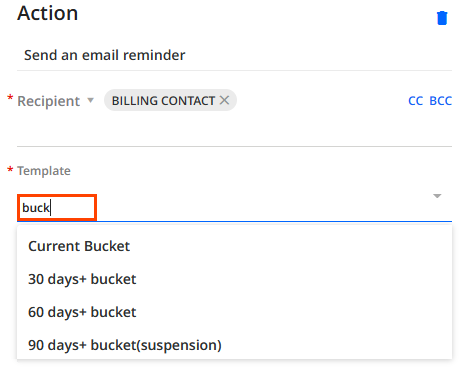
Use Custom Invoice Status in Your Reports
You can now use the Custom Invoice Status column in your reports created in the Reporting module:
- You can include the column in reports created based on the Invoice data source.
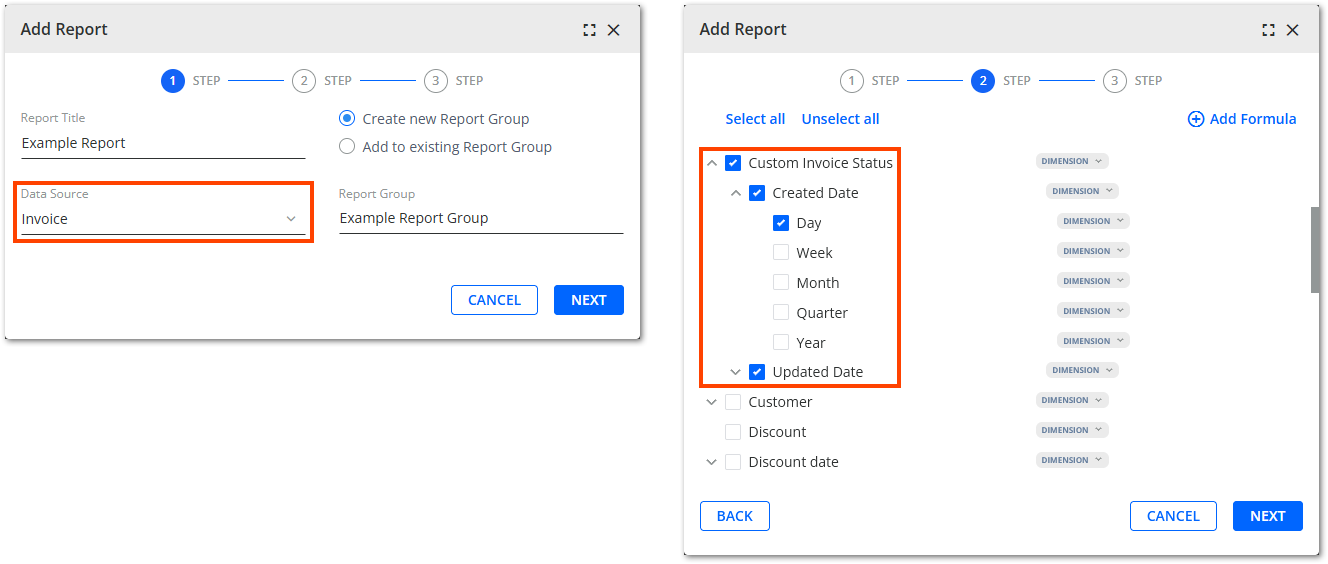
- You can also filter out invoices with specific custom statuses when working with invoice reports.
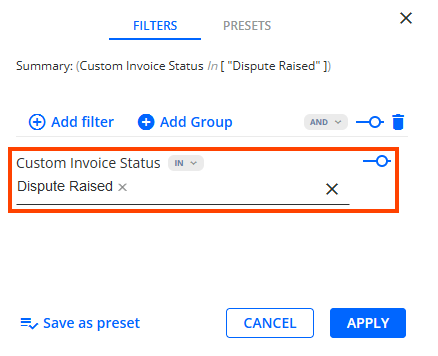
Creditsafe API Migration
We have updated the backend implementation of our Credit Inquiry module. The credit inquiry provider, Creditsafe, has retired its SOAP API and is now offering a new REST API which we have migrated to.
This update has no impact on the Credit Inquiry module's UI. However, existing users may need to contact Creditsafe (if they use this provider) to obtain new credentials if they receive any errors while working in the Credit Inquiry module.
Export Enhanced Detailed Aging Report to Excel
The detailed report, which you can export to Excel on the Aging Report page, has been enriched with the following data:
- Customer ERP ID - Shows the ID of the given customer as registered in your ERP.
- Document ERP ID - Shows the ID of the given document as registered in your ERP.
Use Enhanced Aging Report Filter
We have enhanced the Saved Payment Methods filter on the Aging Report page.
You can now use it filter out customers with specific saved payment methods:
- All - A customer must have all the available payment methods saved to be filtered out.
- ACH - A customer must have the ACH payment method saved to be filtered out.
- Credit Card - A customer must have the Credit Card payment method saved to be filtered out.
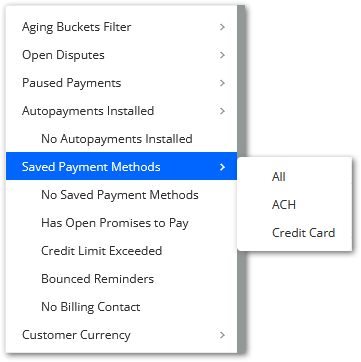
Use Enhanced Global Search
We have made the following improvements to YayPay's Global Search feature:
- Customers are now prominently displayed at the top of the search results.
- We have improved whole-word matching to create a more intuitive and efficient search experience.
Define Email Recipients Using Invoice-Level Custom Fields
You can now configure invoice-level ERP/CRM custom fields to be usable in the Recipients drop-down found in the email pop-ups across the system. An invoice-level custom field marked as Email recipient is available for manual and automated reminders:
- Go to the Settings | ERP/CRM Custom Fields page.
- Check the Email recipient check box belonging to the custom field that contains the recipient email address.
- Start using the given custom field marked as for email recipients in the following YayPay features:
- Sending emails from the Statement page (available for single and multi-selected invoices).
- Sending emails from the Invoices page (available only for a single-selected invoice).
- Defining invoice-level events in workflows or global rules.
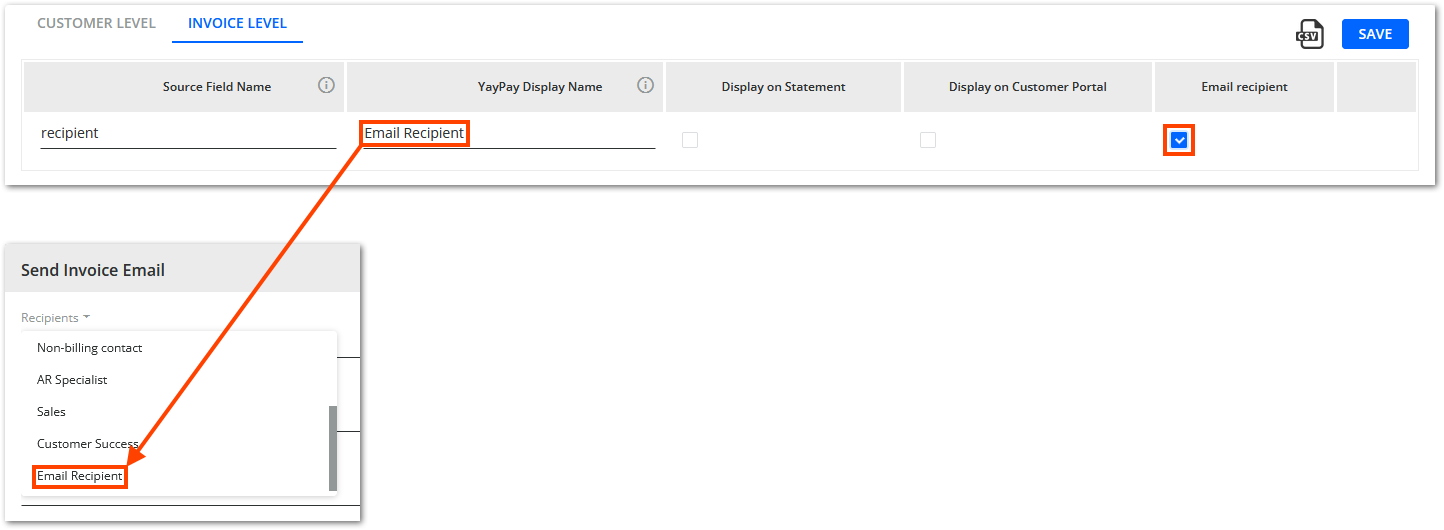
Use YayPay in Spanish
YayPay's GUI has been translated to Spanish.
To select Spanish, use the language menu in the upper-right corner of the screen:
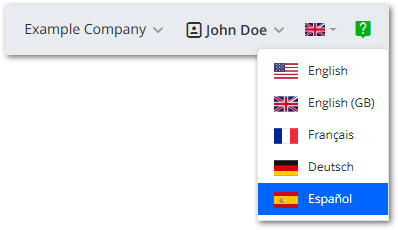
Payment Features
Configure Multiple Merchant IDs for CardConnect
Businesses that integrate with the CardConnect payment provider can now configure up to 10 Merchant IDs from a single YayPay instance. It is no longer necessary to run multiple YayPay instances to utilize multiple CardConnect Merchant IDs.
The image below shows the new CardConnect setup UI (accessible from Settings | Payments/Credits) that allows you to configure multiple CardConnect Merchant IDs in YayPay. To learn how to use the new UI in detail, see the CardConnect Payments and Integration article.
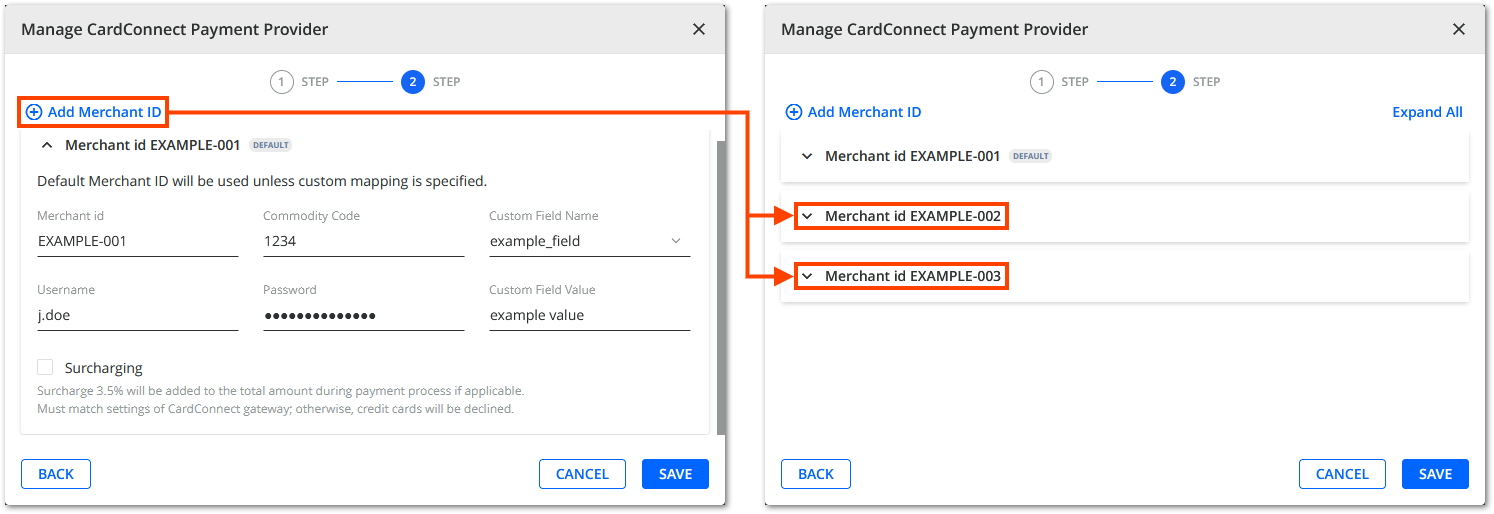
Integration Features
Sync Invoice PDFs from a Custom Folder
We have developed a new configuration setting for the CSV Connector called Custom PDFs Polling Directory.
It allows you to configure the connector to sync invoice PDFs from a custom FTP folder instead of from the main polling directory.
Configure the new setting by providing an absolute path to the folder that contains your invoice PDFs. The connector does not analyze any subfolders for this setting. For detailed information, see the Import Invoice Templates/PDFs from FTP Server article.
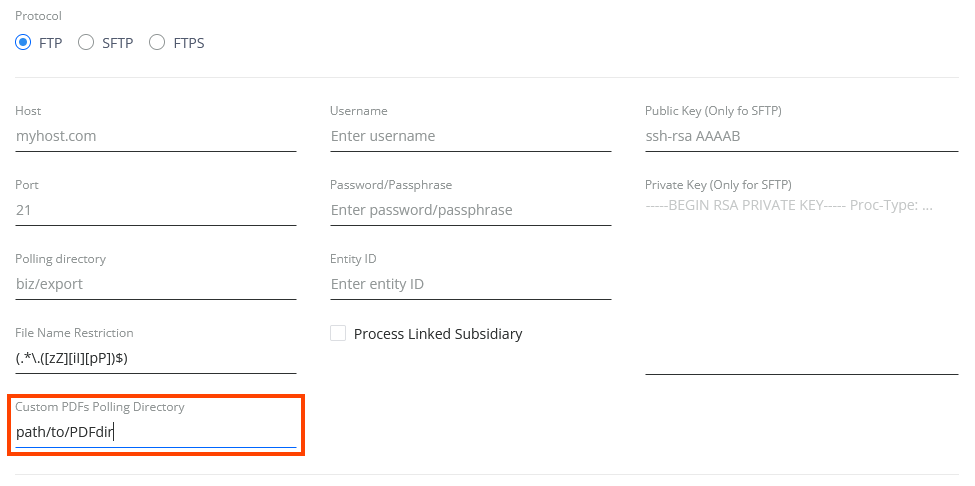
Sync NetSuite Invoice Contacts from a Custom Record
You can now sync invoice billing contacts from a Custom Record created within an Invoice-Level Custom Field in NetSuite.
To sync such contacts from a NetSuite Custom Record, YayPay has implemented the following pattern for referencing it:
{invoice_customfield_id}.{customrecord_with_email_id}.RecordRef- {invoice_customfield_id} - References the ID of the Invoice-Level Custom Field created in NetSuite.
- {customrecord_with_email_id} - References the ID of the Custom Record field from the Custom Record that contains the invoice contacts that you want to sync.
- RecordRef - References the API method that YayPay's NetSuite connector will use to receive the field designated by the {customrecord_with_email_id} the property.
Utilize that pattern in the following YayPay features to sync the invoice contact from the Custom Record field:
-
Settings | ERP/CRM Custom Fields - Sync invoice contacts as custom values to be available as ERP/CRM custom fields in YayPay.
For example:
-
Settings | Business | Billing contacts on Invoice level - Sync invoice contacts as billing contacts that will automatically be assigned to invoices.
For example: