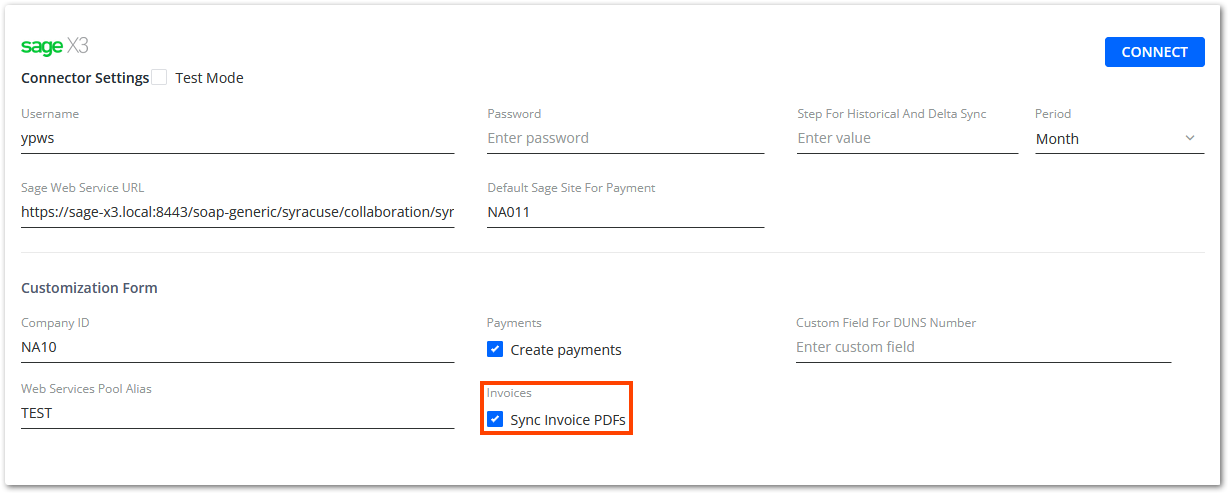This document provides a summary of the most significant new features, enhancements, and changes we have made to the software. For further details regarding Localization, Supported Software or Recommended Limits, review the Accounts Receivable by YayPay Release Notes.
Cash Application Features
Associating Email Remittances with Payments Automated
When YayPay successfully parses the payment number (to display in the Payment # field) from a remittance email, it now automatically links the given remittance to the validated payment. That closes the given remittance, moving it to the CLOSED tab.
Automating the process of associating email remittances with payments eliminates manual effort and ensures accurate financial reconciliation.
To learn how the automation works and what conditions prevent it, see the Associating Email Remittances with Payments section of the Remittances in Cash Application article.
Auto-Allocation Using Remittance-Payment Association
YayPay now utilizes its ability to intelligently parse and validate payment and invoice numbers from email remittances to automatically allocate payments to their corresponding invoices.
Our AI-powered parsing and validation streamline the entire process, improving accuracy and efficiency, giving you a clear view of your finances.
This feature is incredibly useful in scenarios where payments are already recorded in YayPay and remittances are subsequently received.
To learn how the new feature works, see the Auto-Allocation Using Remittance-Payment Association section of the Payment Allocations article.
Parsing Email Remittances from Payment Platforms
YayPay can now recognize email remittances received from payment platforms.
That simplifies the process of creating remittances records in the Cash Application module from such email remittances, eliminating the need for manual data entry, ensuring accuracy, and improving efficiency.
YayPay uses the set structure of payment platform emails to parse essential data (e.g. Customer, Payment Amount, or Payment Type), populating the created remittance records with that data.
To learn how the new feature works, see the Parsing Email Remittances Received from Payment Platforms section of the Remittances in Cash Application article.
Enhanced Customer Identification for Uploaded Payments
We have enhanced YayPay's customer identification capabilities for payments uploaded via payment files.
You can now leverage the flexibility of setting the customerIn property in the JSON mapping file to include multiple data columns (generated by their bank) that likely contain customer names associated with payments. For example:
"customerIn": "customer, client, remitter"
During the payment file upload process, YayPay will check each column (in the defined order) for each payment record until it successfully identifies the customer.
By configuring more than one columns that most likely contain customer data, you can greatly improve the accuracy and efficiency of customer identification. That streamlines the automatic customer-payment association in YayPay, ensuring a smoother payment processing experience.
Enhanced Payment Details Parsing and Display
We have enhanced YayPay's ability to parse payments details from payment files uploaded into YayPay.
You can now leverage the flexibility of setting the 'paymetnDetails' property in the JSON mapping file to include up to 5 data columns (generated by their bank) that contain any information about each given payment. For example:
"paymentDetails": "notes, comments, description"
When you upload payments into YayPay, the system will extract and display the information from each defined column in the Details column on the open payments grid. Each entry will be conveniently separated by a semi-colon.
By configuring multiple columns that are likely to contain payment details, you can ensure that all relevant information is captured accurately. This brings you better transparency and understanding of each payment, empowering you to make informed decisions and streamline your workflow.
Downloading Payment Files of Closed Payments
For each closed payment that was uploaded into YayPay via a payment file, you can now download its original payment file.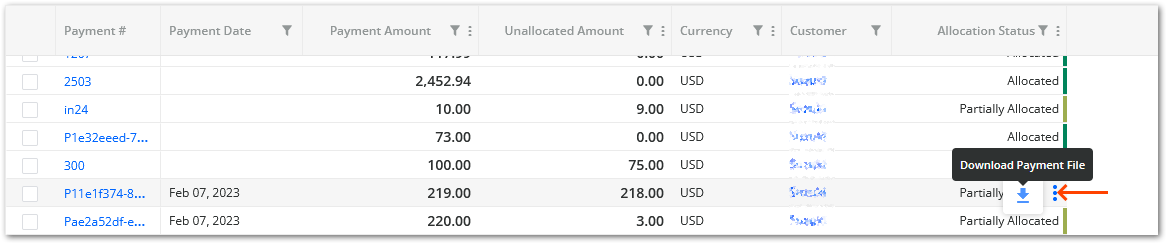
By downloading the original payment file, you can verify the accuracy and integrity of the payment data that was uploaded into YayPay. The downloaded payment files can also serve as a reliable source of documentation for auditing and compliance purposes.
Deleting Multiple Remittances Simultaneously
We have added a new icon called Delete to the open remittances grid.
You can use it to delete multiple remittances at once.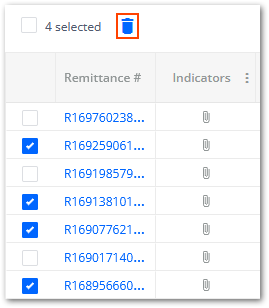
New Data Filter Added
You can now filter payments and remittances (both open and closed) by their creation date.
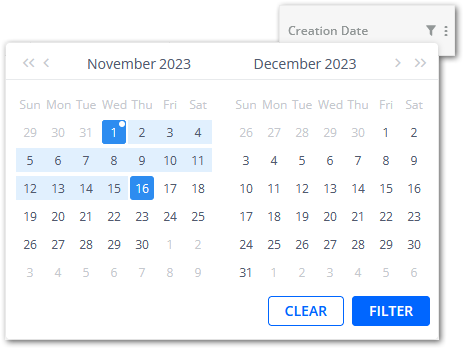
Filtering payments or remittances by their creation date offers significant benefits:
- Allows for focused analysis, enabling a closer examination of payment trends, patterns, and potential issues within a specific time period. This analysis provides valuable insights into financial operations, helping identify areas of improvement and optimizing financial decision-making.
- Streamlines the reconciliation process, allowing for quick identification and matching of payments with corresponding invoices or transactions. This efficiency saves time and effort, enabling smoother financial management and ensuring accurate record-keeping.
General Features
New Invoice Billing Contact Open Invoices Link Dynamic Tag
We have added a new dynamic tag called Invoice Billing Contact Open Invoices Link. When added to manual or automatic email reminders, it will automatically become a clickable link once sent.
When customers receive the email, they can click the link to access a page where they can conveniently view and manage their open invoices:
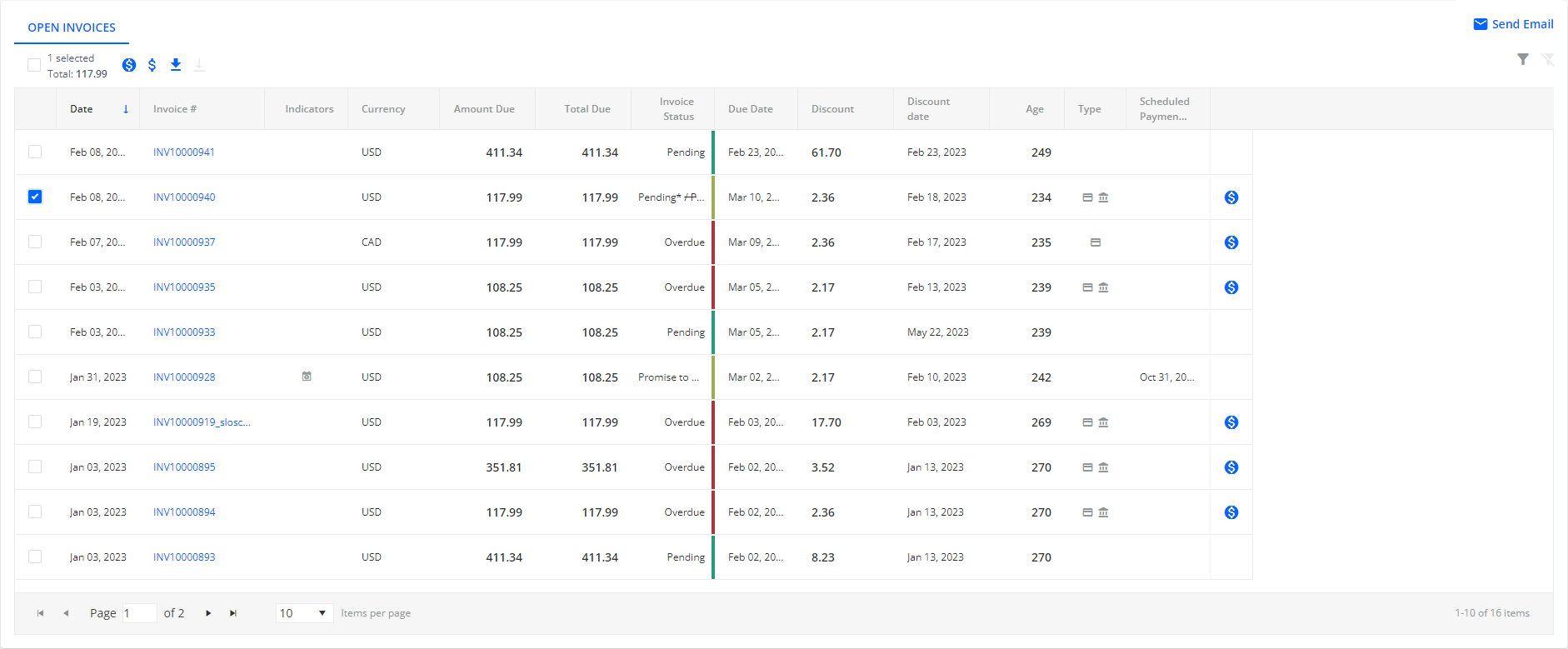
You can use this invoice level dynamic tag when creating email templates, sending both automated reminders (from Workflows) and manual reminders, or you can include it in the Customer Open Invoices Table tag that can be inserted into an email template.
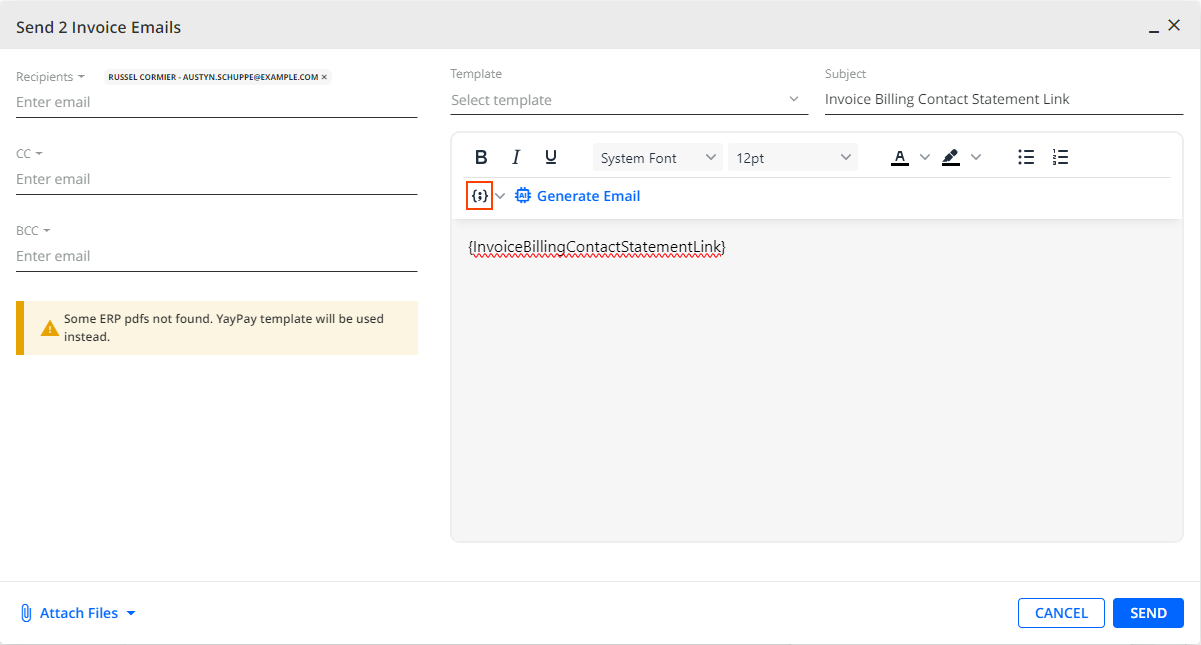
However, email reminders containing this tag can only be sent to Invoice Billing Contact users.
For more information, see Invoice Billing Contact Statement Link.
Payment Receipts Enhanced
The Transaction Successful page has been improved to provide more detailed information about surcharges when paying invoices. In addition to the Surcharge Amount field, a new Total before Surcharge field has been added. This provides clearer insights into the breakdown of the payment total amount. The same information is also available on the printed Transaction Receipt.
Additionally, the Amount field has been renamed to Payment Amount.
For more information, see Making Payments from Statement page .
Workflow Features
New Send group email reminder Workflows Action
We have added a new Send group email reminder action that can be selected in the Add new rule dialog in Collection Workflows or Global Rules.
This action sends a single email reminder to a billing contact regarding all invoices triggered by the X days after invoice date or X days before/after invoice due date events. This means that the billing contact receives one mail for all invoices that were triggered by the same conditions.
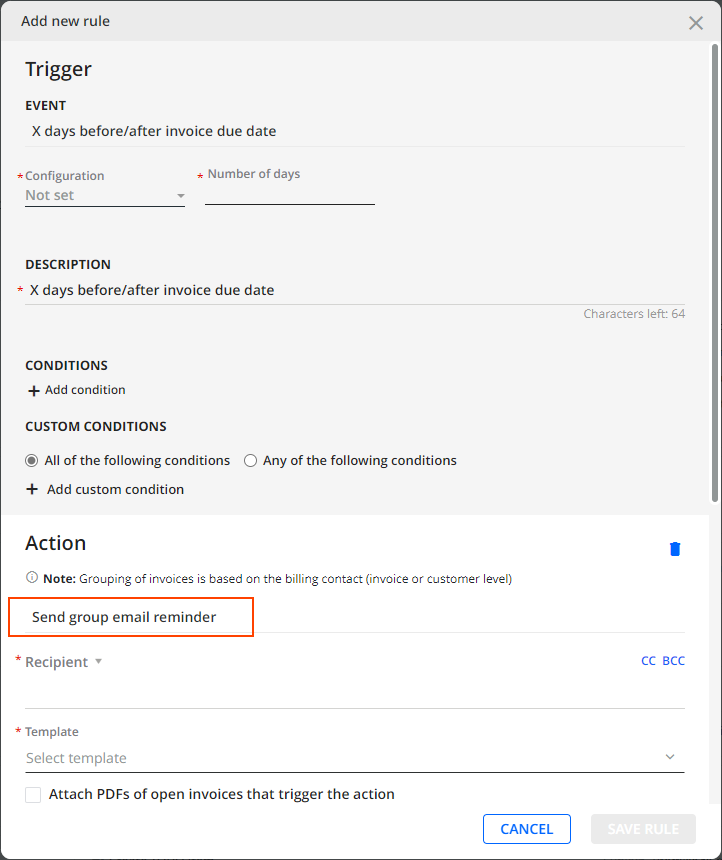
For the group reminder action, you can also set a RECURRING ACTION, i.e. whether the group reminder should be sent repeatedly and how often:

Moreover, if Run for oldest invoice only based on is checked, the group reminder will include a group of all the oldest invoices that match the rule's settings. Similarly, if both Run for oldest invoice only based on and Use invoice billing contacts are checked, YayPay will send a group of the oldest invoices that are found within each individual invoice billing contact and that match the rule's settings.
Additionally, to better reflect its purpose, we have renamed: the Attach PDF of open invoice that trigger the action check box to Attach PDFs of open invoices that trigger the action; and the Attach Supplemental Documents of the invoice that triggered the action check box to Attach Supplemental Documents of the invoice that triggered the action.
For more information, see Rules Engine Actions.
New Send group mail Workflows Action
We have also added a new Send group mail reminder action that can be selected in the Add new rule dialog in Collection Workflows or Global Rules.
This action sends one mail reminder to a selected company regarding all the invoices that were triggered by the X days after invoice date or X days before/after invoice due date events. This means that the recipient receives one mail for all invoices that were triggered by the same conditions.
For more information, see Rules Engine Actions.
The Exclude invoice from workflow Action Enhanced
We have enhanced the Exclude invoice from workflow action, so you can now decide whether to exclude the corresponding invoices from both Workflows and Global rules or only from Workflows.
This is done by checking the Keep invoice included in global rules check box in the Add new rule dialog: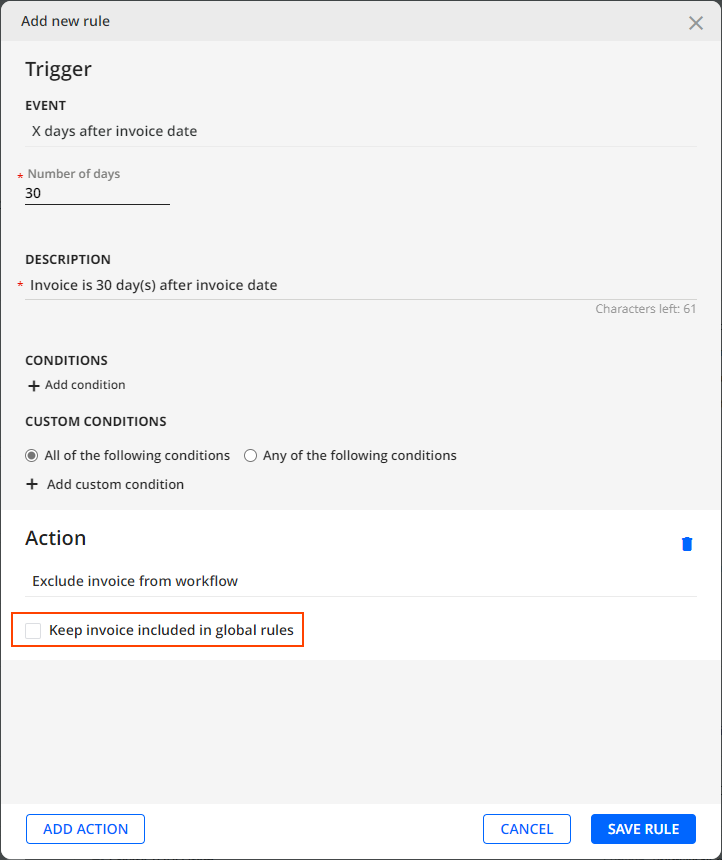
For more information, see Rules Engine Actions.
Integration Features
CSV Connector - Snapshot Mode Enhanced
We have enhanced the behavior of the Mark Missed Entities as "Paid" option that you can select after enabling the CSV Snapshot Mode. This improvement provides a better experience for users when dealing with entities missing in the following CSV files during the sync process:
- customer.csv – Previously synced customers who are absent in the current CSV file will now remain active in YayPay. Their balance will be automatically set to 0, and all their documents will be marked as paid. This ensures that important customer data is preserved and readily available.
- contacts.csv – Previously synced customer contacts that are absent in the current CSV file will no longer be deleted from YayPay. This ensures that valuable contact information is retained for future use.
Sage Intacct Connector - Performance Improved
We're continuously enhancing the Sage Intacct connector so you can make the most out of the integration between YayPay and Sage Intacct. During the initial sync, the connector only synchronizes open documents, i.e. documents with a non-zero balance such as open invoices, payments, adjustments as well as customers, contacts, accounts, invoice PDFs etc. Thus, the connector sync data more efficiently, reducing response time.
For more details about integrations with Sage Intacct, see the Intacct: Configure Account for YayPay Integration section.
Sage Intacct Connector - Syncing Closed Documents
The Sage Intacct connector now offers the ability to synchronize closed documents from Sage Intacct to YayPay. This includes various types of closed documents like paid invoices, adjustments, credit memos, customers, or invoice PDFs.
To use this new feature, please contact our YayPay support or your YayPay representative.
For more details about integrations with Sage Intacct, see the Intacct: Configure Account for YayPay Integration section.
Sage Intacct Connector - Pushing Payments
To improve accuracy when pushing payments from YayPay to Sage Intacct®, the connector now records payment dates more precisely.
To be able to push payments, check Create Payments in Settings | Integrations. Once checked, any created payments will be automatically pushed to Sage Intacct. If you push a payment to Intacct via Cash App, the selected Payment date will be recorded as the Date received field in Intacct, which is used for determining the discount application. The Payment date will correspond to the date the payment was created in YayPay. However, if a payment is created from the Statement page or Customer Portal, the Payment date in Sage Intacct will correspond to the current date.
For more information, see the Configure YayPay to create and send the Payment information to Intacct section.
Sage Intacct Connector - Syncing Allocations
The Sage Intacct® connector currently only syncs allocations for payments without credits from Intacct as payments in YayPay. If you would like the connector to sync allocations for all payment document types from Sage Intacct, including those with available credit (i.e. advances, adjustment credits, overpayments, or sales credits for which the Download Sales/Contract Credit Memos as Credit Memos must be checked), contact YayPay support or your YayPay representative.
For more details about integrations with Sage Intacct, see the Intacct: Configure Account for YayPay Integration section.
Sage Intacct Connector - Syncing Duplicate Invoices
We have further improved the Sage Intacct® connector, improving its ability to manage and load duplicate invoices with greater accuracy.
Now, during the initial sync, all duplicated invoice numbers are synced based on the invoice number, customer, and date. However, during subsequent iterative syncs, if there are multiple AR (Accounts Receivable) invoices with the same invoice number, their updates can be synced without any issues. But if there are multiple Sales invoices with the same invoice number, customer, and date, YayPay cannot guarantee that the correct one will be updated.
For more details about integrations with Sage Intacct, see the Intacct: Configure Account for YayPay Integration section.
Sage 300 Connector - Syncing Payment and Credit Memo Allocations
YayPay is now able to sync specific types of payment and credit memo allocations created in Sage 300 and visualize them in YayPay.
This feature will help you maintain accurate and up-to-date financial records in YayPay.
To learn which types of allocations YayPay supports, see the Syncing Payment Allocations and Syncing Credit Memo Allocations sections of the Syncing Documents from Sage 300 article.
Sage 300 Connector - Pushing Payment and Credit Memo Allocations Enhanced
We have improved the Sage 300 connector's ability to push payments created in YayPay to Sage 300.
When pushing a payment to Sage 300, YayPay now saves the payment in Sage 300 as one of the following payment types:
- Prepayment
- Receipt
- Apply Document
This new feature saves you time and effort by automatically using the appropriate payment type (based the type of allocation created for the payment in YayPay), eliminating the need to manually adjust payments in Sage 300.
Sage X3 Connector - Optional Syncing of Invoice PDFs
We have implemented a new check box called Sync Invoice PDFs into the configuration of the Sage X3 connector.
It provides you with the ability to choose whether or not to sync invoice PDFs into YayPay.
By default, this check box is unchecked, meaning that invoice PDFs will no longer by synced automatically, improving the performance of the connector.
If you require the syncing of invoice PDFs, check the check box.